PS4 Error CE-37813-2 Ps4 Solution – Working Methods – PS4DNS
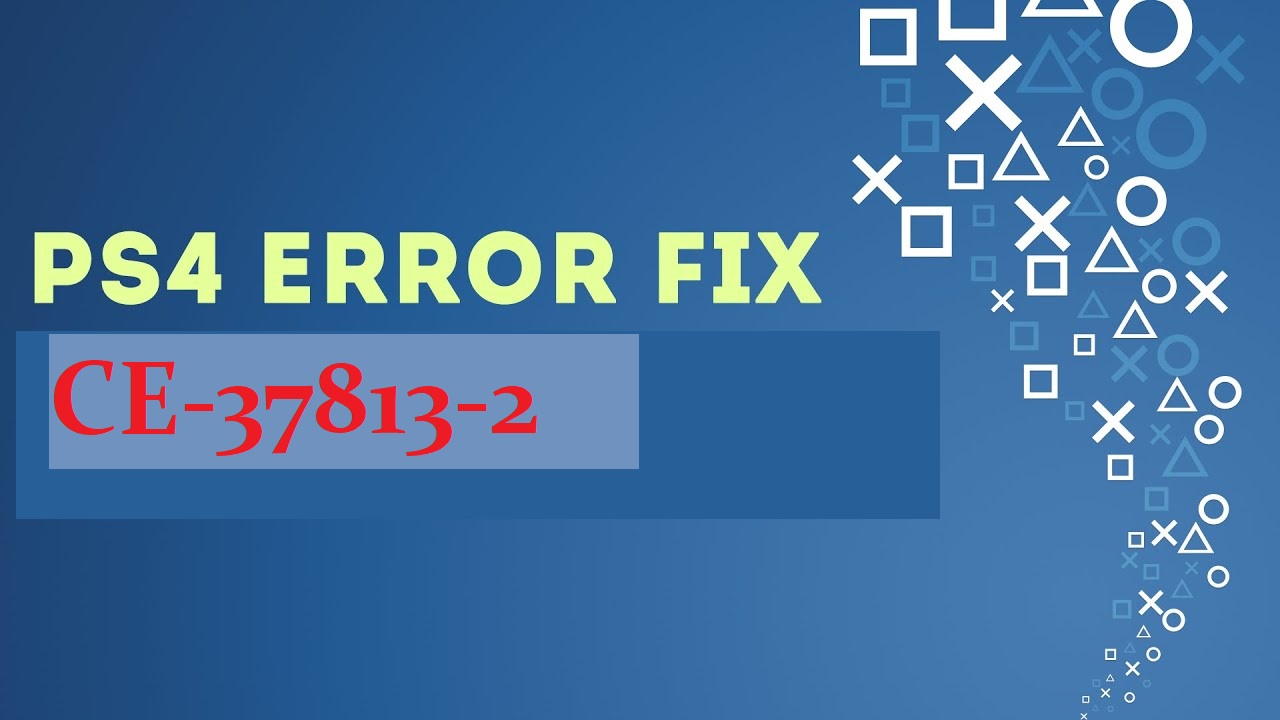
PS4 Error CE-37813-2 Ps4 Solution
Errors can be pretty hard to deal with such is the case with PlayStation error CE-37813-2. PS4 error code ce-37813-2 usually occurs when there is an error in network connectivity usually in the PS4 system, especially in the LAN network. So to fix this error we must focus on how to fix our Lan cable first. CE-37813-2 PS error can be a real headache as it usually hampers our online gameplay. Imagine playing competitive ranked matches or online tournament and suddenly you see PS4 error CE-37813-2. So today we are giving you PS4 Error CE-37813-2 Ps4 Solution or CE-37813-2 Ps4 Solution so that you can easily play your online games without other problems.
PlayStation error CE-37813-2 Ps4 Solution
1. Check Your Lan Cable
If the ps4 error CE-37813-2 occurs than it probably due to a fault LAN cable that you might be using to connect it with your PS4. So you might want to check your LAN cable first if you want simple CE-37813-2 Ps4 Solution. If your network is working fine as well as the connection shows no error when using a WIFI connection that it’s likely that the Eternal cable that you are using to connect to the console is probably not good. If so is the case then check if your LAN cable is in good condition or not. Check for a twist or broken parts in your cable.
If everything is fine with your cable then check for the ports that you are connecting the LAN cable. Sometimes due to the faulty ports, the LAN cable cannot connect to the PS4 network so the error persists as CE-37813-2 ps4 error. If the problem still arises then use the cable directly to the PS4 without connecting it to the hub or modem as a middle device. If the problem still occurs then try to use a different router or modem and see if it works or not.
If your connection is good when using an ethernet cable, you might want to look for a spot where the WiFi signal is strong. If the problem persists and you still get PlayStation error CE-37813-2, please restart your PS4 including the router and modem. Also, If it is possible, try directly connect to the modem and bypass your router. Same as above, if the error still exists your WiFi module in your PS4 might be faulty or damaged.
But, if both wifi and ethernet cable are facing this problem then there must be something wrong in your network. If that is the case try switching off the dem or resetting it for few minutes and turn it back again to see if it works. Also, see if there is an internet connection in the device and that it is not the ISP fault that the network is broken. If everything goes well you will find PS4 Error CE-37813-2 Ps4 Solution.
If nothing works try to contact your Internet service provider and ask them about the possible network problem in your router and if they say everything is ok then try other methods for PS4 Error CE-37813-2 Ps4 Solution.
Solution 2: Rebuild Database
If you have recently updated your PS4 and encountered PS4 error ce-37813-2, please rebuild the database for CE-37813-2 Ps4 Solution. Rebuilding the database can solve many small problems that we might not think of as it gives PS4 a better performance capacity by removing unwanted data. To rebuild the database, first of all, you must be in safe mode and then select the Rebuild database option. To read a full guide on how to rebuild database please follow this article.
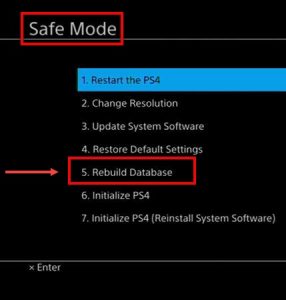
Please see the instructions below on how to access safe mode.
-
Turn off the PlayStation 4.
-
Connect your PlayStation 4 DualShock 4 controller using the USB cable.
-
-
Hopefully, this method works and you find PS4 Error CE-37813-2 Ps4 Solution else follow our next method.
Solution 3: Check Network Configuration
PS4 error ce-37813-2 can also occur if your IP is blocked by a private network like from that of office or school. If that is the case then you might want to use a VPN to bypass the block and connect to the PS4 network. Make sure your IP and MAC address both are unblocked.
Also, check that no firewall is blocking your internet connection. If that is the case then you might want to turn off the firewall for PS4 Error CE-37813-2 Ps4 Solution, from your router device and try again to connect to the network. If the firewall is provided by the ISP, then contact them and ask for a proper solution on how to bypass the firewall.
Solution 4: Set Domain Name System (DNS) to Manual using Smart DNS proxy
“CE-37813-2 Ps4 ”error may occur when your console cannot use a proper DNS for your device. In that case, assigning your PS4 a manual DNS address can solve the problem in no time.
If you have configured your router DNS server, please set your configuration to your PS4. If you do not have any DNS server, you may use Google Public DNS or any third-party DNS service such as Smart DNS proxy.
Also setting LAN IP address to static will be helpful to make your modem connection stable. If you don’t know the LAN IP address of your PS4 then go to settings network and then view connection to view your PS4 IP address.
To set up DNS proxy for your PS4 follow these Steps:
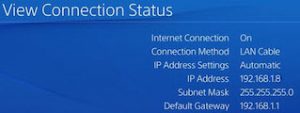
-
Sign up for a free account for a smart DNS proxy from this link.
-
Set up your WAN IP address. To check your WAN IP address use this link www.ipchicken.com.
-
Now head to PS4 and go to settings.
-
-
Select set up an internet connection.
-
Select Custom.
-
Now either choose WIFI for wifi connection or LAN for LAN cable connection.
-
For the LAN IP address select Manual. Input IP, subnet, and gateway, that you have copied.
NOTE: Increase the last three digits of the IP to +100. Basing from the sample in the image above, “192.168.1.8,” increase it by 100. It should be 192.168.1.108 to avoid IP conflict.
-
Use do not specify as DHCP host.
-
USe manual for DNS settings.
-
Set Primary DNS and Secondary DNS from the image below.
NOTE: Use the DNS servers closest to your physical location.
-
Or use Google DNS or other DNS follow this article to get a free fast DNS address.
-
Restart your PS4.
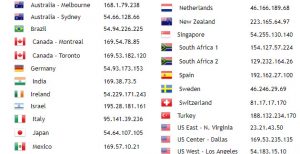
ce 37813 2 ps4 solution
So these are the steps for PS4 Error Code CE-37813-2 Ps4 2020 Solution. Remember whenever your PS4/Router WAN IP changes, your Smart DNS proxy settings will need to be reset too. You will need to sign in to your Smart DNS Proxy service and update your WAN IP address. Get your WAN IP address here www.ipchicken.com. So Smart DNS proxy system will check your WAN IP address and add your WAN IP to the Smart DNS proxy database. Then you will be able to continue using your Smart DNS proxy service. If this is the first time you set up, you need to log into your PC to Smart DNS proxy site from the same Wired/Wireless network to show the Smart DNS proxy system your WAN IP address.
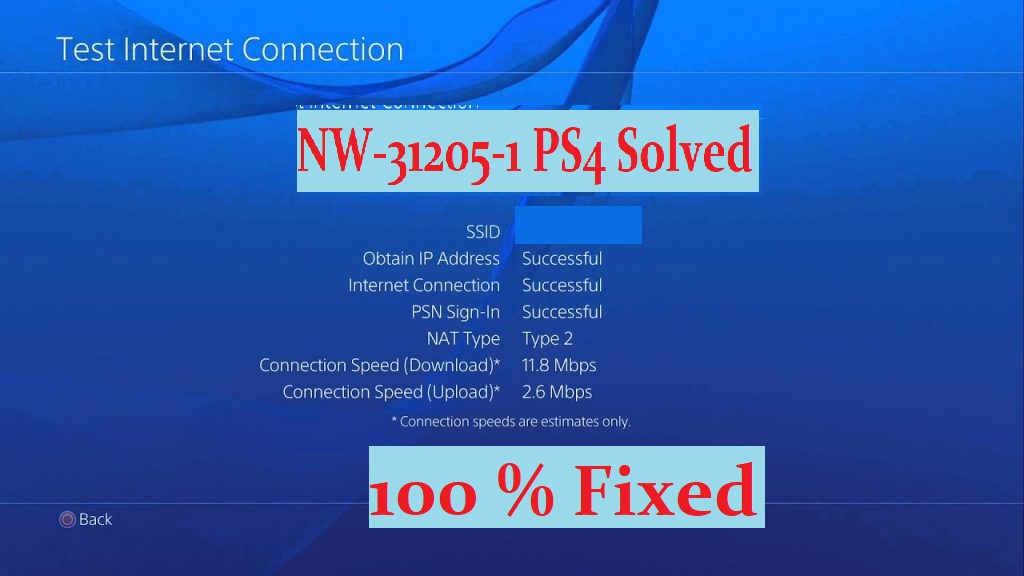
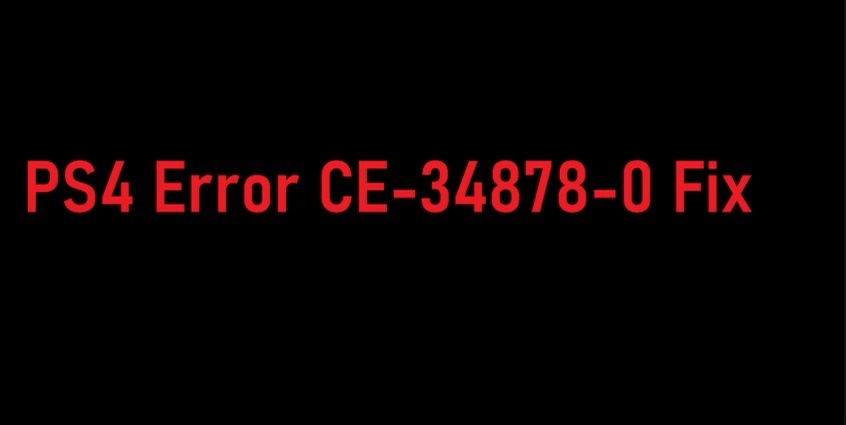
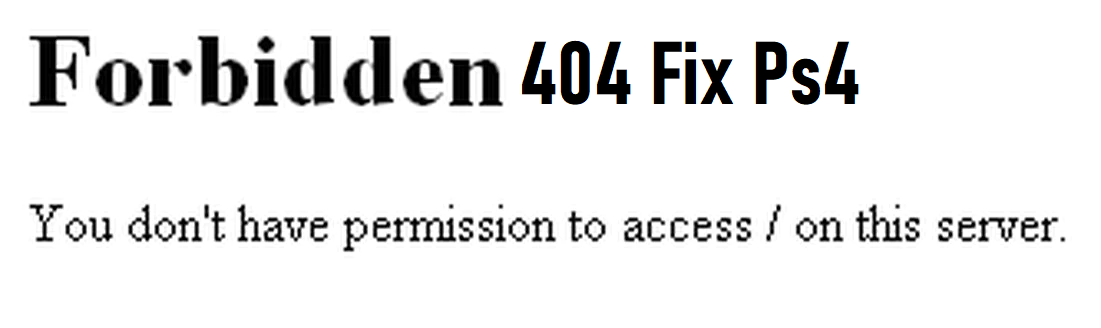
Leave a Comment