Guide: How to Fix CE-106667-6 Error Code
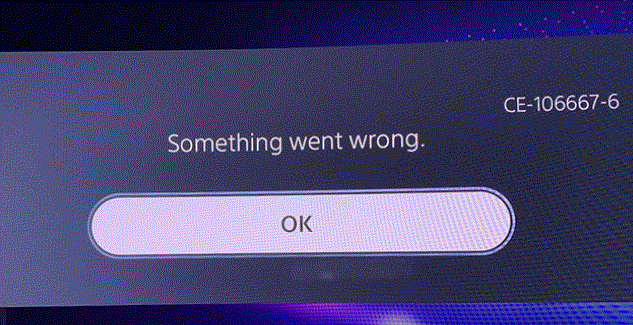
The CE-106667-6 error code is a common error that can appear on PlayStation 5 consoles. This error code typically indicates a problem with the console’s system software or a connection issue.
There are several reasons why this error code might appear, including:
- Software issues: The CE-106667-6 error code can occur due to issues with the console’s system software. This can happen if the software becomes corrupt or outdated.
- Connection issues: This error code can also appear if the console is having trouble connecting to the internet. This can happen if the internet connection is unstable or if there are issues with the console’s network settings.
- Hardware issues: In rare cases, the CE-106667-6 error code can appear due to hardware issues with the console. This can include problems with the console’s hard drive or other internal components.
The CE-106667-6 error code is a common error that can occur on PlayStation 5 consoles. If you’re experiencing this error code, here are some steps you can take to fix it:
- Restart your console The first thing you should try is to restart your console. This can help refresh the system and fix any temporary issues. To do this, simply press and hold the power button on your console until it turns off. Then, wait a few seconds and press the power button again to turn it back on.
- Update your console software If restarting your console doesn’t work, the next thing you should do is check for any software updates. Sony regularly releases updates to fix bugs and improve performance. To check for updates, go to Settings > System > System Software > System Software Update and Settings > Update System Software. If an update is available, follow the on-screen instructions to download and install it.
- Clear your console cache Another thing you can try is to clear your console’s cache. This can help resolve issues with saved data and temporary files. To do this, go to Settings > Storage > Console Storage > Clear Cache.
- Check your internet connection The CE-106667-6 error code can also occur if your console has trouble connecting to the internet. Make sure your console is connected to a stable internet connection and run a connection test. To do this, go to Settings > Network > Connection Status and run the test.
- Rebuild the database If the above solutions don’t work, you can try rebuilding the console’s database. This can help resolve issues with corrupted data and improve system performance. To do this, go to Settings > System > System Software > Rebuild Database. Note that this process can take some time, so be patient.
- Restore the console to factory settings If none of the above solutions work, you may need to restore the console to its factory settings. This will erase all data on the console, so be sure to back up any important files first. To do this, go to Settings > System > System Software > Reset Options > Reset Your Console.
If you’ve tried all of these solutions and are still experiencing the CE-106667-6 error code, it’s possible that there is a hardware issue with your console. In this case, you should contact Sony support for further assistance.
Other ps4 and ps5 Fixes for error code CE-106667-6
Changing the DNS settings on your PlayStation 5 console can potentially help resolve the CE-106667-6 error code. Here’s how you can do it:
- Go to Settings on your PlayStation 5 console.
- Select “Network.”
- Choose “Settings.”
- Select “Set Up Internet Connection.”
- Choose either “Wi-Fi” or “LAN Cable,” depending on how your console is connected to the internet.
- Choose “Custom.”
- Select “Automatic” for IP Address Settings.
- Choose “Do Not Specify” for DHCP Host Name.
- Select “Manual” for DNS Settings.
- Set the “Primary DNS” and “Secondary DNS” to the following Google DNS addresses:
- Primary DNS: 8.8.8.8
- Secondary DNS: 8.8.4.4
- Choose “Next” and then “Test Internet Connection” to confirm that the DNS settings have been changed successfully.
Changing the DNS settings to use Google’s DNS servers can help resolve any issues with your ISP’s DNS servers. If the CE-106667-6 error code was caused by a DNS issue, this should resolve it. However, if the error code persists, you may need to try some of the other solutions mentioned earlier, such as restarting your console, updating your software, or rebuilding the database.
If you have tried all of the solutions mentioned earlier and are still experiencing the CE-106667-6 error code on your PlayStation 5 console, you may need to contact PlayStation support for further assistance.
Here’s how you can do it:
- Go to the PlayStation support website (https://www.playstation.com/en-us/support/).
- Click on “Contact Us” at the bottom of the page.
- Select your product (in this case, PlayStation 5).
- Choose the topic that best matches your issue (e.g. “System software and hardware”).
- Select the subtopic that best matches your issue (e.g. “Error codes”).
- Choose the contact method you prefer (e.g. chat, phone, or email).
- Follow the prompts to provide more information about your issue and contact PlayStation support.
When you contact PlayStation support, be sure to provide as much detail as possible about the issue you are experiencing, including any error codes or messages you have seen. The support team will work with you to troubleshoot the issue and provide further assistance to resolve the problem.
Safe mode on the PlayStation 4 (PS4) is a diagnostic mode that allows you to troubleshoot and repair issues with the console’s software. Here’s how you can enter safe mode on the PS4 and repair the console:
- Turn off your PS4 by pressing and holding the power button for a few seconds until it beeps twice.
- Once the PS4 is completely turned off, press and hold the power button again. You will hear a beep followed by a second beep after around seven seconds. Release the power button after the second beep.
- The PS4 will boot up in safe mode. You will see a menu with several options.
- Use your controller to select “Rebuild Database” and press the X button.
- Follow the prompts to confirm the database rebuild. This process can take some time, depending on the amount of data on your console.
- Once the database rebuild is complete, select “Restart PS4” and press the X button.
- The PS4 will restart and hopefully, your issue will be resolved.
If the “Rebuild Database” option does not fix your issue, you can also try other options in safe mode, such as “Restart PS4,” “Change Resolution,” or “Restore Default Settings.” However, be aware that the latter option will erase all data on your console, so make sure to back up your data before attempting it.
It’s important to note that entering safe mode and attempting to repair the PS4 should only be done if you are experiencing issues with the console’s software. If you suspect that your PS4 has a hardware issue, such as a faulty hard drive, it’s best to contact PlayStation support or a professional repair service for assistance.
The CE-106667-6 error code on the PlayStation 5 console can have both pros and cons, depending on how you look at it. Here are some potential pros and cons of this error code:
Pros:
- Identifies a potential issue: The CE-106667-6 error code indicates that there may be an issue with the PS5 console, which can help users diagnose and address the issue before it causes further problems.
- Prompts troubleshooting: Seeing an error code can prompt users to troubleshoot the issue and potentially fix it themselves, without needing to contact PlayStation support or take the console to a repair service.
- Encourages software updates: Some error codes, including the CE-106667-6 code, may be resolved with a software update. Seeing the error code may prompt users to update their PS5 console to the latest software version, which can improve performance and stability.
Cons:
- Disrupts gameplay: Seeing an error code can interrupt gameplay and prevent users from enjoying their PS5 console as intended.
- Requires troubleshooting: While troubleshooting the issue can be a pro, it can also be a con for users who are not familiar with the console’s settings or technical issues. Some users may need to spend time researching solutions or contacting PlayStation support for assistance.
- Indicates potential hardware issues: If the CE-106667-6 error code persists after attempting software-related solutions, it may indicate a hardware issue that requires professional repair. This can be a con for users who do not want to spend money on repairs or deal with the inconvenience of sending their console in for service.
The CE-106667-6 error code can be frustrating for PS5 users, but it can also prompt troubleshooting and software updates that improve the console’s performance. If users are unable to resolve the issue with software-related solutions, however, it may require professional repair, which can be costly and inconvenient.
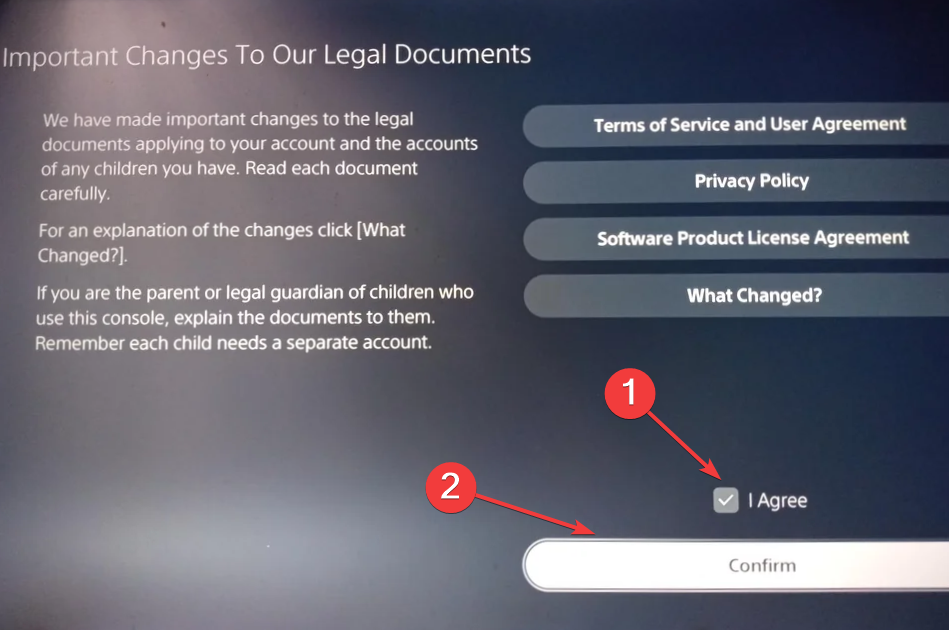

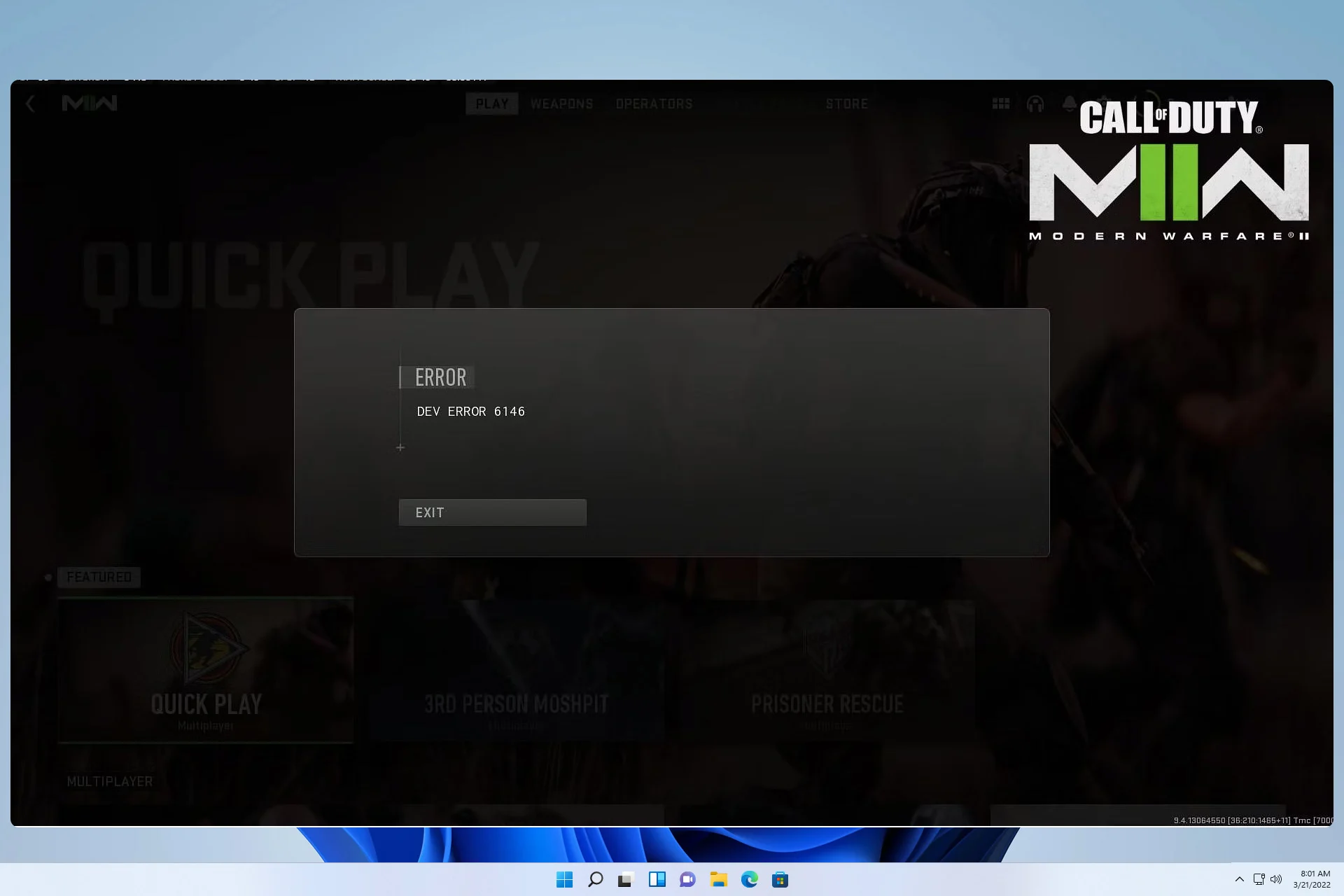
Leave a Comment