How to Fix ps5 error code e2-00000
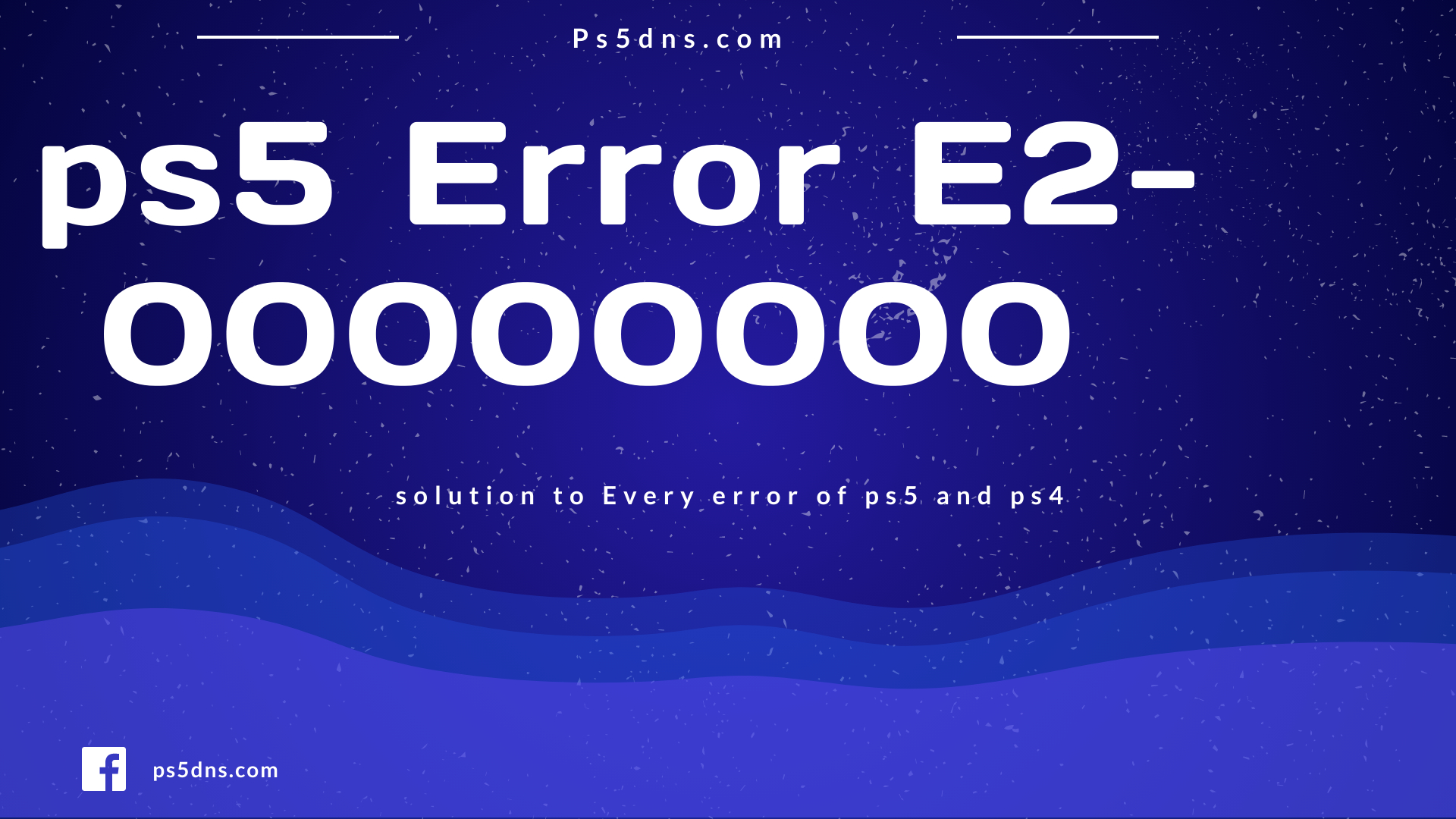
The PlayStation 5 (PS5) has become a staple in the gaming world, offering cutting-edge features and an immersive gaming experience. However, like any complex piece of technology, it’s not immune to occasional errors. One such error that users may encounter is the PS5 error code E2-00000. In this blog post, we will explore what this error code signifies and provide potential solutions to help you get back to gaming without interruptions.
Understanding PS5 Error Code E2-00000:
The PS5 error code E2-00000 is a generic error that may occur for various reasons, including software glitches, network issues, or hardware malfunctions. It often manifests as a barrier to accessing certain features, games, or online functionalities on the PS5. While the error code itself might not offer specific details, we can explore some common solutions to address the issues causing E2-00000.
Common Solutions for PS5 Error Code E2-00000:
- Restart Your PS5:
The simplest and often effective solution is to restart your PS5. Power it off completely, wait for a few seconds, and then turn it back on. This helps in clearing temporary system glitches. - Check for System Software Updates:
Ensure that your PS5’s system software is up to date. Developers release updates to address bugs and improve system stability. Navigate to “Settings” > “System” > “System Software” > “System Software Update and Settings” to check for updates. - Verify Network Connection:
A stable network connection is crucial for many PS5 functionalities. Check your internet connection and ensure it is stable. If using Wi-Fi, consider switching to a wired connection for better reliability. - Rebuild Database in Safe Mode:
Boot your PS5 in Safe Mode by turning it off and holding the power button until you hear a second beep. Select “Rebuild Database” from the Safe Mode menu. This can resolve issues related to corrupted data. - Check for Game or App-Specific Updates:
If the error occurs with a specific game or application, ensure that it is updated to the latest version. Developers release patches to address bugs and enhance performance. - Perform a Full Power Cycle:
Turn off your PS5, unplug it from the power source, and wait for a few minutes. Reconnect and power it back on. This can help reset various system components and resolve persistent issues. - Restore Licenses:
In the PS5 settings, navigate to “Users and Accounts” > “Other” > “Restore Licenses.” This can resolve issues related to licensing and permissions. - Contact PlayStation Support:
If the error persists despite trying the above solutions, it’s advisable to reach out to PlayStation support. They can provide specific guidance based on the details of your situation.
FAQ: PS5 Error Code E2-00000
Q1: What does PS5 error code E2-00000 indicate?
A1: PS5 error code E2-00000 is a generic error that may occur due to various reasons, including software glitches, network issues, or hardware malfunctions. It typically manifests as a barrier to accessing certain features, games, or online functionalities on the PS5.
Q2: How can I resolve PS5 error code E2-00000?
A2: Common solutions include:
- Restarting your PS5.
- Checking for system software updates.
- Verifying your network connection.
- Rebuilding the database in Safe Mode.
- Checking for game or app-specific updates.
- Performing a full power cycle.
- Restoring licenses.
- Contacting PlayStation support if the issue persists.
Q3: How do I restart my PS5?
A3: Go to the Home Screen, select the Power icon, and choose “Turn Off PS5.” After it’s fully powered off, wait for a few seconds, and then turn it back on.
Q4: How can I check for system software updates on my PS5?
A4: Navigate to “Settings” > “System” > “System Software” > “System Software Update and Settings” to check for updates.
Q5: What should I do if the error persists after restarting my PS5?
A5: If the issue persists, try additional solutions such as rebuilding the database in Safe Mode, checking for game or app-specific updates, and restoring licenses. If the problem persists, contact PlayStation support for personalized assistance.
Q6: Can network issues cause error code E2-00000?
A6: Yes, a unstable or unreliable network connection can contribute to error code E2-00000. Ensure that your internet connection is stable, and consider using a wired connection for better reliability.
Q7: What is Safe Mode, and how do I rebuild the database?
A7: Safe Mode is a diagnostic mode for the PS5. To enter Safe Mode, turn off the PS5 and hold the power button until you hear a second beep. Choose “Rebuild Database” from the menu to resolve issues related to corrupted data.
Q8: Why is restoring licenses recommended as a solution?
A8: Restoring licenses can resolve issues related to licensing and permissions. In the PS5 settings, navigate to “Users and Accounts” > “Other” > “Restore Licenses” to perform this action.
Q9: Should I contact PlayStation support if other solutions don’t work?
A9: Yes, if the error persists despite trying the common solutions, it is advisable to contact PlayStation support. They can provide personalized assistance based on the specific details of your situation.
Q10: How often should I check for system software updates on my PS5?
A10: It’s recommended to regularly check for system software updates to ensure that your PS5 has the latest bug fixes, security patches, and performance improvements. Check for updates periodically or enable automatic updates for convenience.



Leave a Comment