Errors Rebuilding Database on Ps5 ( Play station Error Fixed)
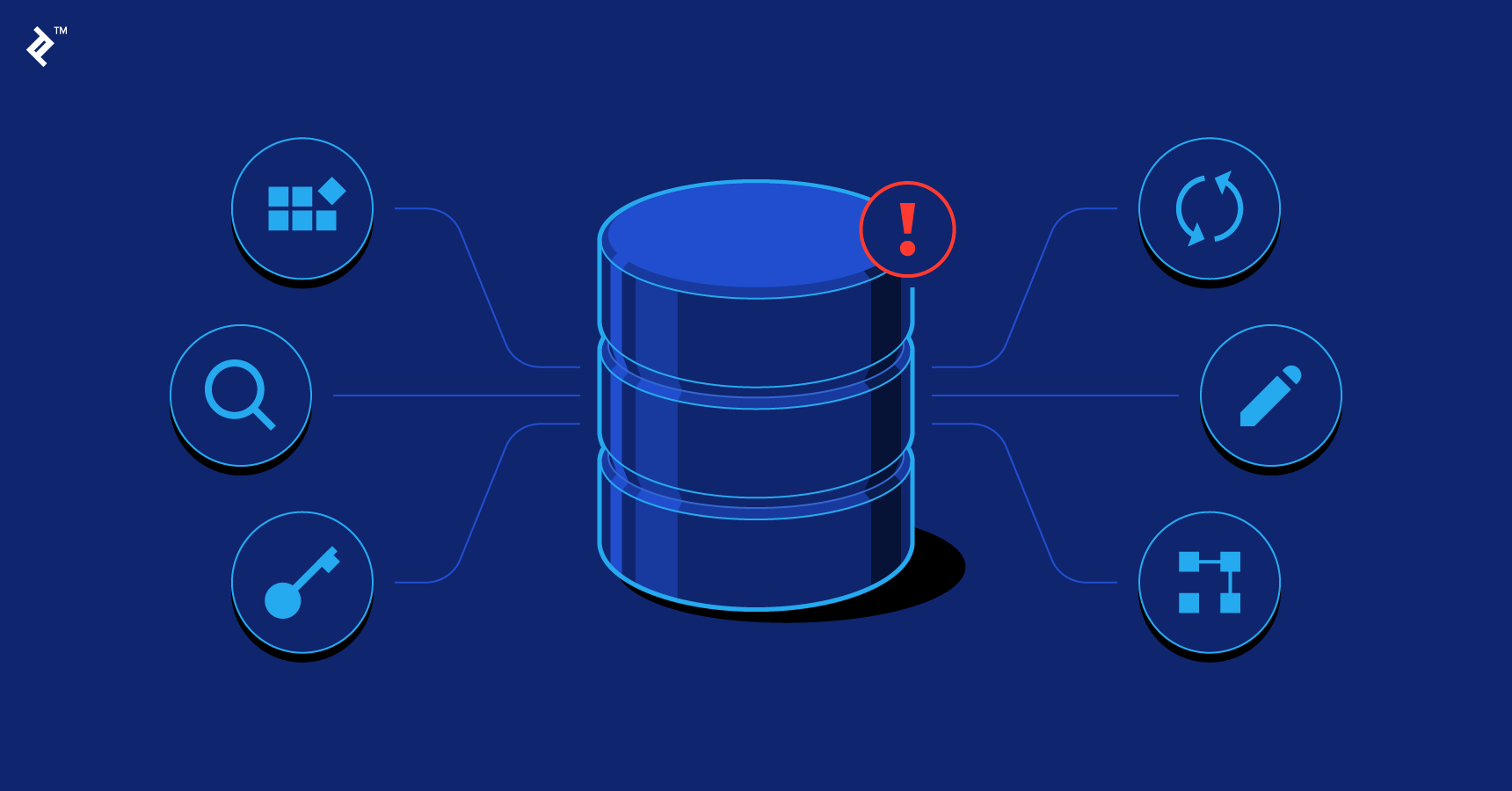
Rebuilding the PS5 database is a maintenance task that can help improve system performance and resolve issues that may arise over time. It’s a straightforward process that can be completed in just a few steps.
Why Rebuild the PS5 Database?
Over time, the PS5 database can become cluttered with unnecessary data, resulting in slower system performance and potential errors. Rebuilding the database can help clear out any unnecessary data, organize the remaining data, and potentially resolve any issues that may arise.
Here are some common reasons to consider rebuilding your PS5 database:
- Games or applications are taking longer to load than usual
- You’re experiencing frequent game crashes or system freezes
- You’ve recently installed a large software update or game patch
- You’ve experienced a power outage or unplugged your PS5 while it was still running
How to Rebuild the PS5 Database
Here are the steps to follow to rebuild your PS5 database:
- Turn off your PS5 by pressing and holding the power button on the front of the console.
- Once the console has fully shut down, press and hold the power button again. You will hear two beeps, the second one being lower in tone than the first.
- Connect your DualSense controller to the PS5 using a USB cable.
- In the Safe Mode menu that appears, select “Rebuild Database” and press the X button.
- Wait for the process to complete. This can take several minutes, depending on the amount of data on your PS5’s hard drive.
- Once the process is complete, select “Restart PS5” from the Safe Mode menu and press the X button.
How to Control Dual Sense Controller using Cable?
To connect a DualSense controller to the PS5 using a USB cable, follow these steps:
- Plug one end of the USB cable into the USB port on your PS5 console.
- Connect the other end of the USB cable to the USB port on your DualSense controller.
- Press and hold the PlayStation button on the controller until the light bar starts flashing.
- Once the light bar on the controller stops flashing and remains a solid color, the controller is connected to the PS5.
Pros and Cons of Rebuilding the PS5 Database
Pros:
- Can help improve system performance and reduce load times
- Can resolve issues such as frequent game crashes and freezes
- Can help organize the PS5’s data and remove unnecessary files
Cons:
- Rebuilding the database can take some time, especially if you have a large amount of data on your PS5’s hard drive
- Some data, such as saved game data and screenshots, may be temporarily removed during the rebuilding process
- While rare, there is a small risk that rebuilding the database could cause data loss or other issues. However, this is unlikely if you follow the proper steps and regularly back up your PS5 data.
- rebuilding the PS5 database is a useful maintenance task that can help keep your console running smoothly. While there are some potential drawbacks, the benefits of improved performance and resolved issues often outweigh the risks. Just be sure to follow the steps carefully and back up your data regularly to minimize any potential issues.
What happens if you rebuild database on PS5?
When you rebuild the database on a PS5, it can help improve the system’s performance and fix some software issues. Essentially, rebuilding the database is like defragmenting a hard drive on a computer, which rearranges data on the drive to make it more efficient.
Here’s what happens when you rebuild the database on a PS5:
- The system will scan the hard drive and create a new database of all installed games, apps, and saved data.
- The system will organize the data to improve loading times and performance.
- The system will remove any corrupted data or files that may be causing issues.
- The system will free up some storage space by getting rid of unnecessary data.
It’s important to note that rebuilding the database will not delete any of your saved games or data. However, it may reset some of your settings, such as your display and audio settings.
If you’re experiencing issues with your PS5, such as slow loading times, crashes, or other software issues, rebuilding the database may help resolve these problems. However, it’s important to back up your important data before attempting to rebuild the database, just in case something goes wrong during the process.
Do you need to rebuild database on PS5?
t is not always necessary to rebuild the database on a PS5, but it can be helpful in certain situations. If you experience issues with the performance or stability of your PS5, such as slow load times, freezes, crashes, or errors, rebuilding the database can sometimes help to resolve these problems. It can also be useful if you have deleted a large number of games or other files from your system, as this can sometimes lead to fragmentation or other issues that can be resolved by rebuilding the database.
However, rebuilding the database should only be done as a last resort, and should not be a routine maintenance task. It can take some time to complete, and there is a risk of losing some data or settings in the process. Additionally, rebuilding the database may not always fix the underlying issue, and you may need to seek further assistance from Sony support or a qualified technician.
Overall, if you are experiencing issues with your PS5, it may be worth considering rebuilding the database as a troubleshooting step, but it should not be done without careful consideration of the potential risks and benefits.
If you do choose to rebuild your PS5 database, there are a few common error codes you may encounter and their potential fixes:
CE-100002-3: This error code indicates that the PS5 couldn’t access the system storage. To fix this, try restarting your console and rebuilding the database in Safe Mode.
CE-107857-8: This error code indicates a problem with the PS5’s storage device. Try turning off your console, unplugging the power cord, and checking the connection of your storage device. You may also want to try rebuilding the database in Safe Mode.
CE-108255-1: This error code indicates that there’s a problem with the PS5’s database. Try rebuilding the database in Safe Mode.
CE-109801-9: This error code indicates that the PS5 couldn’t start up correctly. Try turning off your console, unplugging the power cord, and then starting it up again. You may also want to try rebuilding the database in Safe Mode.
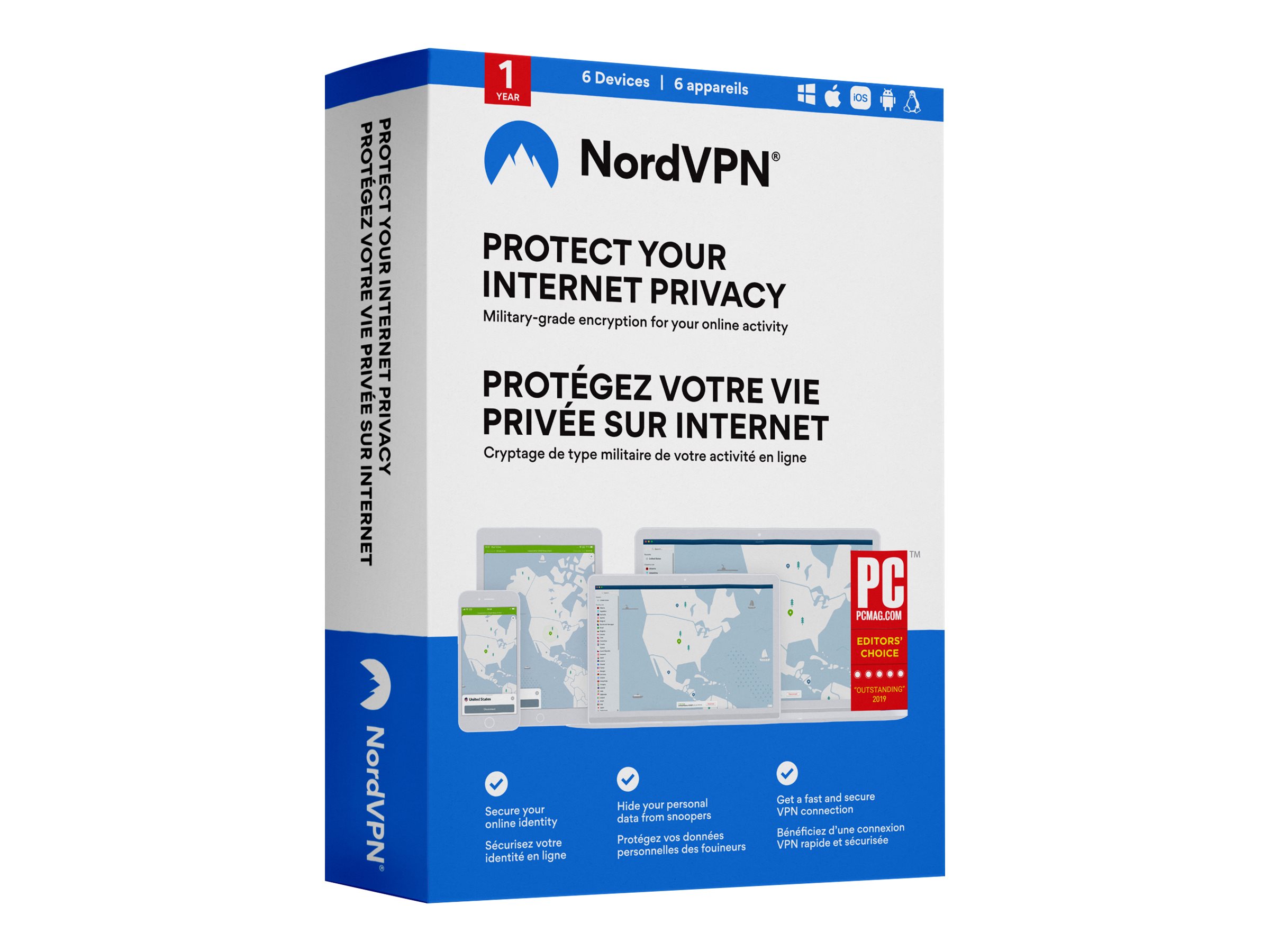


Leave a Comment