Fixed ps4 error code ce-30005-8

If you are a PS4 user and you are seeing the error code CE-30005-8 on your screen, then you may be wondering what it means and how to fix it. This error code usually appears when your PS4 is unable to read data from a disc or when there is a problem with your hard drive. In this article, we will discuss some of the possible solutions that you can try to fix this error.
Solution 1: Check the disc
The first thing you should do is to check the disc you are using to play the game or watch a movie. Make sure that it is not scratched or damaged in any way. You can also try cleaning the disc with a soft cloth or using a disc cleaning kit.
Solution 2: Rebuild the database
If the disc is not the problem, then you should try rebuilding the database on your PS4. This can be done by following these steps:
- Turn off your PS4 completely.
- Press and hold the power button until you hear two beeps, one immediately and another after 7 seconds.
- Connect your DualShock 4 controller to your PS4 using a USB cable.
- Press the PS button on the controller.
- Select the option “Rebuild Database” and follow the on-screen instructions.
Solution 3: Check the hard drive
If the above solutions didn’t work, then there may be a problem with your hard drive. Here are the steps you can follow to check your hard drive:
- Turn off your PS4 completely.
- Disconnect the power cord and any other cables from the back of the PS4.
- Remove the hard drive cover from the side of the PS4.
- Take out the hard drive and check for any damage or loose connections.
- If there is no visible damage, reinsert the hard drive and replace the cover.
- Reconnect all cables and turn on your PS4.
Solution 4: Initialize your PS4
If none of the above solutions work, then you may need to initialize your PS4. This will erase all data and settings on your PS4, so make sure to back up any important data before doing this. Here are the steps:
- Go to “Settings” on your PS4.
- Select “Initialization” and then “Initialize PS4”.
- Follow the on-screen instructions to initialize your PS4.
Solution 5: Contact PlayStation Support
If none of the above solutions work, then you should contact PlayStation support for further assistance. They may be able to provide you with a solution or suggest sending your PS4 for repair.
In addition to the solutions mentioned above, here are some other solutions you can try to fix the CE-30005-8 error code:
Solution 1: Update your PS4 firmware
Make sure that your PS4 firmware is up to date. You can check for any available updates by going to “Settings” > “System Software Update”. If there is an update available, download and install it.
Solution 2: Check for any corrupted data
If the error is occurring when you are trying to launch a specific game or application, then it may be due to corrupted data. Try deleting the game or application and then reinstalling it. If the error persists, then you may need to initialize your PS4.
If you suspect that the CE-30005-8 error code is being caused by corrupted data on your PS4, then you can try the following steps to fix it:
- Delete the game or application
Go to the home screen on your PS4 and select the game or application that is causing the error. Press the Options button on your controller and select “Delete”. Follow the on-screen instructions to delete the game or application from your PS4.
- Reinstall the game or application
Once you have deleted the game or application, go to the PlayStation Store or your library and download it again. Make sure that you are connected to the internet and that your connection is stable.
- Check for any available updates
After you have reinstalled the game or application, check for any available updates by going to “Settings” > “System Software Update” and make sure that the game or application is up to date.
- Rebuild the database
After you have reinstalled the game or application and checked for updates, try rebuilding the database on your PS4. This can be done by following the steps mentioned earlier in this article.
If the above steps do not fix the issue, then you may need to initialize your PS4. However, before doing so, make sure to back up any important data. Initializing your PS4 will erase all data and settings, and restore it to its original factory settings.
To initialize your PS4, go to “Settings” > “Initialization” and select “Initialize PS4”. Follow the on-screen instructions to complete the initialization process.
Solution 3: Check your internet connection
If you are seeing the error code when trying to connect to online services, then the issue may be with your internet connection. Make sure that your PS4 is connected to the internet and that the connection is stable. You can also try resetting your modem or router.
Solution 4: Check for any hardware issues
If none of the above solutions work, then there may be a hardware issue with your PS4. Check all the cables and connections to ensure that they are secure and in good condition. If you are still seeing the error code, then you may need to send your PS4 for repair.
the CE-30005-8 error code can be caused by a variety of issues, including problems with the disc, hard drive, firmware, corrupted data, internet connection, or hardware. Try the solutions mentioned above, and if the error persists, then contact PlayStation support for further assistance.

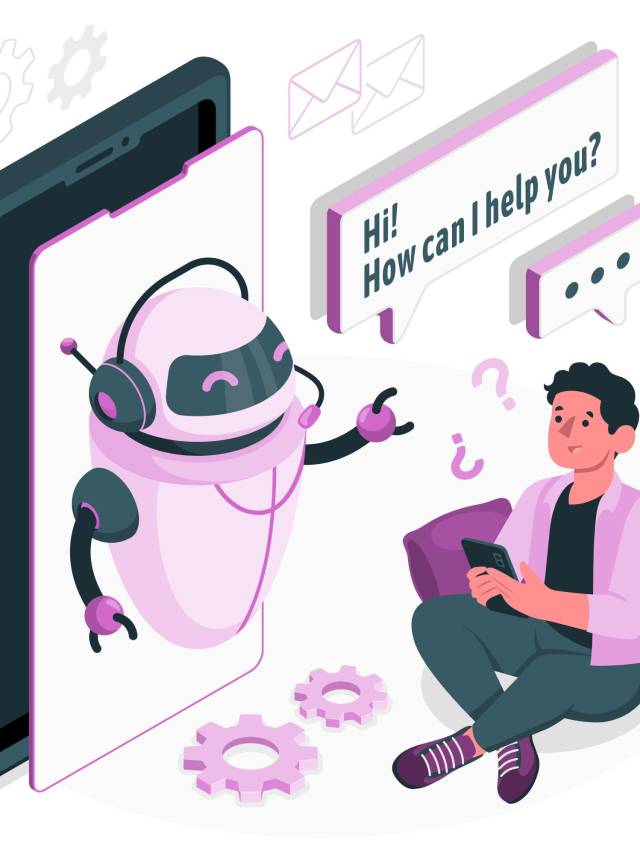
Leave a Comment