How To Change NAT Type PS4 2023 (updated)
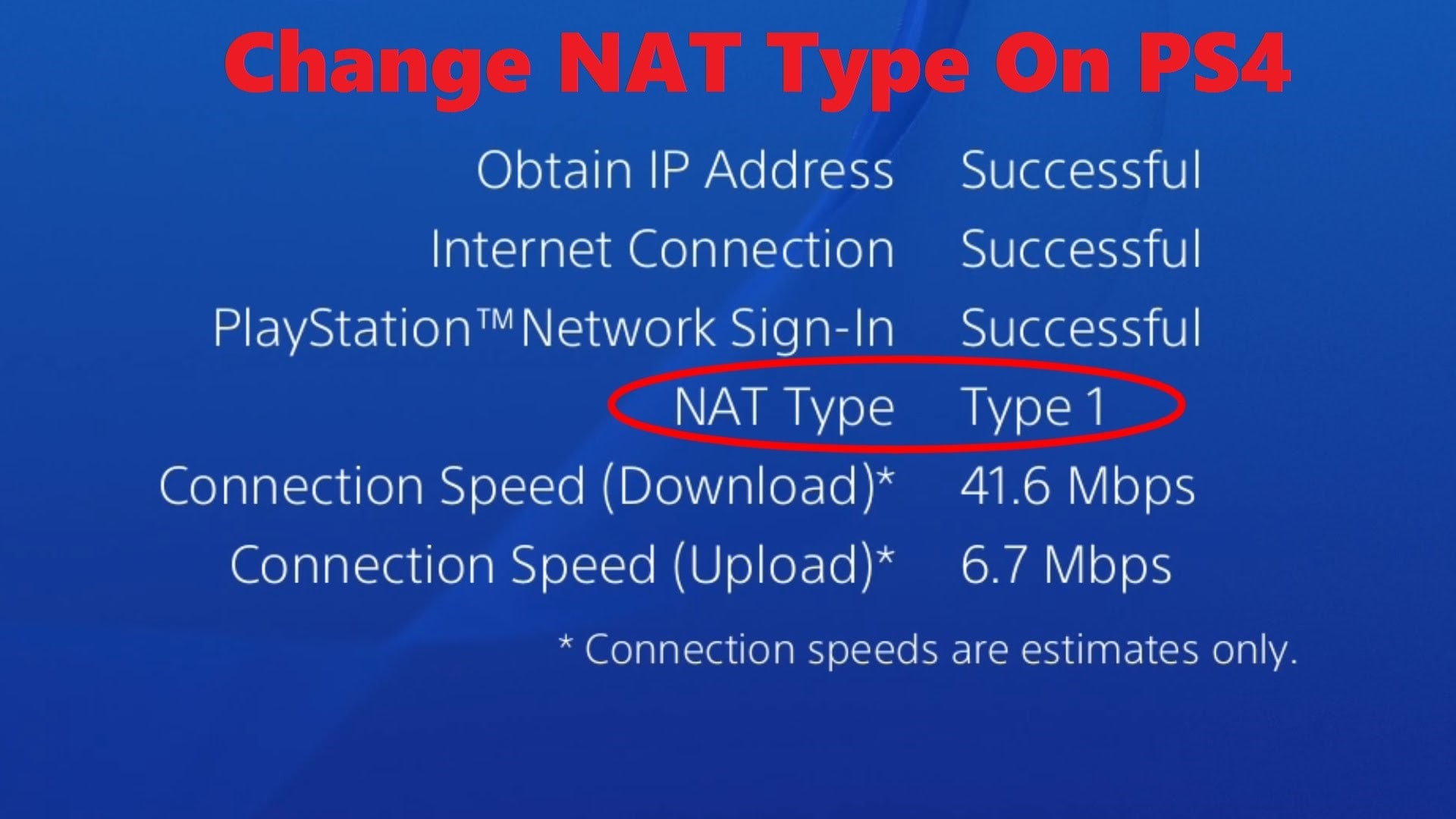
How to change Ps4 NAT type
If you’re a PlayStation 4 user, you may have experienced connectivity issues while gaming due to your NAT type. NAT (Network Address Translation) determines how easily your PS4 can communicate with other devices on the internet. By default, your PS4 is set to a NAT type that is suitable for most users, but if you’re having problems with online play, you may need to change your NAT type. Here’s how to do it:
Step 1: Check your current NAT type Before changing your NAT type, it’s important to know what type of NAT you have. To check your NAT type, go to the “Settings” menu on your PS4, select “Network,” and then “View Connection Status.” Your NAT type will be displayed under “NAT Type.” There are three types of NAT:
-
NAT Type 1: Also known as an “open” NAT, this means your PS4 is directly connected to the internet without any barriers or restrictions. This is the best type of NAT for online gaming, as it offers the fastest connection speeds and the fewest connectivity issues.
-
NAT Type 2: This is the most common type of NAT for PS4 users. It means your PS4 is connected to the internet through a router, which may introduce some limitations on connectivity. However, most online games should work fine with NAT Type 2.
-
NAT Type 3: This is the most restrictive NAT type, which may cause connectivity issues when gaming. It means your PS4 is connected to the internet through a router that has some heavy restrictions in place, such as a firewall.
Step 2: Set up port forwarding To change your NAT type from Type 3 to Type 2, you’ll need to set up port forwarding on your router. Port forwarding allows incoming traffic to pass through your router and reach your PS4. To set up port forwarding, follow these steps:
-
Determine your PS4’s IP address: On your PS4, go to “Settings,” “Network,” “View Connection Status,” and then “IP Address.” Write down your PS4’s IP address.
-
Log in to your router: Open your web browser and enter your router’s IP address in the address bar. If you don’t know your router’s IP address, you can usually find it on the bottom of the router or in the user manual.
-
Enable port forwarding: Look for a section in your router’s settings called “Port Forwarding” or “Applications and Gaming.” Select “Add new port forwarding rule” or a similar option, and then enter the following information:
- Service Name: Any name you choose
- Start Port: 80
- End Port: 443
- Protocol: TCP/UDP
- IP Address: The IP address of your PS4
Save your settings and exit your router’s settings menu.
Step 3: Restart your PS4 and test your connection After setting up port forwarding, restart your PS4 and test your connection again. If you’ve set up port forwarding correctly, your NAT type should now be Type 2. You can check your NAT type in the same way as Step 1.
In conclusion, changing your PS4’s NAT type can improve your online gaming experience by reducing connectivity issues and lag. By setting up port forwarding, you can change your NAT type from Type 3 to Type 2, which is the recommended NAT type for gaming.
Watch this Video For PS4 NAT type change guide
What Is NAT Type?
NAT stands for Network Address Translation, which is a protocol used to map private IP addresses to public IP addresses. NAT is used by routers to share one public IP address among many devices in a local network. NAT type is a parameter that determines how the router handles incoming traffic from the internet and how it allows outgoing traffic from devices in the local network.
There are three types of NAT:
-
NAT Type 1 (Open): In this type of NAT, the router allows incoming traffic from the internet to pass through to the device in the local network without any restrictions. This type of NAT is ideal for online gaming, video conferencing, and other applications that require a direct connection to the internet.
-
NAT Type 2 (Moderate): In this type of NAT, the router allows incoming traffic from the internet to pass through to the device in the local network, but with some restrictions. This type of NAT is also suitable for online gaming and other applications, but it may cause some lag or delay.
-
NAT Type 3 (Strict): In this type of NAT, the router limits incoming traffic from the internet to the device in the local network, which may cause connectivity issues with some online games or applications. This type of NAT is not recommended for online gaming or other applications that require a direct connection to the internet.
It is important to note that the NAT type is determined by the router and not the device itself. The NAT type can be changed by configuring the router settings.
NAT (Network Address Translation) type is a networking protocol used to translate private IP addresses to public IP addresses, allowing devices to communicate with each other across the internet. There are three different types of NAT: NAT Type 1, NAT Type 2, and NAT Type 3. Each type has its own advantages and disadvantages, which we will explore below.
NAT Type 1:
Pros:
- The device has a direct connection to the internet, with no firewall or router between them.
- This results in a faster and more stable internet connection.
Cons:
- This type of NAT is rarely seen in home networks, as it requires a direct connection to the modem.
NAT Type 2:
Pros:
- This is the most common NAT type for home networks.
- Devices can access the internet through a router, which provides an additional layer of security.
Cons:
- The internet connection may be slower than NAT Type 1 due to the additional layer of security.
- Certain features, such as voice chat and online multiplayer gaming, may not function properly.
NAT Type 3:
Pros:
- This NAT type is the most secure, as it blocks all incoming connections.
- This is typically the default setting for corporate or public networks.
Cons:
- The internet connection may be slower than NAT Type 1 and NAT Type 2 due to the increased security measures.
- Certain features, such as voice chat and online multiplayer gaming, may be restricted or unavailable.
In summary, the choice of NAT type depends on the user’s specific needs and preferences. NAT Type 1 provides the fastest and most stable internet connection, but is rarely seen in home networks. NAT Type 2 is the most common for home networks, but may result in slower internet speeds and restricted features. NAT Type 3 is the most secure, but may limit internet access and features
Ps4 NAT Types:
There are mainly 3 PS4 NAT Types they are:
Ps4 NAT type 3 meaning (strict): Nat type 3 ps4 is Like a complete firewall in the network. Not suitable for PlayStation games and chat. Downloads can be done but playing online games may lead to lag and unstable connection.
This is the worst ps4 nat type as it won’t let the player communicate in the party. Ps4 Nat Type 3 gives gamers an headache as it blocks many ports and connection with playstation console leading to laggy gameplay.
Ps4 NAT type 2 meaning (moderate): NAT type 2 ps4 is good for PS4 download and playing online games. It gives security to the other applications but doesn’t limit the network use of the ps4 application.
Ps4 nat type 2 is one of the best for gamers. In this moderate Nat type player will be able to play games and enjoy chat party easily and also be secure.
PS4 NAT type 1 meaning (open): NAT type 1 ps4 is Best for PS4 but not good at the point of security. It is also called an open nat type in Ps4. It is similar to having DMZ enable so all the ps4 ports are open and it may lead to a security threat to your network.
TPs4 nat type 1 is best for gaming but not for router security purpose. It is an open nat type for ps4.
These issues address on your ps4 is due to the PS4 NAT type setting ( Network addresses translation) To fix this issue you have to change ps4 nat type.
In this article, I am going to tell you how to change nat type ps4 to work without any disturbance.
Fastest DNS server click here to know
How to Check NAT type on PS4
To check NAT type on PS4, follow these following steps:
- Go to Settings.
- Now head to the Network menu.
- Now click on the view connection status option.
- You will see the status of your NAT on the bottom of the screen.
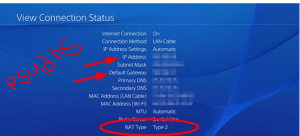
How To Change Nat Type Ps4
So if you are having issues of NAT you can change it to the required setting. But the main problem is you cannot change the NAT type settings directly from your ps4. While changing the NAT type, you have to modify some other settings on the router. These settings are very different according to the routers. Today we are going to use a TP-link router as this one is used by most of the people.
Also See: Ps4 Rebuild Database Why & How – 2020
Steps for Changing NAT type on PS4
Solution 1: Enable DMZ In Router Settings Page
So here is the deal breaker and the answer to the question how do I change my nat type on ps4? Follow these procedures step by step to change nat type on the PS4 device.
- Open the browser on your pc.
- Put the default IP address of the router to get access to router settings.
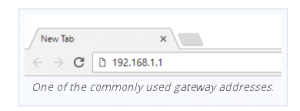
- Enter the username and password of the router login. (“Usually the username and password both are set to admin by default”) else aks your ISP for username and password.
- On your router, you have to find On your router settings, enable UPnP*.
UPnP means universal plug and play. This is a protocol that will help devices to discover each other on the network.
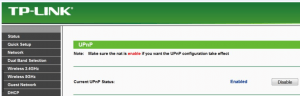
how to change your nat type on ps4 - Now On changing the NAt type here, we have the two choices.
- Either putting it to the DMZ and another option is to put ps4 ports to open.
- I recommended you to choose the second method because the first one is not safe to use.
In this article, I will tell the methods which are safe so let’s go to the forwarding to open ports for PS4.
Solution 2: Forwarding ports for ps4
Here are the steps to port forward in PS4 for changing NAT type.
- Open your router settings.
- Find the setting named as forwarding router in most of the router it is also named as port forwarding.
- Now Add custom forwards ports.
- You need to open up the following ports in both directions TCP & UDP which are officially given by sony play station :
PS4 PORTS
- 80
- 443
- 465
- 983
- 3478-3480
- 3658
- 5223
- 6000-7000
- 9293
- 10070-10080
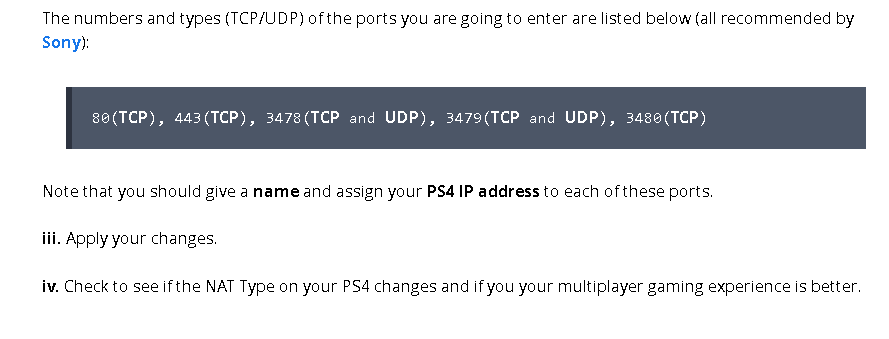
how to change nat type on mobile hotspot ps4
- Now again check your PS4 Nat type and now it should show NAT type 2.
- Each game may need individual ps4 ports to be forwarded and we will make a list of those ports in the future.
Solution 3: Enable UPnP In Router Settings
UPnP is defined as “Universal Plug and Play (UPnP) is a set of networking protocols that permits networked devices, such as personal computers, printers, Internet gateways, Wi-Fi access points, and mobile devices to seamlessly discover each other’s presence on the network and establish functional network services for data sharing.” According to Universal Plug and Play or UPnP Wikipedia Page.
Enabling UPnP will benefit many gamers as it will solve many Ps4 Nat Type errors like Ps4 Nat Type Party chat error and Ps4 Nat type Failed Error. You can Look Into Out How to solve Ps4 Nat Type Failed Section to check how to Enable UPnP in your router settings.
Common Questions Asked ON How to change Nat Type On PS4
-
To change the NAT type on your PS4, follow these steps:
- Log in to your PS4 and go to the main menu.
- Go to “Settings” and then to “Network.”
- Select “Set up Internet Connection” and choose either Wi-Fi or LAN depending on how you connect to the internet.
- Select “Custom” when prompted for the type of connection you want to use.
- Select your Wi-Fi network or LAN cable and enter your password or select “Easy” if your network does not require a password.
- Select “Automatic” for your IP Address and DHCP Host Name.
- Choose “Do Not Specify” for your DNS settings.
- Choose “Manual” for your MTU Settings and set the value to 1473.
- For “Proxy Server,” select “Do Not Use.”
- Finally, for the “UPnP” option, select “Enable.”
Once you have completed these steps, your PS4 will restart and the NAT type should be changed. If you still have issues with your NAT type after following these steps, you may need to forward ports on your router or contact your internet service provider for further assistance.
How to change nat type on ps4?
Just follow the guidelines stated above and then you can change your PS4 nat type in no time. To change the Nat type you can follow these basic points:
- Forwarding Ps4 Ports
- Enabling UPnP in the router
- Enabling DMZ connection
- Manually Assigning The Ip Address
-
How to change nat type to open on ps4?
To make NAT type open just enable DMZ on the router but this is not recommended as it may cause security risk in the network. This is how to change nat type to open on ps4.
-
How to change nat type on ps4 black ops 3?
Each game needs certain ps4 ports to open in order to run them for black ops 3 the port is 1935.
-
How to change NAT type on mobile Hotspot PS4?
There are certain apps that may enable DMZ on the router but still, they are not verified. The good thing will be to open NAT type via PC.
-
What NAT type is best for ps4?
The best NAT type of PS4 is certainly NAT 1 but it is not recommended as per security reasons so the other best alternative is NAT 2 which allows all the port of PS4 to be open and running.
-
How do I get an open NAT type?
You can open the NAT type via enabling DMZ on your router option.
-
How to fix the Nat type ps4 party issue?
You might look at our article above on How to Change Nat Type On PS4 and see how to get nat type 2 on ps4 or how to get nat type 1 on ps4 as these Nat will help to solve nat type issues.
-
How to get ps4 nat type 2 on ps4?
You can enable the port on the router to get ps4 nat type 2.
-
How do I change my nat type to open?
You can enable DMZ in your router to make Nat type to open on Ps4.
-
How to open nat type ps4?
The answer to how to open nat type ps4 is to open the DMZ mode in the router setting.
- How to fix strict nat type ps4?
If you’re experiencing strict NAT type on your PS4, here are some steps you can take to fix it:
-
Restart your router and PS4: Sometimes, a simple restart can fix the issue.
-
Check your router settings: Log into your router and look for the UPnP (Universal Plug and Play) settings. Enable it if it’s disabled, and make sure that your PS4 is listed as a connected device.
-
Enable DMZ: DMZ (Demilitarized Zone) is a setting that opens up all ports on your router for a specific device. This can help in fixing strict NAT type issues, but it also puts your device at risk. Proceed with caution if you choose to use this method.
-
Port forwarding: This involves opening specific ports on your router to allow for better connectivity to your PS4. Check your game’s website for the specific ports that need to be opened.
-
Use a wired connection: A wired connection is more stable and reliable than a wireless connection. If you’re using a wireless connection, switch to a wired one.
-
Contact your internet service provider (ISP): If you’ve tried all the above steps and still can’t fix the issue, contact your ISP to see if they can help you with the problem.
By following these steps, you should be able to fix strict NAT type issues on your PS4 and enjoy a smoother gaming experience.
-
-
Why is my nat strict?
A NAT (Network Address Translation) type can be strict due to various reasons. Here are some of the most common ones:
-
Router settings: A strict NAT type can occur if your router is configured with restrictive settings or is blocking certain ports.
-
Firewall settings: Firewalls can also be a culprit behind a strict NAT type. If your firewall is blocking incoming connections, your NAT type can be affected.
-
ISP restrictions: Some internet service providers (ISPs) may have restrictions that limit the NAT type. They may block certain ports or use Carrier-grade NAT (CGNAT) that assigns a private IP address to a group of users.
-
Network congestion: A high amount of traffic on your network can also result in a strict NAT type. This may happen during peak hours or if too many devices are connected to your network.
-
Network topology: Your network topology can also cause a strict NAT type. For example, if you are connected to a double NAT, where you have two routers in your network, you may face a strict NAT type.
To fix a strict NAT type, you may need to change your router settings, disable firewalls, or contact your ISP to remove any restrictions.
-
There are Three Types OF NAT on Ps4
PS4 NAT Type 1 OPEN: Ps4 NAT type 1 is open NAt type. Here you are connected to the internet directly and in this method, there is a very low chance of disconnection. If you choose this NAT type than you can connect with all kinds of NAT type players but this method may create some security issues. If your connection is open then you might not want to look at this article on How to Change Nat Type On PS4 as your problem may be different.
Ps4 NAT type 2 Moderate: In Ps4 NAT type 2 Type, your ps4 is connected to the router for the connection and in this NAT type slower connection than any other and you will have also the higher lag. The advantage of this method is you can connect to most of the players in this moderate type of NAT connection. IF still, you face connection problem then you may see this article How to Change Nat Type On PS4 on how to open certain ports for certain games.
Ps4 NAT type 3 Strict: Ps4 NAT type 3 is the toughest part of NAT connection type because your ps4 connected to the internet with the router and chances of disconnection is very much high and you can connect to those users who have the open type connection. In this connection, most of the functions of your ps4 may not be able to work. How to change Nat Type On PS4 was designed to help people facing strict ps4 nat type as the connection to ps4 party and game in this nat type is very bad. So you might want to see how to change your nat type on ps4 to solve this issue.
Here are some ways on How to change Nat Type Ps4. If you still have a question on how to change NAT type PS4 feel free to comment below. If you have other ps4 errors you might want to look at our Ps4 help page.

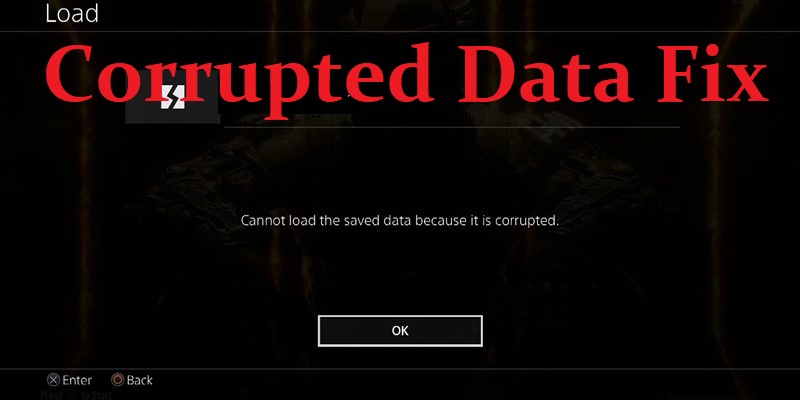
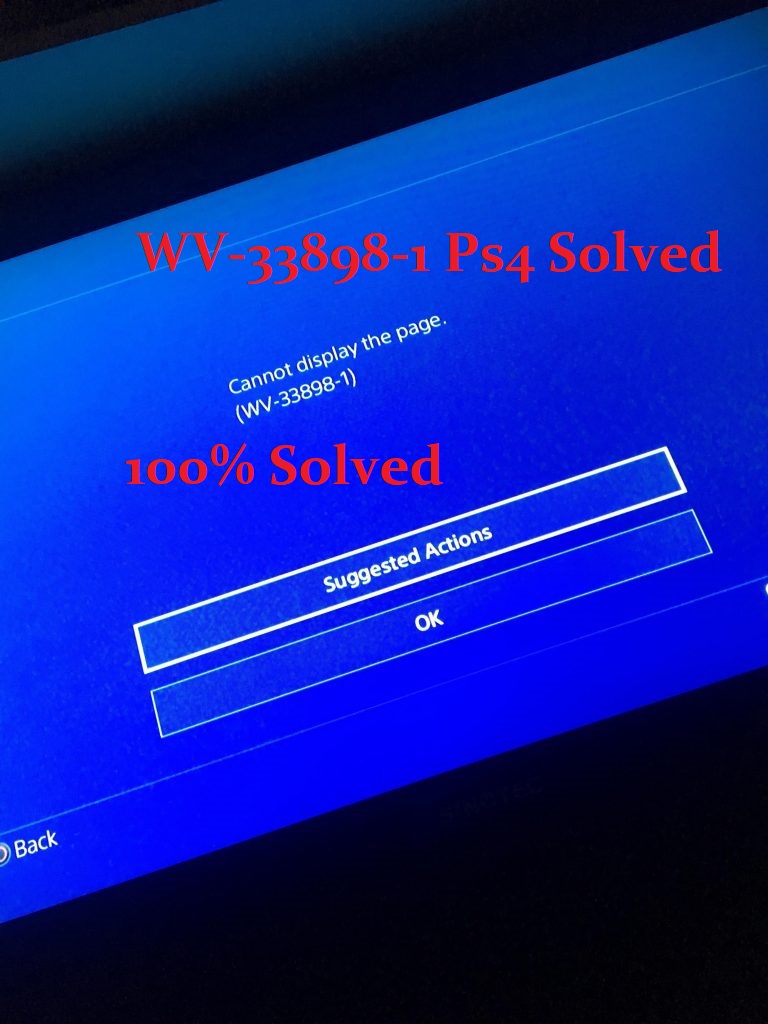
Hey. I sent a screenshot. Did you get it?
no
Why can’t it be as simple as the 360 was mannnnnn. ?
No, or you can simply ask your ISP to open up these ports and hope they will do it for you 🙂
How do I figure out what port range to use?
Me and my friends all have a moderate nat type but it still kicks me out of our party chat after a while. It says that its due to a nat issue but if we all have nat 2 then it should not be an issue right?
yes but sometimes different isp also may cause the problem.
another option is to buy an inexpensive router just for your gaming boxes .
this isolates your gaming traffic off the other networks . this will reduce lag , increase security as well. just make sure you have static ip addresses on the 2nd box .
What would be WAN ports then?
huawei modem needs that too…
Nice! I learnted how to change NAT type on PS4. Here how to go change NAT type on Xbox One.