How to connect a playstation 4 controller

The PlayStation 4 (PS4) controller is a versatile device that can be used with a variety of devices, including the PS4, PC, Mac, and mobile devices. In this article, we’ll go over all the different ways you can connect a PS4 controller to your various devices.
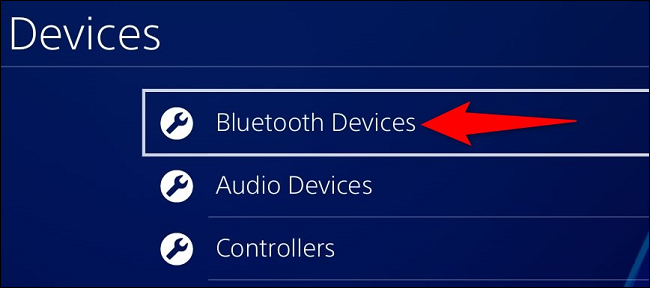
There are several ways to connect your PS4 controller to your PS4 console:
- Wired connection: Simply connect the PS4 controller to the console using a USB cable. The controller will automatically sync with the console, and you’ll be able to use it immediately.
- Wireless connection using Bluetooth: First, make sure that your PS4 controller is in pairing mode by holding down the PS button and the Share button at the same time until the light bar starts flashing. Then, go to your PS4’s settings menu, select “Devices”, and choose “Bluetooth Devices”. Select “Wireless Controller” from the list of available devices, and you should be connected.
- Wireless connection using a USB adapter: If your PS4 doesn’t have built-in Bluetooth, you can use a USB adapter to connect your controller wirelessly. Simply plug the adapter into your console, put the controller into pairing mode, and then select “Wireless Controller” from the list of available devices in your PS4’s settings menu.
- Remote Play: If you want to use your PS4 controller to play games on your PC or Mac, you can use Remote Play. First, download the Remote Play app onto your computer, connect your controller to your computer using a USB cable, and then launch the app. The app will automatically detect your PS4 console and allow you to play games using your controller.
- Connecting to a PS4 To connect your PS4 controller to a PS4 console, simply connect the controller to the console using a USB cable. Once connected, the controller should automatically pair with the console.
- Connecting to a PC To connect your PS4 controller to a PC, you’ll need a USB cable or a Bluetooth adapter. If you’re using a USB cable, simply plug the controller into your PC and it should automatically connect. If you’re using a Bluetooth adapter, you’ll need to put the controller into pairing mode by holding down the PlayStation and Share buttons until the light bar starts flashing, then connect the controller to your PC via Bluetooth.
- Connecting to a Mac Connecting your PS4 controller to a Mac is similar to connecting to a PC. You can use a USB cable or a Bluetooth adapter to connect the controller. If you’re using a USB cable, simply plug the controller into your Mac and it should automatically connect. If you’re using a Bluetooth adapter, put the controller into pairing mode by holding down the PlayStation and Share buttons until the light bar starts flashing, then connect the controller to your Mac via Bluetooth.
- Connecting to an iOS Device To connect your PS4 controller to an iOS device, you’ll need to use a third-party app like the Sixaxis Controller app. Once you’ve downloaded the app, connect your controller to your iOS device via Bluetooth.
- Connecting to an Android Device Like with iOS devices, you’ll need to use a third-party app to connect your PS4 controller to an Android device. Apps like the Sixaxis Controller app and the DUALSHOCK 4 app can help you connect your controller to your Android device via Bluetooth.
Pros and Cons of Using a PS4 Controller Using a PS4 controller with various devices can have its pros and cons. Here are a few things to consider:
Pros:
- Versatility: The PS4 controller can be used with a variety of devices, making it a versatile option.
- Familiarity: If you’re already used to using a PS4 controller, it can be nice to use the same controller with other devices.
- Comfort: The PS4 controller is designed to be comfortable to use for long periods of time.
Cons:
- Compatibility: While the PS4 controller can be used with a variety of devices, it’s not always compatible with every device.
- Set up: Connecting the PS4 controller to some devices, like mobile devices, can be a bit more complicated than simply connecting it to a PS4 console.
- Battery Life: The PS4 controller’s battery life can be a bit short, so you may need to charge it more often than you’d like.


Leave a Comment