NW-31250-1 PS4 Error Code Fix – 2021 (updated)
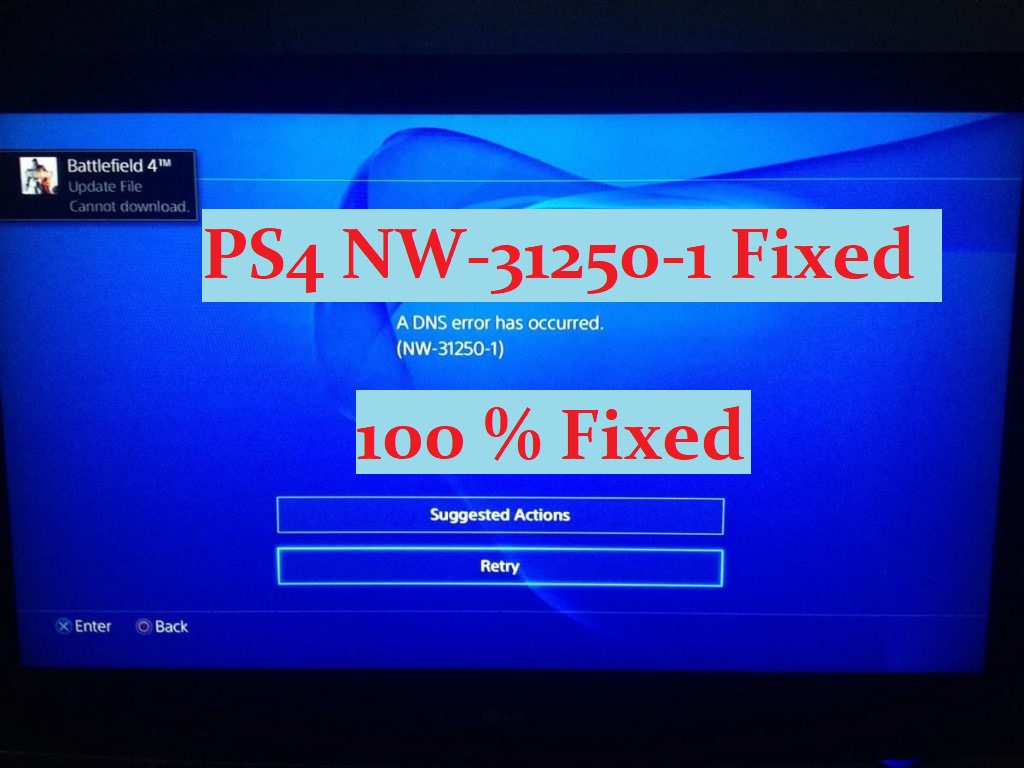
PSN DNS error nw-31250-1 issues are common for some users as your console might throw you random error codes named ps4 DNS error nw-31250-1. For gamers, the console is supposed to be an actual method of getting entertained where you don’t have to face troubleshooting issues for random error codes. But with these types of errors, our gaming experience is totally ruined as we cannot enjoy the precious online gameplay. PlayStation DNS error nw-31250-1 usually means that there is something wrong with the network within your Ps4 or with your internet.
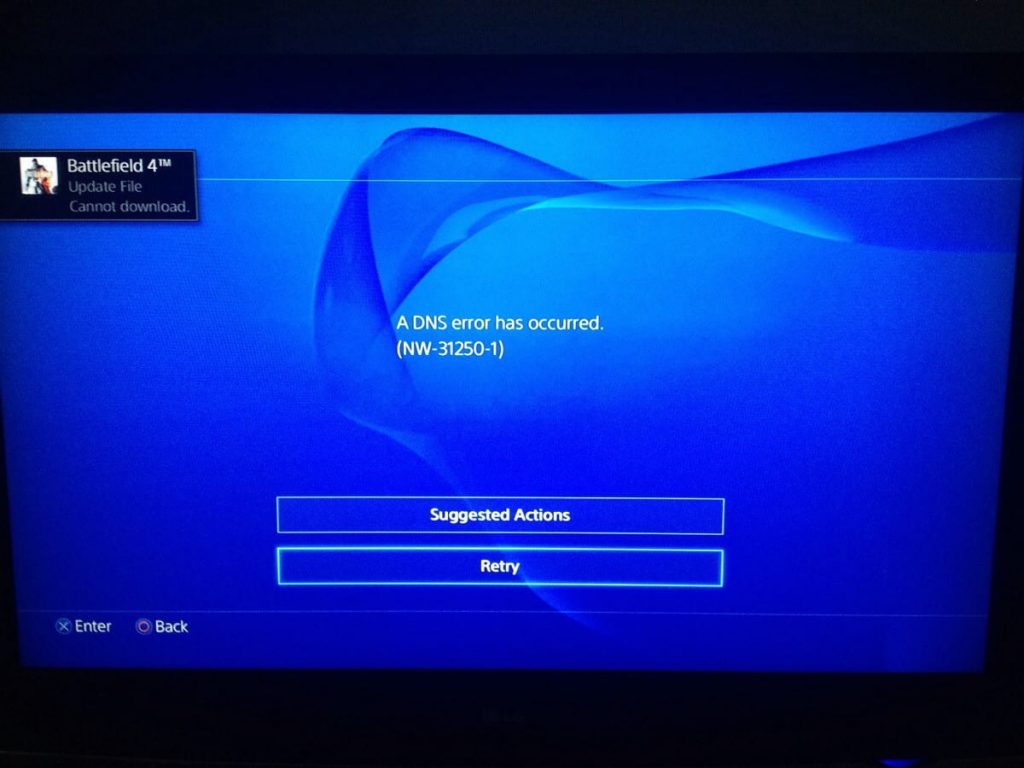
PSN DNS error nw-31250-1 can sometimes turn dangerous as users cannot log in to online gameplay for days. Some users are posting about the issue on the Internet in different PlayStation forums trying to find a solution but many of them have got no actual solution. If you are facing the NW-31250-1 PS4 Error Code issue, this article will surely provide you the actual, working remedies so that you can resolve the issue easily.
Why are you facing the PSN DNS error NW-31250-1 Issue?
You might be facing the PS4 DNS error NW-31250-1 while installing any games or downloading any updates of a certain game. This issue usually appears when the DNS servers of the game aren’t working correctly or when they are in the maintenance phase.
PSN DNS Error NW-31250-1Fix
There are different ways to resolve NW-31250-1 error code. Setting up a manual IP address and DNS or checking the Internet connection can be a good way to resolve this issue. You can take an in-depth look below to find out the different methods to resolve this NW-31250-1 error code issue.
Method 1: Setting Up Manual IP Address and DNS
The DNS Error NW-31250-1 can appear when your PS4 network connection isn’t able to synchronize with the PSN (PlayStation Network) server. To resolve this issue, you might try changing your DNS server in your PS4 to a better and trusted DNS server like Google’s Public DNS. You may also call your ISP to find out if they could help you in providing a better DNS service. But, changing your DNS server in your PS4 can be a better and free option. It can also help you in bypassing the firewall setting on your Internet connection.
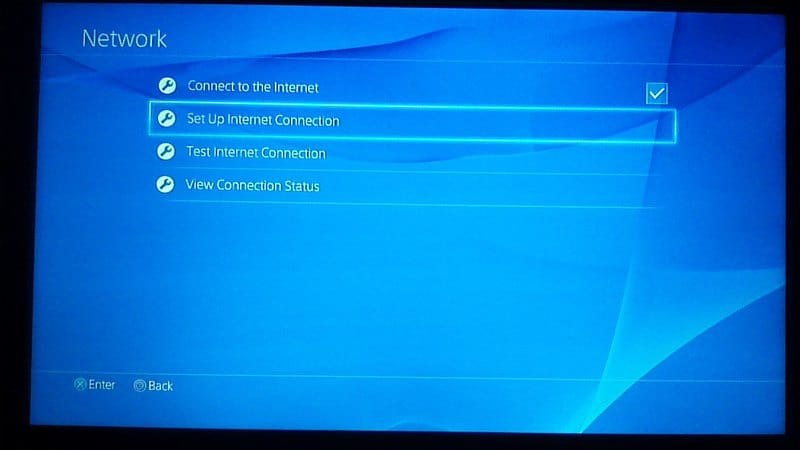
Along with the change in DNS Settings, setting up your IP Address in your PS4 to static can help you get a stable Internet connection. You can find out the range of your home network’s IP address by going to “View Connection” and then copy the current IP address, subnet mask and gateway. You shall also change the digit after the third dot in your IP address to prevent from affecting other devices on the same network.
For this method of resolving the PSN DNS error NW-31250-1 error code issue, you can go through the series of steps below.
First, you need to go to your PS4 Home Screen and then select Settings.
In the Settings, you need to select Network and click on “Set Up Internet Connection“.
You can select either WiFi or LAN Cable (Wired) based on what kind of network you are using.
Then, you need to select Custom.
In the IP address, you need to select Manual.
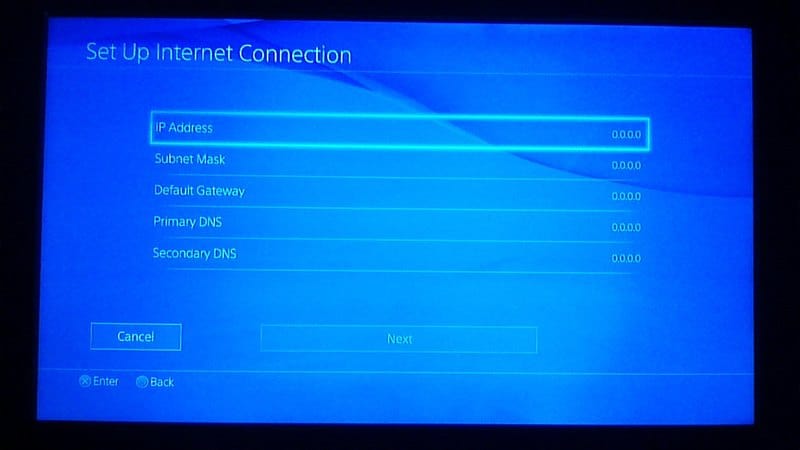
Then, you need to enter the IP address, subnet mask and gateway in the respective fields as you have copied the information from the “View Connection” option before starting the process.
If you didn’t copy the information, you need to get back to the “View Connection” option and copy the information. But, you need to increase the last digit after the third dot in your IP address.
For example, if your IP address is 192.168.1.2, you can enter 192.168.1.102. (i.e. +100 increment).
Then, in the DNS Settings, you need to select Manual. Then, you need to set up the Primary and Secondary DNS as follows:
Primary DNS: 8.8.8.8, and
Secondary DNS: 8.8.4.4
After you have set the DNS, you can select Automatic in the MTU Settings. You shall also set MTU to 1473 instead of Automatic if you want.
In the Proxy server option, you have to select “Do Not Use“.
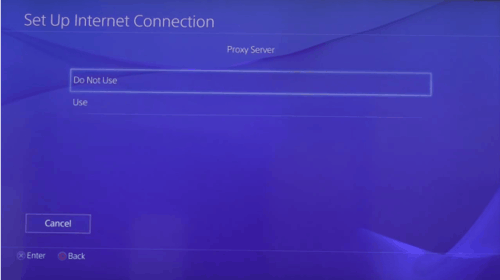
After doing all this, you can test your connection.
Now, you can finally try running the updates or installation of the game and check if the problem is resolved. You can also check on how to Change Your PS4 DNS through this article.
Method 2: Checking The Internet Connection
This PSN DNS error nw-31250-1 error might have been caused also due to your ISP or your home network. To be sure about this being the cause for your issue, you need to follow the instructions below:
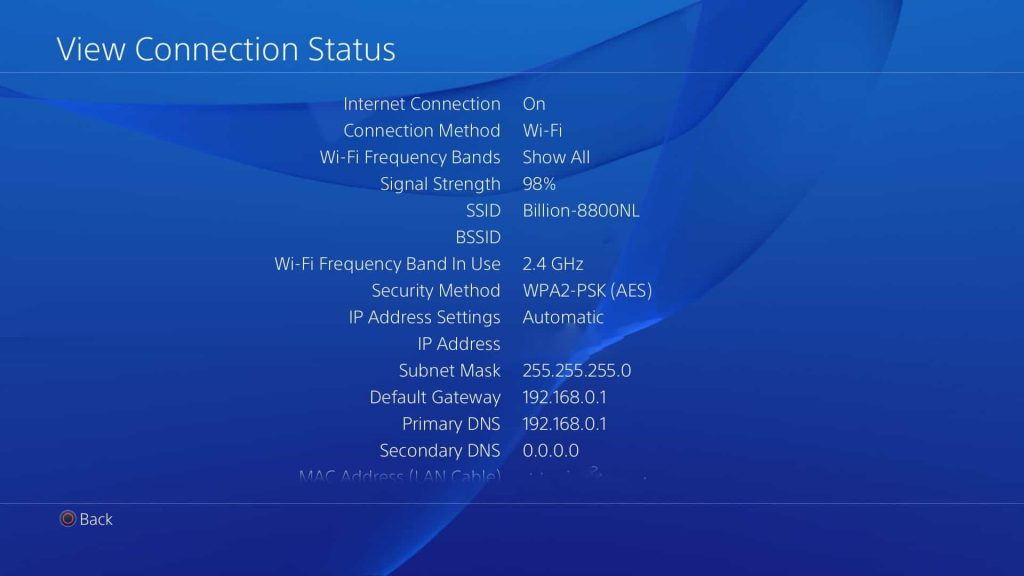
- You need to check whether you can connect to your Internet connection using your phone or your PC. If you are unable to connect on other devices too, you shall call your ISP and tell about the problem. If you are able to connect on other devices, then you might go further below.
- First, you need to turn off your PlayStation and your router or MODEM. You should unplug the router or MODEM for about 5 minutes.
- Then, you need to plug it again and test your internet speed from fast.com or speedtest.net. If you find out that the connection is too slow, you should call your ISP to provide better speed.
- Also, if you are using WiFi, you need to make sure whether your PS4 has a higher and stronger WiFi signal or is using an Ethernet cable.
- Then, you can check other users on your network to find out if they are consuming a lot of bandwidth.
If that’s the case, you can easily resolve the issue. You can try running the installation or the update once your Internet connection gets stable again.
Final Verdict On NW-31250-1 Error
If none of these methods help you in resolving the NW-31250-1 PS4 DNS Error Code issue, you can request for help in the official PS4 Fix & Connect tool online.
You can also write about your problem in detail in the comments. We will try to respond to you as soon as possible.

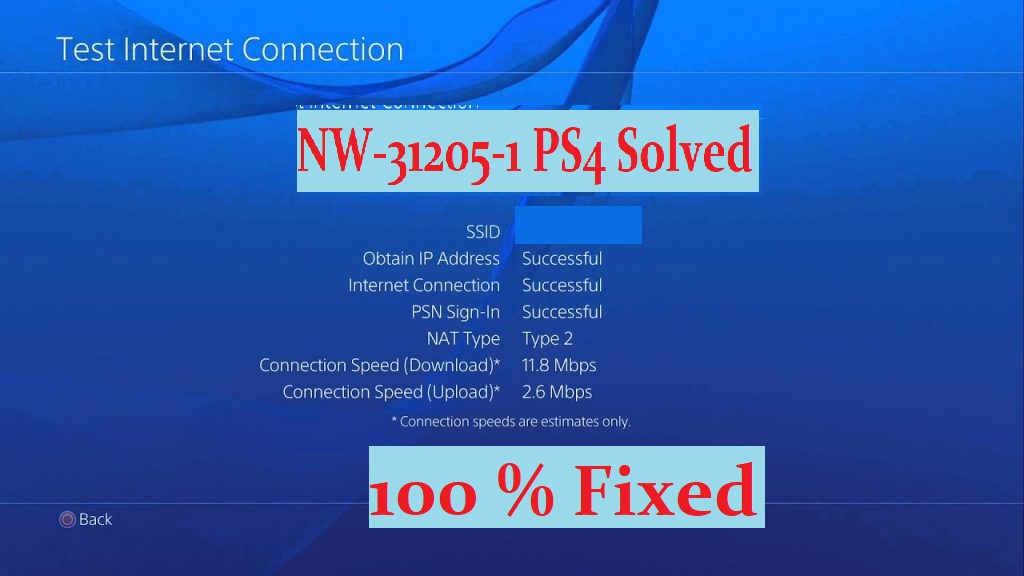
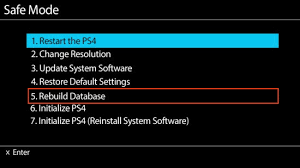
Leave a Comment