Fastest PS5 DNS server for gaming
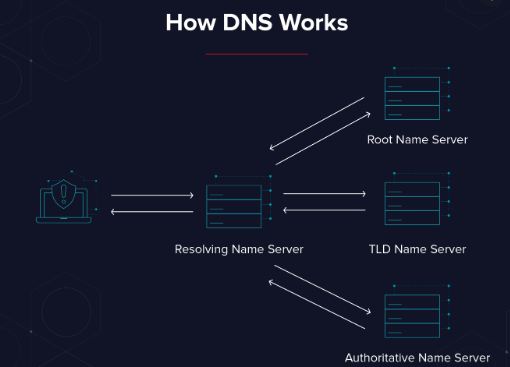
Picking the Perfect dns Server for Ultra-Smooth Gaming Performance
As an avid gamer, one of the most important factors for smooth gaming performance is a fast and reliable internet connection. However, even with a fast connection, you may experience lag and latency issues while gaming. This is where a good DNS server comes into play.
DNS (Domain Name System) is the technology that translates domain names into IP addresses, allowing you to connect to the internet and access websites. DNS servers play a critical role in this process by providing the IP address of the server hosting the website you want to visit.
While your ISP (Internet Service Provider) provides a default DNS server, it may not always be the best option for gaming. The good news is that there are many third-party DNS servers available that can significantly improve your gaming performance by reducing lag and latency.
Here are some steps to help you pick the perfect DNS server for ultra-smooth gaming performance:
Check your current DNS server: Before you make any changes, it’s important to check your current DNS server. You can do this by going to your network settings on your console or PC and looking for the DNS server address. Note down the address so that you can revert to it if needed.
How to Check Which is your Current DNS Server on your ps5
You can check your current DNS server on your PS5 by following these steps:
- Turn on your PS5 and go to the home screen.
- Scroll down to the “Settings” icon and select it.
- In the “Settings” menu, scroll down to “Network” and select it.
- In the “Network” menu, select “View Connection Status.”
- Under “Connection Status,” you will see your current IP address, Subnet Mask, and Default Gateway.
- Look for the DNS Servers section to see your current DNS server.
Note that if your PS5 is set to automatically obtain DNS servers, you may not see any DNS server listed.
Look for fast and reliable DNS servers: There are many third-party DNS servers available, but not all are created equal. Look for DNS servers that are fast and reliable, and have a good reputation for reducing lag and latency. Some of the popular options include Google DNS, Cloudflare DNS, and OpenDNS.
Test the DNS servers on ps5 : Once you have identified a few DNS servers, you can test them to see which one works best for you. There are many online tools available that allow you to test the speed and reliability of different DNS servers. This will help you find the best option for your location and internet connection.
To test your DNS connection on PS5, follow these steps:
- Go to the home screen and select “Settings” from the main menu.
- Scroll down and select “Network” from the list of options.
- Select “Connection Status” and wait for the test to complete.
- Once the test is complete, you will see a list of information, including your current DNS server.
If you want to test the connection speed of your DNS server, you can use a third-party DNS benchmarking tool such as DNS Benchmark by Steve Gibson. This tool is available for free and can be downloaded from Gibson Research Corporation’s website. Once downloaded, you can run the tool on your PC and test the performance of various DNS servers.
In computing, benchmarking is the practice of measuring the performance of hardware or software systems, usually against predetermined reference points or standards. Benchmarks are used to assess the relative performance of different devices, systems or applications, and can help identify areas for improvement or optimization. Benchmark tests can measure a variety of parameters, such as processing speed, memory usage, graphics rendering, network latency, and disk read/write speeds, among others. These tests can be conducted using specialized software tools designed to provide objective and repeatable results.
Change the DNS server: Once you have identified the best DNS server for your needs, you can change the DNS server on your console or PC. This is a simple process that involves going to your network settings and replacing the old DNS server address with the new one.
By following these steps, you can significantly improve your gaming performance by picking the perfect DNS server for ultra-smooth gaming performance. Remember to always check your current DNS server before making any changes, and test different options to find the one that works best for you. Happy gaming!
Here are some of the fastest DNS servers for UK and USA that you can use on your PS5:
Fastest DNS servers for UK:
- Cloudflare DNS: 1.1.1.1 and 1.0.0.1
- Google Public DNS: 8.8.8.8 and 8.8.4.4
- OpenDNS: 208.67.222.222 and 208.67.220.220
- Quad9: 9.9.9.9 and 149.112.112.112
- Comodo Secure DNS: 8.26.56.26 and 8.20.247.20
Fastest DNS servers for USA:
- Cloudflare DNS: 1.1.1.1 and 1.0.0.1
- Google Public DNS: 8.8.8.8 and 8.8.4.4
- OpenDNS: 208.67.222.222 and 208.67.220.220
- Quad9: 9.9.9.9 and 149.112.112.112
- Verisign DNS: 64.6.64.6 and 64.6.65.6
Please note that the performance of these DNS servers can vary based on your location and internet service provider. It is recommended to test multiple DNS servers to determine which one provides the best performance for you.
DNS, or Domain Name System, is responsible for translating human-readable website names into IP addresses that machines can understand. When it comes to gaming performance, choosing the right DNS server for your PS5 can have a significant impact on your online experience. Here are some pros and cons of using a PS5 DNS server:
Pros:
- Faster internet speeds: A good DNS server can help you achieve faster internet speeds and reduce latency, resulting in a smoother online gaming experience.
- Improved stability: A reliable DNS server can help reduce the number of dropped connections and improve the overall stability of your online gaming experience.
- Access to region-specific content: Some DNS servers can help you access region-specific content that may be restricted in your location.
- Security benefits: Some DNS servers offer additional security features such as malware blocking and phishing protection, which can help keep your PS5 and personal information safe.
Cons:
- Potential privacy risks: Some DNS servers may collect and store user data, which could potentially be used for tracking and targeted advertising purposes.
- Risk of unsecured servers: If you choose an unsecured DNS server, your PS5 could be vulnerable to DNS cache poisoning attacks and other security threats.
- No guarantee of performance: While a fast DNS server can certainly improve your online gaming experience, there is no guarantee that it will work for everyone. Results may vary depending on your location and internet service provider.
Overall, the pros of using a PS5 DNS server outweigh the cons, as long as you choose a reputable and secure server. It’s worth taking the time to do some research and testing to find the DNS server that works best for your PS5 and your online gaming needs.
PS5 DNS Connection Time out Error
If you’re experiencing a connection timeout error when trying to connect to a DNS server on your PS5, there are a few possible solutions you can try:
- Check your internet connection: Ensure that your PS5 is connected to a stable and strong internet connection. You can also try resetting your router to see if it improves the connection.
- Manually enter DNS server settings: Go to the Network Settings on your PS5 and manually enter the DNS server settings for your preferred DNS server.
- Try a different DNS server: If the issue persists, try using a different DNS server. You can find a list of fast and reliable DNS servers online.
- Contact your internet service provider: If the issue continues to persist, contact your internet service provider for assistance.
It’s important to note that connection timeout errors may also occur due to factors outside of your control, such as server maintenance or outages. In these cases, you may simply need to wait for the issue to be resolved.
If you are having trouble signing in to the PlayStation Network, there could be several reasons why:
- Maintenance: Sometimes, the PlayStation Network goes down for scheduled maintenance. You can check the status of the network on the official PlayStation website to see if this is the issue.
- Internet Connection: Check your internet connection to ensure it is stable and working properly. A weak or unstable internet connection can prevent you from signing in to the PlayStation Network.
- Incorrect Sign-In Information: Double-check that you are entering the correct email address and password associated with your PlayStation Network account. If you have forgotten your password, you can reset it through the PlayStation website.
- Account Suspension or Ban: If you have violated the terms of service for the PlayStation Network, your account may be suspended or banned. Contact PlayStation Support for further assistance.
- PlayStation Network Outage: Sometimes, the PlayStation Network experiences outages or disruptions. You can check the status of the network on the official PlayStation website to see if this is the issue.
If none of the above solutions work, you can contact PlayStation Support for further assistance.
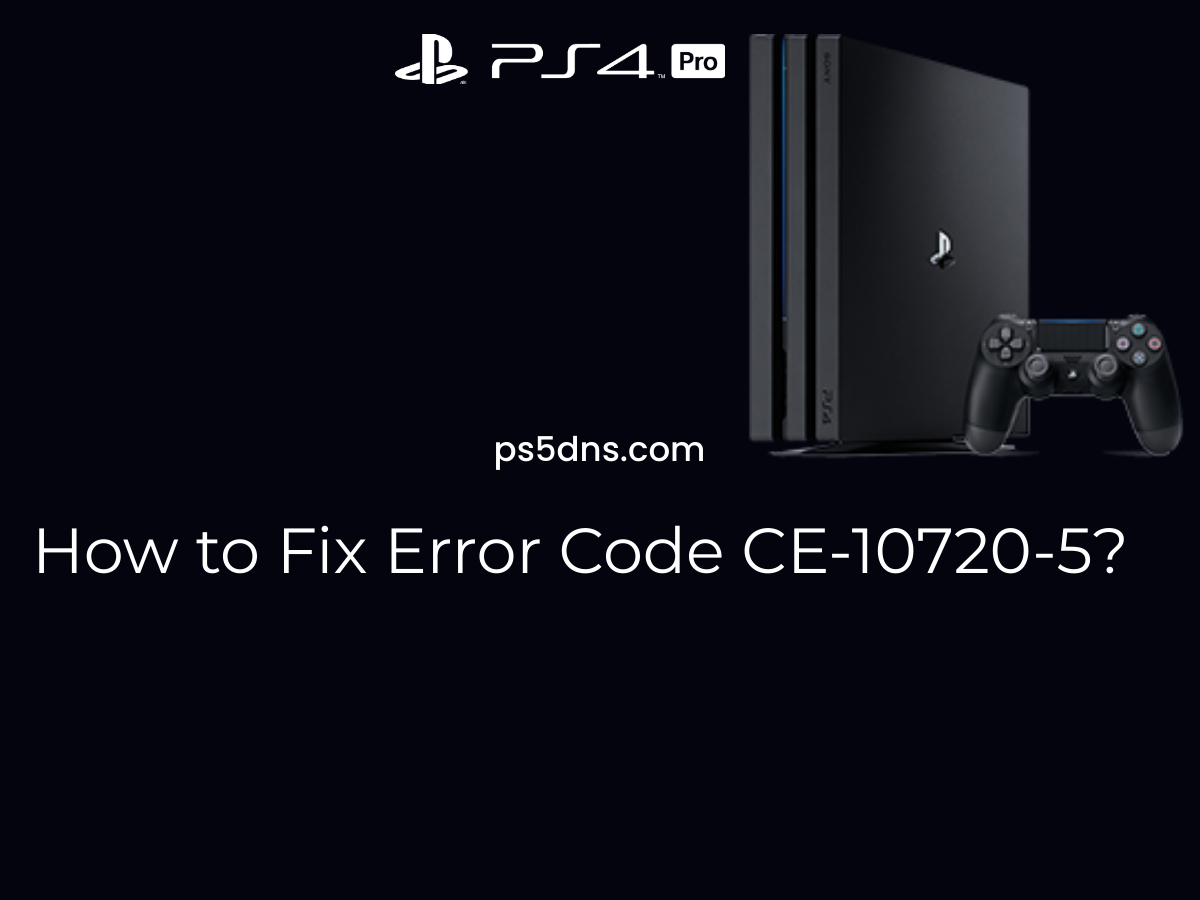

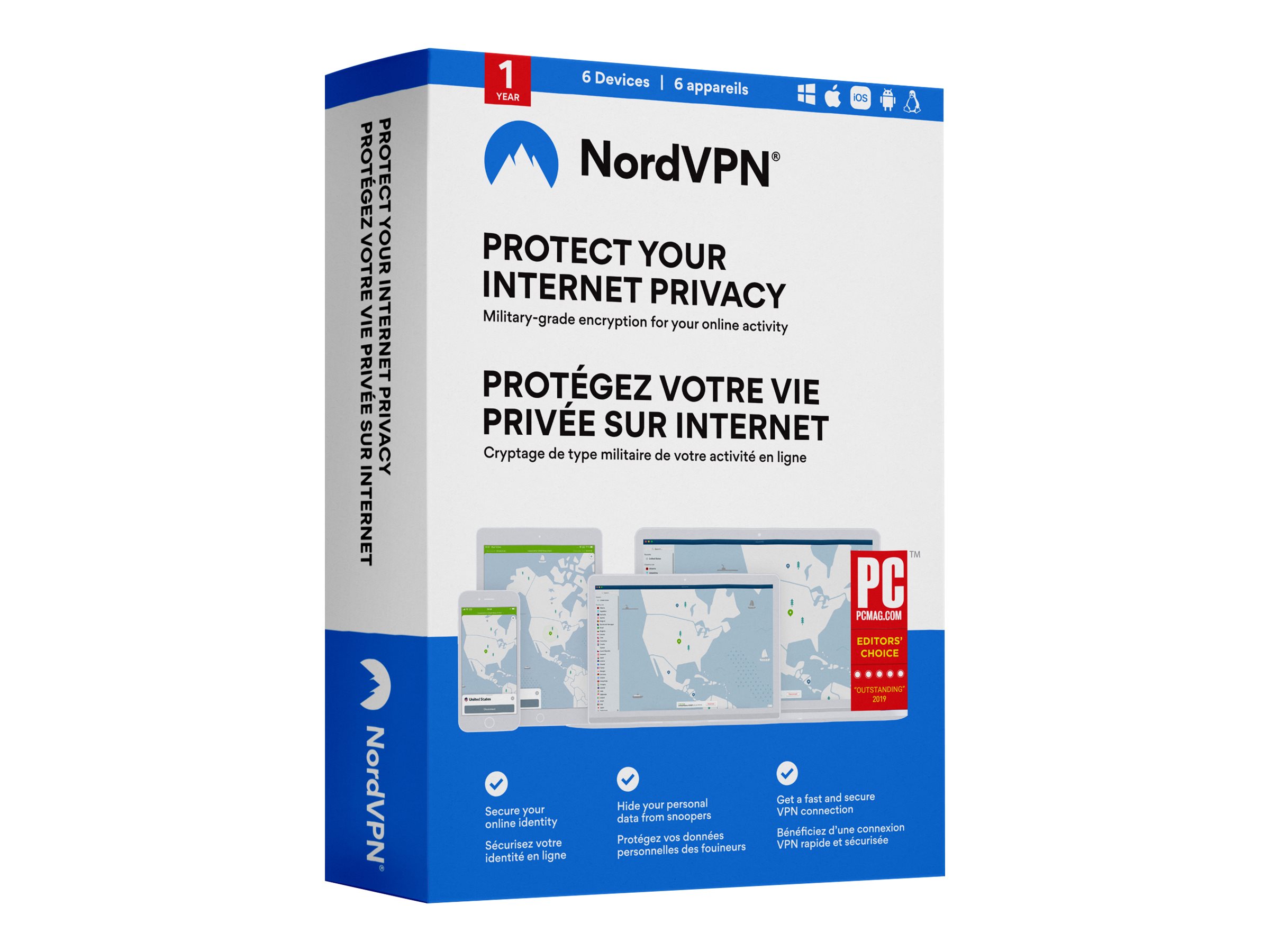
Leave a Comment