PS4 change Nat type to 1

Unfortunately, it’s not possible to change the NAT type on a PS4 to NAT type 1. NAT type 1 means that your PS4 is connected directly to the internet without any routers or other devices in between, which is not practical for most home setups.
The most common NAT types for home networks are NAT type 2 and NAT type 3. NAT type 2 means that your PS4 is connected to the internet through a router, but the necessary ports are open and the connection is working properly. NAT type 3 means that your PS4 is also connected through a router, but the necessary ports may not be open or there may be other issues with the connection.
To check your PS5’s NAT type, go to Settings > Network > Connection Status on your PS5. If your NAT type is not set to Type 2, you may need to configure your network setup or router settings to achieve NAT Type 2 for optimal connectivity and functionality.
What is NAT Type in PS5 ?
NAT (Network Address Translation) is a networking protocol that allows multiple devices on a private network to share a single public IP address. NAT is used by most home routers to allow multiple devices to connect to the internet using a single internet connection.
In the context of PS5, NAT type affects the ability of the console to connect to other players and services on the internet. The three types of NAT that you can encounter on a PS5 are:
- NAT Type 1: Your PS5 is connected directly to the internet without any routers or other devices in between. This allows for the most open connectivity and the ability to connect to other players and services without any limitations.
- NAT Type 2: Your PS5 is connected to the internet through a router, but the necessary ports are open and the connection is working properly. This allows for most online features to work properly, but some restrictions may still apply.
- NAT Type 3: Your PS5 is also connected through a router, but the necessary ports may not be open or there may be other issues with the connection. This can result in slower connection speeds and limited functionality for some online features.
Achieving NAT Type 2 is usually sufficient for most online gaming and other activities, but some online features may still be limited depending on the game and the network setup. If you’re experiencing connectivity issues or limited functionality on your PS5, it’s worth checking your NAT type and adjusting your network setup or router settings if necessary to achieve optimal connectivity
If you’re experiencing connectivity issues with your PS4, the best thing to do is to try to improve your network setup to achieve NAT type 2. Here are some tips that can help:
- Connect your PS4 to your router using a wired ethernet cable instead of using a wireless connection.
- Ensure that your router’s firmware is up to date.
- Check your router’s settings to ensure that UPnP (Universal Plug and Play) is enabled.
- Open the necessary ports on your router for your PS4 to ensure that the necessary connections are not blocked.
- Consider setting up a DMZ (Demilitarized Zone) for your PS4 to ensure that it has a direct connection to the internet.
By following these tips, you should be able to improve your PS4’s connectivity and achieve a NAT type 2, which is the best possible NAT type for most home networks.
ps4 nat type 1 port forwarding
If you want to achieve NAT type 1 on your PS4, you’ll need to forward all ports to your PS4’s IP address on your router. Here’s how you can set up port forwarding on your router for your PS4:
Step 1: Find your PS4’s IP address. You can find your PS4’s IP address by going to Settings > Network > View Connection Status on your PS4.
Step 2: Log in to your router’s web interface. This can usually be done by typing your router’s IP address into a web browser.
Step 3: Navigate to the port forwarding settings on your router. This will vary depending on the make and model of your router, but you can usually find these settings under the “Advanced” or “Firewall” section.
Step 4: Add a new port forwarding rule for your PS4. You’ll need to forward all ports to your PS4’s IP address. Some routers may have a pre-defined option for gaming consoles, which should automatically forward the necessary ports.
Step 5: Save your changes and restart your router.
Once you’ve set up port forwarding on your router, your PS4 should have a direct connection to the internet, which should result in NAT type 1. However, it’s important to note that achieving NAT type 1 is not always necessary or practical for most home networks, and NAT type 2 is usually sufficient for most online gaming and other activities.
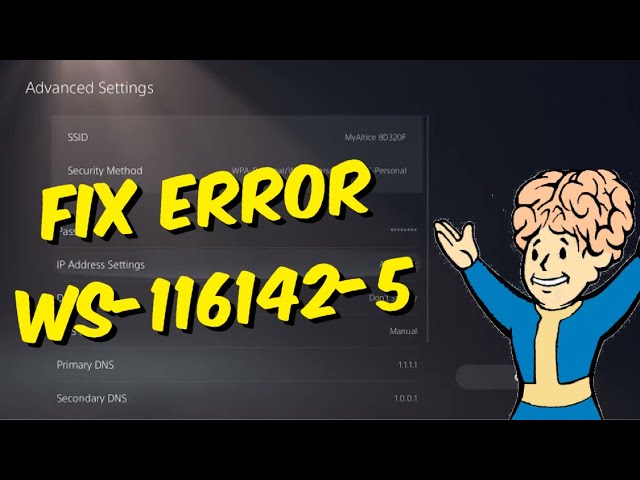
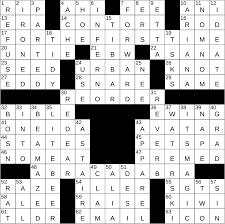

Leave a Comment