PS4 not reading Disc Fix

PS4 not reading Disc Fix
Do you want to play Apex Legend or any game on PlayStation? Unfortunately, PlayStation is not accepting your disc. If you are facing PS4 not reading disc problem then Don’t worry we have complete remedy about how to fix PS4 disc not reading problem. You can recognize ps4 disc problem when you insert a disc in your console, it starts spinning but after few seconds it stops. The same process is repeated simultaneously. After a while, it shows Disc hasn’t recognized error message comes and you know that the ps4 disc drive not reading the disc. Also, your Console will sound like a Car with low nitro and suddenly it will stop.
How to know PS4 not reading the disc error?
You won’t identify what exactly is going on until you go through several steps toward fixing it first.
If your console won’t accept the disc, there may be a problem on both hardware and software factor. Whether it’s a minor problem, you can fix it yourself or hardware issues, either way, making minor adjustments could help to either identify or resolve the ps4 pro not reading disc error.
Why My PS4 cannot read the disc?

Following are the reasons behind PS4 not reading the disc:
-
Check if a disc is already in your PS4:
You’d surprised at how many people don’t change to think of this one because it’s just easy to care about it. If your PS4 isn’t accepting the disc, there may be already a disc inserted inside that you have forgotten to eject it. In such a case, eject that disc first. When it doesn’t eject, you will need to use a manual eject method with the help of a screwdriver.
-
If You Inserted Dirt, prints, and rough contained disc:
The unpleasant sound that may come with a dirty ps4 disc is like a no-brainer. Try rubbing the disc both side with a dry soft cloth or clean cotton clothes, you can buy a disc cleaner cloth form your nearest store. Also, check that there are no small cracks or scratch on the disc. Evaluating cracks and scratch will be easier with the light like a torch, check the disc by rotating it. After that remove all the dirt and try inserting the disc and see if the error goes away or not.
-
If You have inserted burned Blue-Ray disc or DVD:
As we all know that PlayStation doesn’t support the burned disc, so you should be aware of it. A burned disc may damage your consoles disc drive. If you had burned a disc, go straight to the market and buy new disc in order to run the disc.
-
Dust and unwanted things in consoles driver:
Don’t surprise your console with spider’s web and making resident of other creatures like a mole, rat, lizard, etc. You should be aware of the cleanliness of both your ps4 and disc. Make sure you have cleaned the surrounding of your console too.
- Spinning disc a lot:
No matter how long it takes but excessive of everything is not good. If you have a habit of playing games with disc rather than downloading in your console. If the disc spins a lot we recommend you do not play games with the physical disc but buy a digital one and install it in your console.
Fix PS4 Not Reading Disc Error
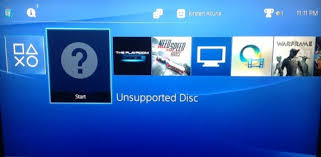
Here is the best remedy on how to solve the PlayStation 4 not reading disc error. Follow the given steps:
Step1: Before Inserting disc clean it with a soft clean cloth, make sure all dirt and prints are cleaned well.
Step2: Never use burned or retail disc, PS4 doesn’t support burned or retail disc. Buy another disc.
Step3: Access Safe mode and Select [Rebuild Database] option, to access Safe Mode:
a) Turn off your console by pressing the power button. The power indicator will blink for a few seconds before turning off.
b) Once the console is turned off, Press and hold the power button. Release after two beeps: one when you initially press, and another 7 seconds later.
C) Connect the Dual Shock 4 controller with a provided USB cable and press the PS button on the controller.
Step4: Insert a disc and go to safe mode.
a) Access Safe mode and Select Option 7 Initialize PS4 (Reinstall your System software), make sure you have backup your all data, including the System Software all your data will be deleted on your HDD.
b) Download and reinstall latest version Firmware.
Common Questions And Answers On PS4 not reading Disc 2019:
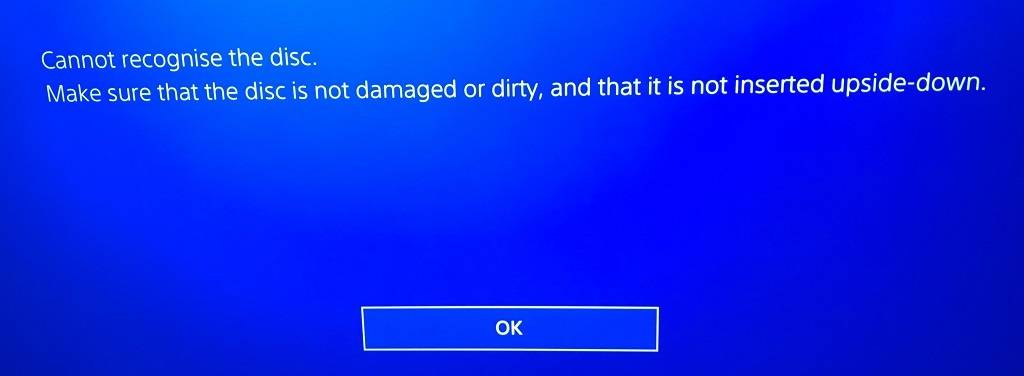
-
How do I fix my ps4 not reading discs?
Restarting the PS4 and opening in Safe mode is likely to solve the disc not reading problem.
a) Turn off your console by pressing the power button. The power indicator will blink for a few seconds before turning off.
b) Once the console is turned off, Press and hold the power button. Release after two beeps: one when you initially press, and another 7 seconds later.
C) Connect the Dual Shock 4 controller with a provided USB cable and press the PS button on the controller.
2. How do you fix a corrupted disc on ps4?
You may have to Rebuild the PS4 Database to Fix the Corrupted Data
- Connect your PS4 controller to the console with a USB cable.
- Press and hold the power button on your PS4 console until you hear the second beep.
- Select “5” rebuild the ps4 database.
3. Why is my ps4 not playing DVDs?
Your PS4™ system must enable the disc playback feature over the Internet, one time only before you can play any BDs or DVDs. After this feature is enabled, yourPS4™ system doesn’t have to connect to the Internet to play BDs or DVDs.Playback of these types of discs is not supported. Do not use these discs.
4. Why won’t my ps4 eject the disk?
To solve PS4 won’t eject disk error follow these steps.
- Turn off your PS4 by holding the power button.
- Unplug all of the cords that are connected to your PS4.
- Now Place the PS4 vertically. The disc usually gets stuck when the console is horizontally resting. Placing it vertically may help dislodge it.
- Now just wait for 30 minutes and then Reconnect all of the cords.
- Now just Boot into safe mode by holding the power button for 7 to 8 seconds.
- Now the disc should hopefully eject now.
5. Why is my PS4 not reading discs?
PS4 may not be reading disc due to the above errors like a burned disc, dirty disc, etc.
6. Can you solve PS4 not reading disc making noise 2019 error?
If your disc drive is damaged or dirty PS4 may not read the disc and may make noise.
7. Do you have PS4 unrecognized disc fix?
To fix PS4 unrecognized disc you should fix all the ps4 disc problem stated above.
8. Why am I getting PS4 pro unrecognized disc problem?
Like PS4 for PS4 pro, you have to follow the same procedure to solve the error.
Hope these steps will help you to remove Ps4 unrecognized disc error if you have any other Disc related problem just comment down below and I will try to solve it for you till then enjoy gaming.
One thought on “PS4 not reading Disc Fix”
-
Pingback: PS4 No Sound Fix 2019 [Working Methods] - PS4DNS


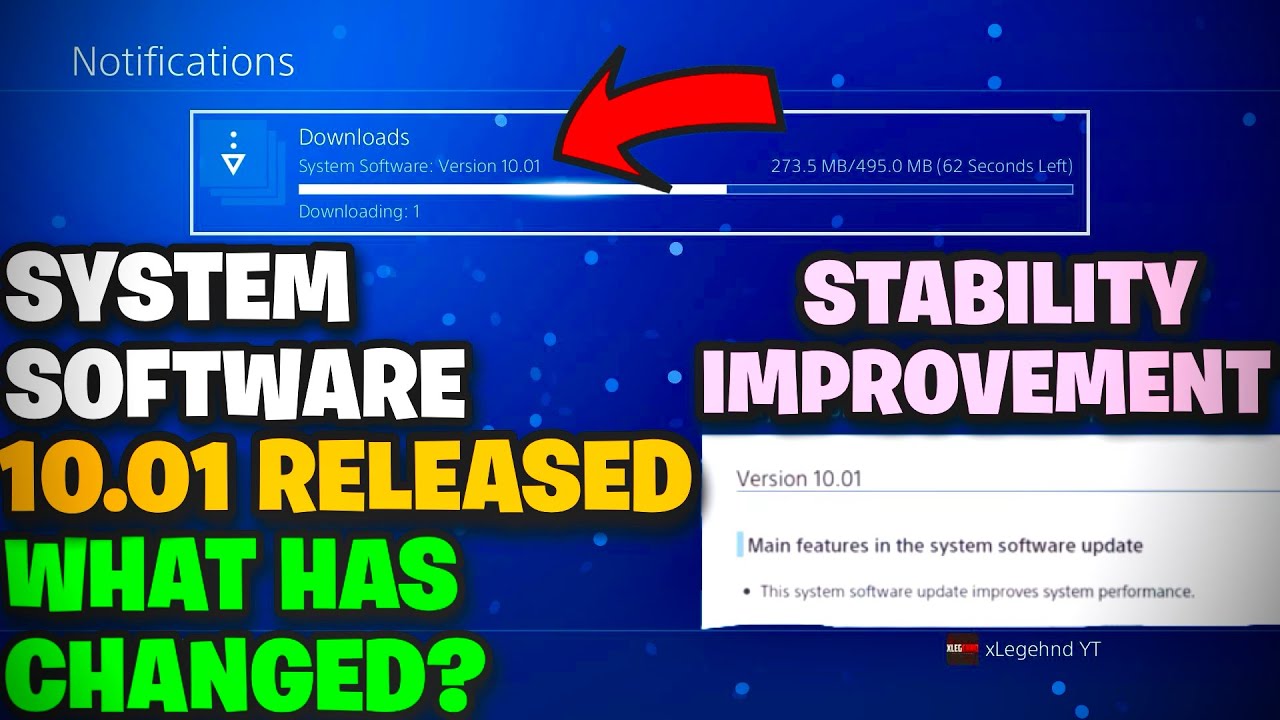
Leave a Comment