Ps4 Port Forwarding Solved 2023 – Get Nat Type 1 (updated)
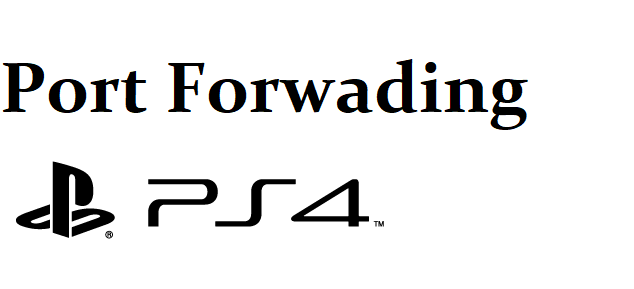
The PlayStation 4 (PS4) is the latest home video game console developed by Sony Interactive Entertainment. The PlayStation is a powerful piece of technology that is the rightful successor to the dynasty that is PS1 and PS2. With so many games and features like PS4 Port Forwarding coming out for the PS4 it is only natural that many people will try to maximize their gaming potential. But some features are hard to use and understand. So today we are going to show you one of the common error in PS4 Port Forwarding. Port forwarding ps4 is one of the most used features in the PS4 and many games like call of duty, rainbow six siege, fortnight require you to Port Forward PS4 in order to run smoothly.
Ps4 Port Forwarding Solved
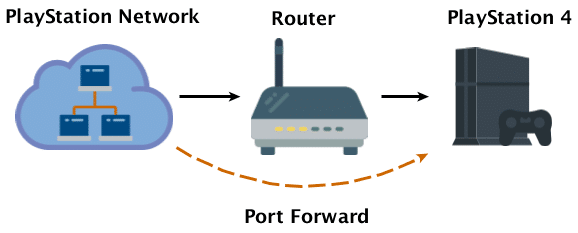
Static IP Address For PS4
In order for us to understand PS4 port forwarding, first of all, we shall learn about what are static and dynamic IP. The static internal IP address that is permanently assigned. The internal IP address of your router is static. This is why it is often recommended to set up a static IP address in conjunction with other connectivity troubleshooting steps. The first thing that you will need to do is set a Static IP on your PS4.
- First of all, power on your PS4
- Then go to Settings on your PS4 and locate Network.
- You will have to choose the view connection status option.
Here you will find a list of network details. A pop-up window will appear that will show you your IP address, DNS, Default Gateway, and subnet mask. Please write down all of the numbers you see here. You will need them later.
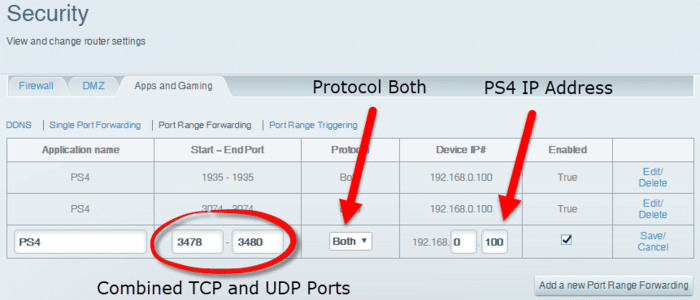
- Then, go back one step to the Network screen and select Set Up Internet Connection.
- On the following screen, select Wi-Fi or LAN (Local Area Network) option, depending on what connection type you are using. If you are connected via your wireless network choose Wi-Fi. If you have a cable connecting your router to your PS4 console, choose LAN.
- On the next screen, choose Custom.
- On the IP Address Settings screen, select Manual.
- On the next screen, choose Set up your IP. You should set your IP address to 192.168.1.100. And go ahead and set the Subnet Mask, Primary DNS, Default Gateway, and Secondary DNS to the values you saved from earlier.
- Then press Next.
- You will be prompted to make some additional settings. Please choose the following options:
-MTU: automatic
-Proxy Server: Do Not Use
- Now, you can test your internet connection.
This is how you set a Static IP on your PS4 console which is very crucial to port forward PS4.
How to Forward Port for PS4
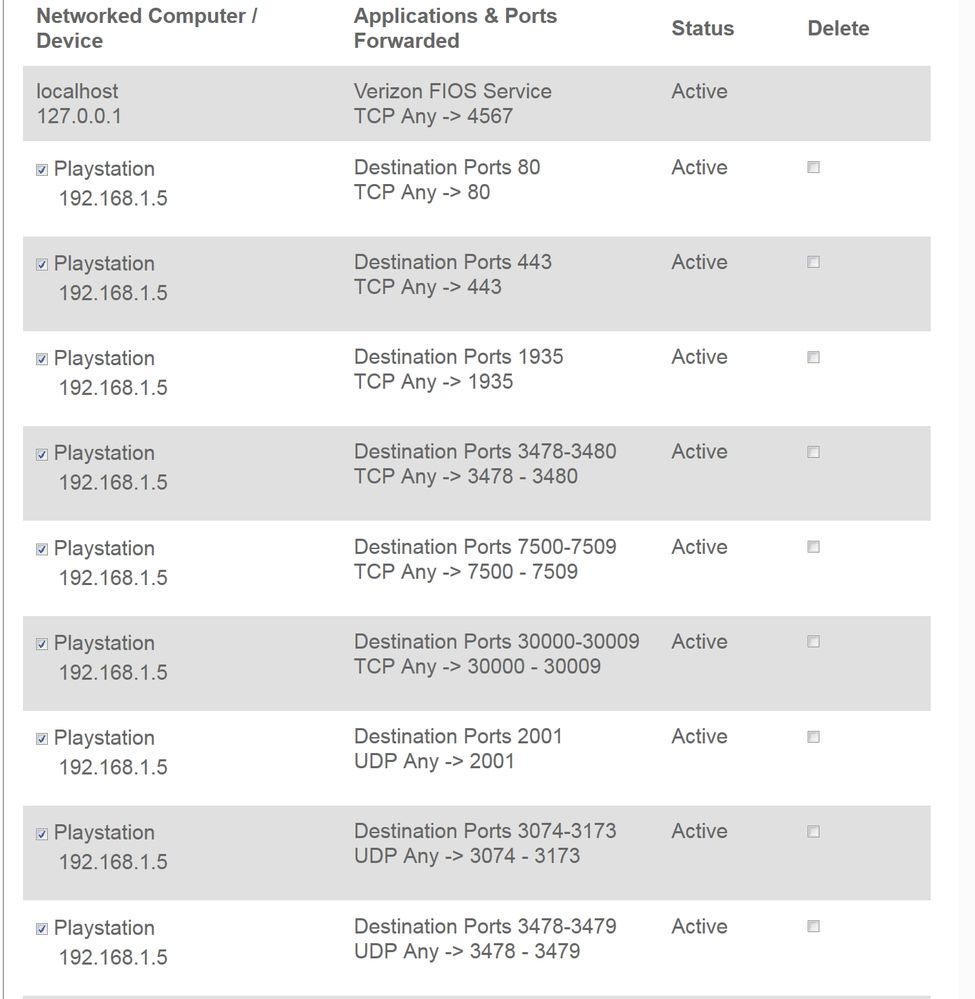
Now comes the part to know how to port forwarding a PS4 game. There are many ways for port forwarding on PS4 the common ways are:
- Initially, you go through the back of your router, you will find a serial number or model number possibly followed by username and password.
- Then you can enter your router IP address into the address bar of your browser and the IP address will lead you to the Homepage of the router manufacturer.
- If you had changed the router username and password, it will still have the administrator username and password. If you don’t know the username or password, you will need to reset the router to Factory Settings which will erase any changes or calibrations that you have done in the past. The following are the points on how to reset them:
- First of all, you should turn the power of your router off then, you should locate the restore factory settings button on the side of the router.
- You should press the button for 10 seconds with a paperclip then, you will see the light blinking in the router.
- You should release the button and before switching on the router, you should wait a few minutes.
- Then go to the browser and in the search bar, you should type the IP address of the router.
- The username and password should have been changed to the default values. Those are usually user & password and admin & password.
- You should locate NAT settings in the advanced settings of the router homepage and locate port mapping or port forwarding and click on it.
- PS4 requires these ports to be open: Port 80 (TCP), Port 443 (TCP), Port 1935 (TCP), Port 3478-3480 (TCP), Port 3478-3479 (UDP).
- You should reset your router by plugging out of the power supply then connect your PS4 to the Wireless network or via Ethernet cable and test one of your favorite games.
- Finally, you have created your first Port Forwarding of PS4.
How to change NAT type on PlayStation 4 with Port Forwarding
Network Address Translation (NAT) is a method used by routers to translate a public IP address (used on the Internet) into a private IP address (used on your home network) and vice versa. NAT is a big part of connectivity for online multiplayer games, deciding how incoming traffic is handled. For gamers, NAT can play a huge role in who you can play with, establishing barriers if it’s not set up right. Port forwarding is linked to NAT – it’s actually an application of it. With port forwarding, you redirect a communication request from one IP address and port number combination to another. Almost everybody has a game console nowadays. Using your PlayStation 4 to play games online is one of the most popular ways to relax. Unfortunately, when it comes to being able to connect to the Internet on your PS4, things are not so simple.
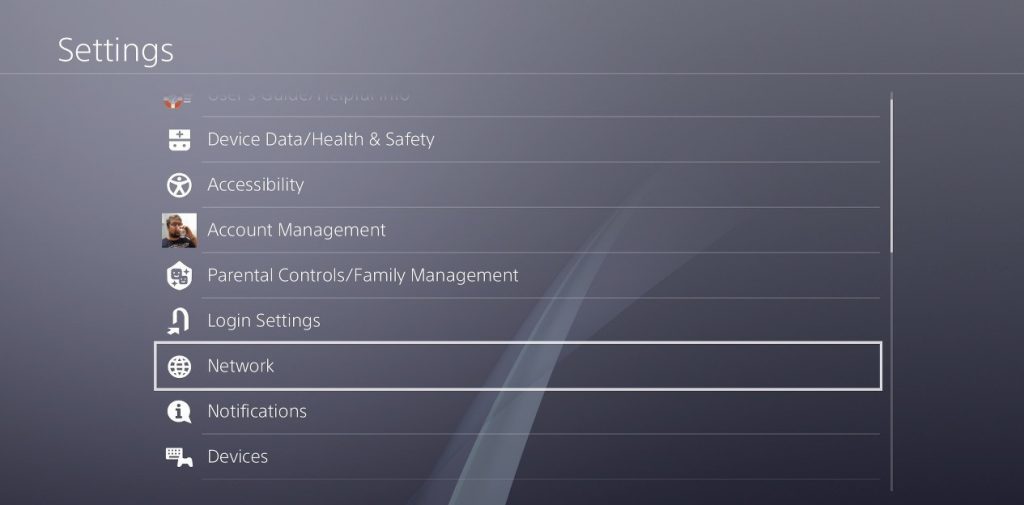
When connecting from campus Wi-Fi, office networks, public Wi-Fi networks, etc. your internet service provider restricts available ports to a strict NAT type 3. For changing NAT type on your PS4 – if you are on a strict NAT type 3 network, here are the steps you should take:
- You should download and install Connectify Hotspot and Speedify on your Windows laptop or PC.
- You should Speedify and connect to a server.
- You should run Connectify Hotspot. Under Wi-Fi Hotspot mode, you should give your hotspot a custom name and password and then select the “Speedify Virtual Adapter” from the Internet to Share drop-down menu. Then click “Start Hotspot”.
- You should connect your PlayStation 4 to the hotspot you configured using Connectify. All the traffic going through this Wi-Fi hotspot will be NAT type 2 (Moderate).
You should use connectify hotspot and speedify VPN to do that and get a moderate NAT type and it is easy to change NAT type on your PS4.
Common Question And Answer On PS4 Port Forwarding 2019 Error
-
What is the ports for PS4?
To get a connection with NAT Type 2, you will want to forward the following ports to the IP address of your PS4: Ps4 port forwarding numbers:
- TCP: 80, 443, 1935, 3478-3480
- UDP: 3478-3479
-
Does ps4 port forwarding help PS4?
Sony Ps4 Port forwarding allows online gaming servers to connect to your PS4 console, which is part of a local area network. Your PS4 will automatically get NAT Type 2 (Moderate), which allows you to enjoy your gaming experience without any issues.
- Is NAT type 2 good for PS4?
NAT type 2 is good for PS4 download and playing online games. It is similar to having DMZ enables so all the ps4 ports are open and it may lead to a security threat to your network.
-
Is it safe to put ps4 in DMZ?
While consoles are usually safe to place into the DMZ, you should be aware that it will not be protected by your router’s security measures in the DMZ. Be aware that you may need to configure a static IP address for your PS4 to ensure that your DMZ settings work continuously.
-
Why ps4 port forwarding is required?
Port forwarding Ps4 is an application of network translation (NAT) that redirects a communication request from one address and port number combination to another while the packets are traversing a network gateway, such as a router or firewall. By default, most routers have a firewall enabled so that no outside internet traffic can enter the local network. This is why port forwarding is needed if you want to enable remote access to devices such as IP cameras.
Follow all the steps above to check PS4 Port Forwarding. Best case for most is a NAT Type 2 on PS4 which is moderate, with Type 3 being strict and Type 1 being open.
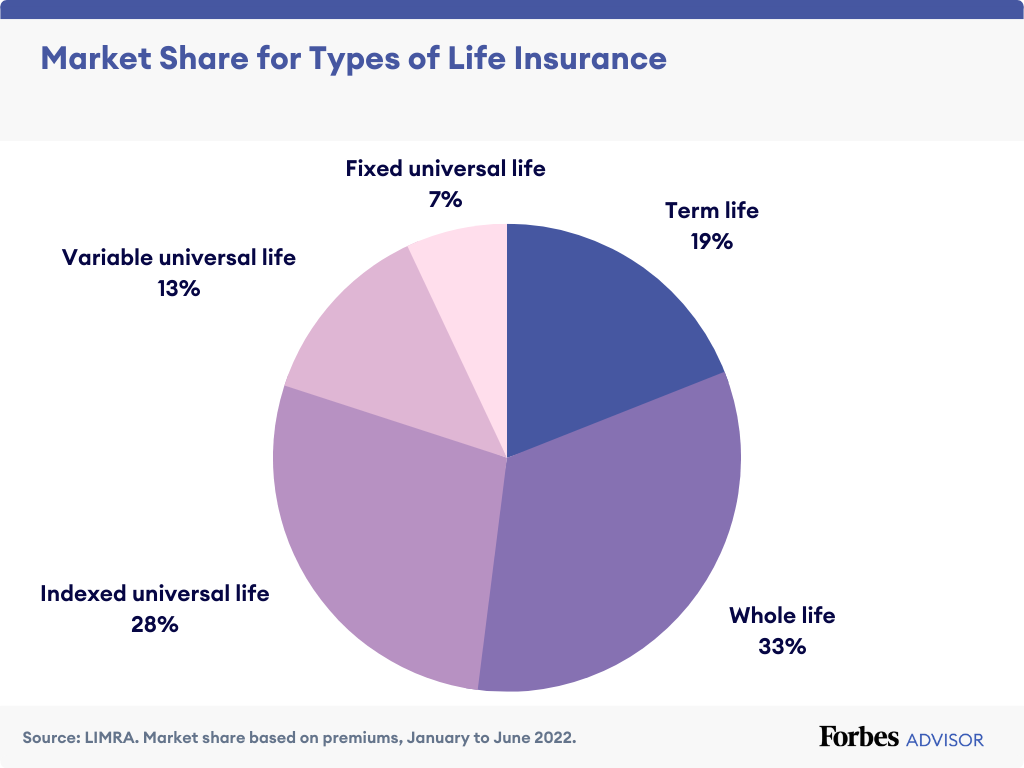
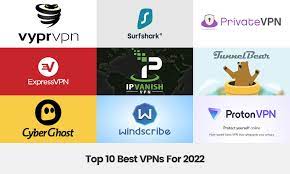
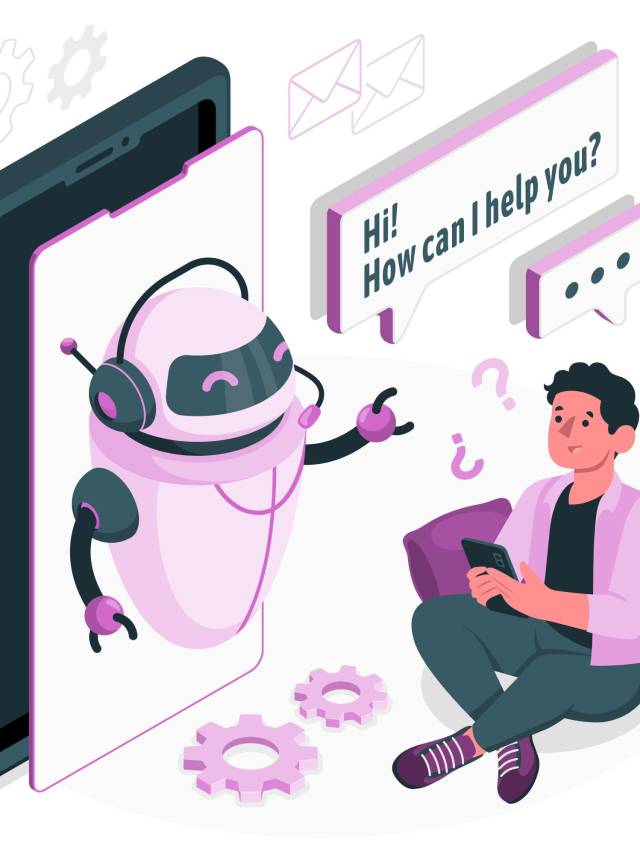
List Of 15 DNS Servers For PS4 For The Area Of Phelan, California. Zip Code(92371) Tested From A First Generation PlayStation 4(PS4)(Destiny Glacier White) Console, On 1 Gig Download/Upload Fiberoptic Internet Through Internet Service Provider (IPS) Race Communications.
Provider: Primary DNS: Secondary DNS: Speed: Nat Type:
Google 8.8.8.8 8.8.4.4 D 215.5 MBps U 9.8 MBps 2
Cloudflare DNS 1.1.1.1 1.0.0.1 D 531.2 MBps U 9.9 MBps 2
SafeDNS 195.46.39.39 195.46.39.40 D 184.3 MBps U 1.5 MBps 2
DNS Advantage 156.154.70.1 156.154.71.1 D 126.3 MBps U 8.6 MBps 2
OpenNIC 23.94.60.240 128.52.130.209 D —– U — –
OpenDNS Home 208.67.220.220 208.67.222.222 D 347.7 MBps U 9.2 MBps 2
Dyn 216.146.35.35 216.146.36.36 D 214.0 MBps U 93.9 MBps 2
FreeDNS 37.235.1.174 37.235.1.177 D 169.4 MBps U 877.4 KBps 2
Yandex.DNS 77.88.8.8 77.88.8.1 D 46.4 MBps U 772.0 KBps 2
DNS.WATCH 82.200.69.80 84.200.70.40 D —– U — –
Alternate DNS 198.101.242.72 23.253.163.53 D 120.8 MBps U 2.7 MBps 2
SmartViper 208.76.50.50 208.76.51.51 D —– U — –
Verisign 64.6.64.6 64.6.65.6 D 206.1 MBps U 3.9 MBps 2
Comodo Secure DNS 8.26.56.26 8.20.247.20 D 34.8 MBps U 6.3 MBps 2
UncensoredDNS 91.239.100.100 89.233.43.71 D 47.3 MBps U 858.6 KBps 2
Glossary:
Gig = Gigabyte Per-Second
MBps = Megabyte Per-Second
KBps = Kilobyte Per-Second
PS4 = PlayStation
IPS = Internet Service Provider
DNS = Domain Name System
—– = Unable To Test/Connect
— = Unable To Test/Connect
– = Unable To Test/Connect