“Boosting PS4 Performance: A Step-by-Step Guide to Speed Up Your Console with a Database Rebuild”
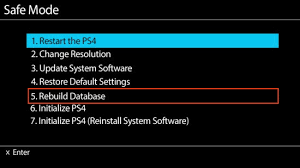
The PS4 database rebuild is a feature that allows users to fix issues related to their PS4’s database, such as corrupted data, slow performance, and system crashes. Rebuilding the database can also help with issues related to the system software, such as error codes and other software-related problems.
To rebuild your PS4’s database, follow these steps:
- Turn off your PS4 completely by pressing and holding the power button until the system beeps twice.
- Connect your DualShock 4 controller to your PS4 using a USB cable.
- Press and hold the power button on your PS4 until you hear a second beep, then release the button. This will start your PS4 in Safe Mode.
- Select option 5 “Rebuild Database” and press X.
- Wait for the process to complete. This may take some time, depending on the amount of data on your PS4’s hard drive.
- Once the process is complete, your PS4 will restart and you can check if the issues you were experiencing have been resolved.
It’s important to note that rebuilding your PS4’s database will not delete any of your saved data, games, or apps. However, it may reset some of your settings to default. Additionally, if you are experiencing hardware-related issues, such as a failing hard drive, rebuilding the database may not solve the problem.
In summary, rebuilding your PS4’s database can be a helpful tool to fix software-related issues and improve system performance. If you are experiencing problems with your PS4, it’s worth giving this feature a try before considering other solutions.
rebuilding the database on a PS4 is not dangerous. It is a standard procedure that is recommended by Sony as a troubleshooting step to improve performance and fix certain issues. However, it is important to note that rebuilding the database can take some time and you may lose some saved data or settings if they have not been properly backed up. Therefore, it is always recommended to back up your data before attempting to rebuild the database.
Common Errors Rebuilding The Database on ps4 and ps5
Some common errors that users may encounter while rebuilding the database on their PS4 include:
Here are some common errors that may occur during a PS4 database rebuild and their potential fixes:
- “Cannot start the PS4. Cannot access system storage.”
- This error can occur during the database rebuild process, and it may indicate a problem with the PS4’s hard drive. In this case, you may need to replace the hard drive or seek professional repair.
- “CE-30002-5”
- This error can occur when the PS4 is unable to read data from the hard drive during the database rebuild process. Try turning off the PS4 and unplugging it from the power source for a few minutes, then try the rebuild process again.
- “SU-30746-0”
- This error can occur when the PS4 is unable to update its firmware during the database rebuild process. Try downloading the firmware update onto a USB drive and manually installing it on the PS4.
- “CE-34878-0”
- This error can occur after a database rebuild, and it may indicate a problem with the PS4’s software. Try restarting the PS4 in safe mode and rebuilding the database again.
- “NW-31201-7”
- This error can occur if the PS4 is having trouble connecting to the internet during the database rebuild process. Try resetting your router or modem, or check your network settings on the PS4.
It’s worth noting that while some errors may occur during the database rebuild process, it is generally considered safe to perform this procedure on your PS4. However, it’s always a good idea to back up your important data beforehand, just in case something goes wrong.
- PS4 stuck in a “Safe Mode” loop: In some cases, the PS4 may get stuck in a “Safe Mode” loop while trying to rebuild the database. This can be frustrating, as it may require a factory reset to fix.
- Data loss: While rebuilding the database should not cause any data loss, there have been some reports of users losing their saved game data or other important files. It is always a good idea to back up your data before attempting any system maintenance.
- PS4 freezing or crashing: In rare cases, the PS4 may freeze or crash during the database rebuild process. If this happens, try restarting the console and attempting the rebuild again.
- Error messages: Some users have reported receiving error messages during the database rebuild process. These messages can be difficult to decipher, but they may indicate issues with the console’s hardware or software.
It is important to note that these issues are relatively uncommon, and most users should be able to rebuild their PS4’s database without encountering any problems. If you do experience issues, however, it is always a good idea to reach out to Sony support for assistance.
Here are some potential pros and cons of rebuilding your PS4’s database:
Pros:
- Improved system performance: Rebuilding your database can potentially speed up your PS4’s performance by clearing out unnecessary data and optimizing the file structure.
- Fixing issues: If you’re experiencing errors or issues with your PS4, rebuilding the database can sometimes fix these problems and restore your system to full functionality.
- Organizing your data: Rebuilding your database can also help organize your game and app data, making it easier to find and access what you’re looking for.
Cons:
- Data loss: In rare cases, rebuilding your database could result in some data loss. While this is unlikely, it’s still a potential risk to be aware of.
- Time-consuming: Depending on the amount of data on your PS4, rebuilding the database can take a significant amount of time. You’ll need to set aside some time for this process, which could be inconvenient if you’re eager to use your PS4.
- Potential hardware issues: If your PS4 is experiencing hardware issues, rebuilding the database may not be enough to fix the problem. In these cases, you may need to seek out professional repairs or replacement parts.
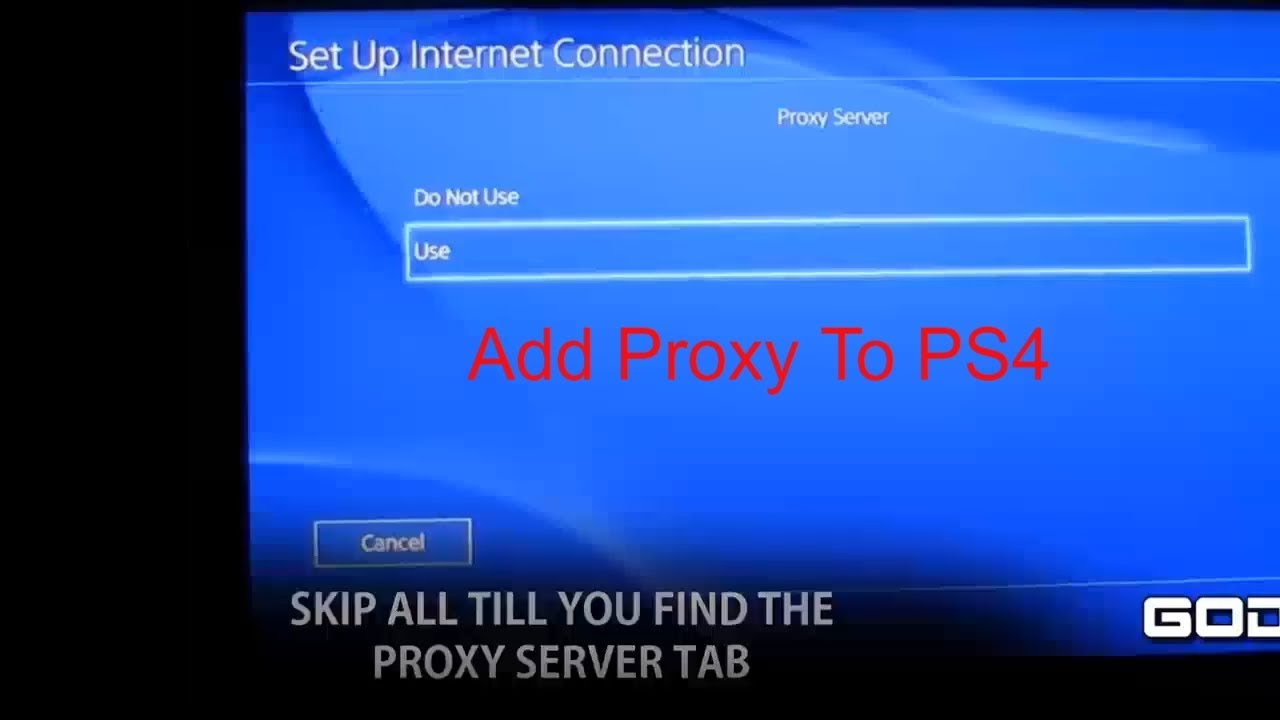
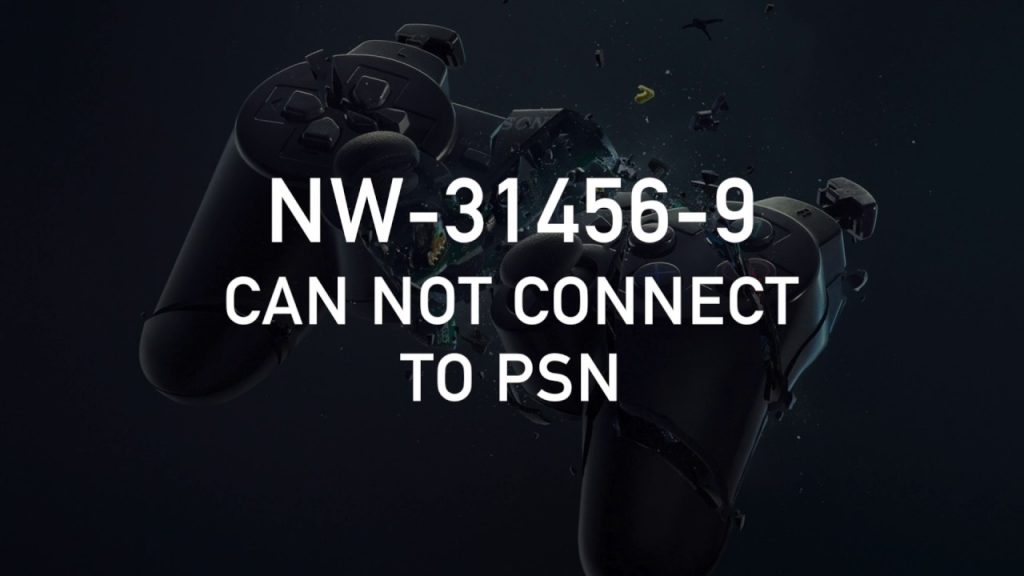

You understand well how to create a great concept! I’ve just share to my pinterest account.
Mine will not rebuild database, it says error occurred and you have to restart PS4. Please help I cannot install the software or rebuild database in safe mode.
I have the same problem. Did you figure it out?
My ps4 will not let me play bo4 everytime I try it says data corrupted and makes me go back to home screen and take my disc out I’ve done EVERYTHING rebuild database reinstall the game nothing works!! Please help idk what to do?!?
I think it may be a problem of your hard drive can you play other games? If not disc may be the problem what I will advise you is to check the game with new disc by borrowing it from someone you know and check if it works or not?
Our ps4 started saying “corrupted disc” when we tried to watch a movie on it. So after doing some research we did the database rebuild. Now it wont play any disc at all, movie or game. What happen & what do we do now?
dont worry rebuiliding wont damage your ps4
It’s been almost 5 hours since I initiated the rebuild and my PS4 has had no inclination that it wants to turn back on. I don’t know what to do and I can’t afford to take it to get repaired if that’s what’s needed.
In safe mode, when i click rebuild, i am given an error and it makes me turn off the ps4. What do i do?
Same for me, need some answers here!