PS4 Remote play | PS4 Features | iPhone and iPad Remote play
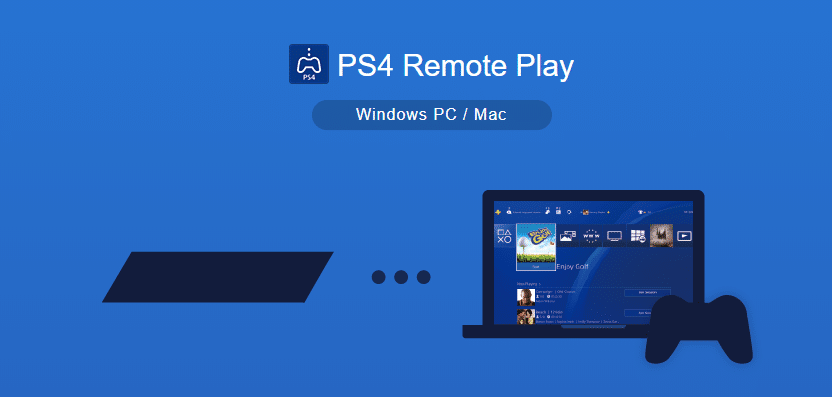
PS4 Remote play 2023 | How to setup ps4 remote play
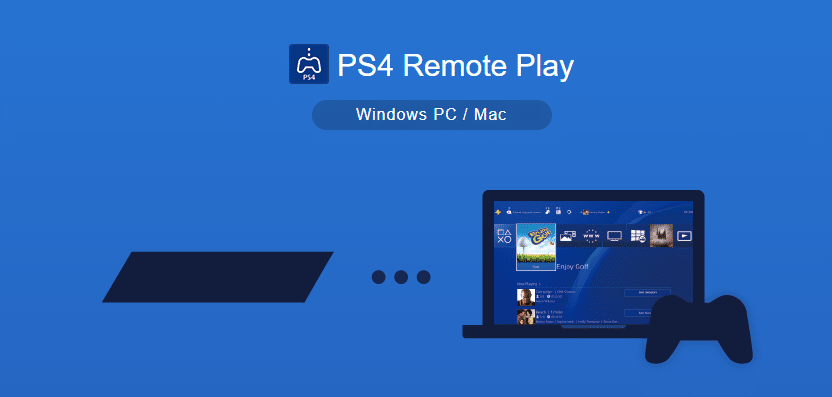
Playing games makes us attractive and fresheners our mood. It enhances boosts our concentration power. There are many platforms to play games but there are many platforms made only for playing game purposes, they are called gaming consoles.
Ps4 Remote play 2020 video watch Now
Everyone has their own definition of PS4, in my definition PS4 is a gaming console where we can play games in high resolution and smoothly. We can play it via its controller, which makes entire game easy to play and control the game smoothly. But you haven’t got television or you want to play PlayStation games in your iPad, or smartphone.
Sony had released remote play features in Windows, MAC, IOS, and Android platform. This features in only available in PlayStation 3 and PlayStation 4.
Note: Never forget to update the latest version of the software in your PS4.
Advantage of PS4 Remote play:
- You can play PS4 games in your tablet, PC, MAC, and smartphone.
- Easy to control the game with the ps4 controller.
- Gives good user interface and graphics quality.
- The phone can turn on TV.
- High brightness of TV that decreases vision of the eye can be stopped.
System requirements for PS4 Remote Play:
- PS4
- Tablet or iPad or smartphone or laptop or desktop.
- Monitor
- PS4 controller
- Two pS4 accounts: one main account and another secondary account.(If you want to play in IPad).
- Good Internet connection.
-
DualShock 4 wireless controller and DUALSHOCK 4 wireless adapter.]
- A USB cable and pS4 controller.
How to install PS4 Remote Play in Desktop?
We can Remote play in many platforms among then let’s begin the procedure in Desktop or Pc. Following are the steps that should be followed in order to access PS4 Remote play in Desktop either PC or MAC:
- First of all, download the PS4 Remote Play application in pc or MAC. Click on PC for Windows interface and MAC for MAC users.
- Save your file anywhere you want.
Don’t worry this link will direct you to Official Sony’s website.
- After downloading the application install in your pc or Mac.
How to setup PS4 Remote Play in Desktop?
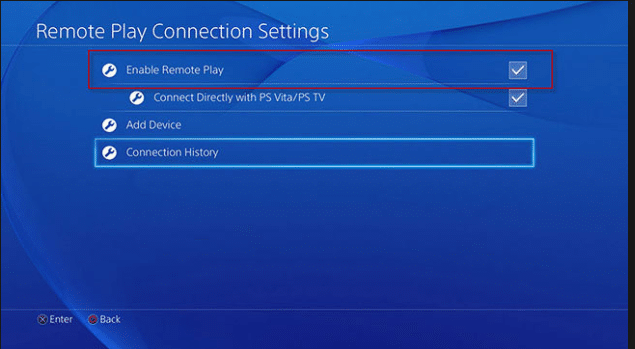
- Go to Setting> Enable Remote play button.
- Go back and Go to Device> Bluetooth Devices.
- Press the X button to disconnect your PS4 controller.
After that go to your PC
- Run PS4 Remote play application.
It will ask for Connect a DUALSHOCK 4 wireless controller using a USB cable or using a DUALSHOCK 4 wireless adapter.
- You can either connect it using a USB cable directly plug into your PC or wirelessly using a Dual shock 4 USB wireless adapter if you haven’t you can get one on Amazon or your nearest store.
If you haven’t got a Dual shock 4 USB wireless adapter.
- Go ahead and connect your PS4 controller aka Dual shock 4 to your PC’s USB port using a micro USB cable that came along with your Ps4.
- Go to the setting to change resolution and frame rates (FPS). If you have selected models such as CUH-7000. Or you can play it on default resolution and Frame rates.
- Once you have finished setting the resolution and frame rates of the steam, Click on Start.
- It will ask you your PSN ID and Password. Login there.
- It may take a while to cast your PS4 screen for the first time. Wait a little bit to connect it.
- Now put your windows in full screen and enjoy your PS4 games.
How to install ps4 Remote play in IPad?
Following are the steps that should be followed in order to access PS4 Remote play in IPad:
- Go to App Store and search for PS4 Remote play.
- Install it and launch it.
- You can also click on the link below to download PS4 Remote play for IPad.
- After downloading install it.
How to setup PS4 Remote Play in IPad?
- Launch the PS4 Remote Play app in your IPad.
- Click on Start and Sign in with your second account that you made.
- It will show searching for PS4 after a sign, you can sign in by clicking on the PS4 icon that shows there.
- Or you can click on register and connect by putting code in your app.
- You can get code go>to PS4 and login with secondary account and go to PS4 settings> Remote play Setting> Enable Remote Play button > Add new device. After that, you will get a code like this,
- Connect your PS4 with your IPad with this code.
You can play games with the IPad controller buttons. If you want to play with the ps4 controller then follow these steps:
- Press in the PS4 button in the PS4 controller. You will redirect into the home of PS4.
- Select the Main account and login with it.
- And again press the PS4 home button. Then Boom!! You will control your IPad with the PS4 controller.
- Enjoy your games.
System requirement for PC:
- Computer-supported multimedia.
- Operating System: Windows 8 and 10 (Both 32sbits and 64 bits)
- CPU: Intel Core i5-2450M Processor 2.50 GHz or faster
- RAM: 2GB or more
- Storage: 100MB or more
- Display: 1024 x 768 or later resolution
- Sound card: Yes
- USB port: Yes
System requirement for MAC:
- Operating system: macOS High Sierra, macOS Mojave, or later
- CPU: Intel Core i5-520M Processor 2.40 GHz or faster
- Storage: 40 MB or more
- RAM: 2 GB or more
- USB port: Yes
Conclusion: PS4 Remote play contains these procedures to follow. Once you connected to remote make a sure comment in this post to help other users either these methods are 100% legit or not. PS4 and DUALSHOCK 4 should contain Sony Entertainment Inc trademark. If you are having trouble with connecting remote play comment below. Our team will help you soon. Share this article with your friends.



Hi there, i have no trouble accessing remote play on my iPhone 8 but when I try it with my iPad gen6 it won’t work.
It states that the PlayStation network is no longer available.
All the devices are up to date. Tried to reset the iPad, reinstall the app but still no connection. In the menu area there is an option to sign in, but with the same result. Network no longer available.
Any ideas would be great.
i am using it in my ipad maybe sony have stopped supporting the gen6 devices maybe i ma wrong have you reset your ipad and tried again?
Appreciate the recommendation. Will try it out.