Learn how to change NAT type on PS5 and port forward to optimize your online gaming experience
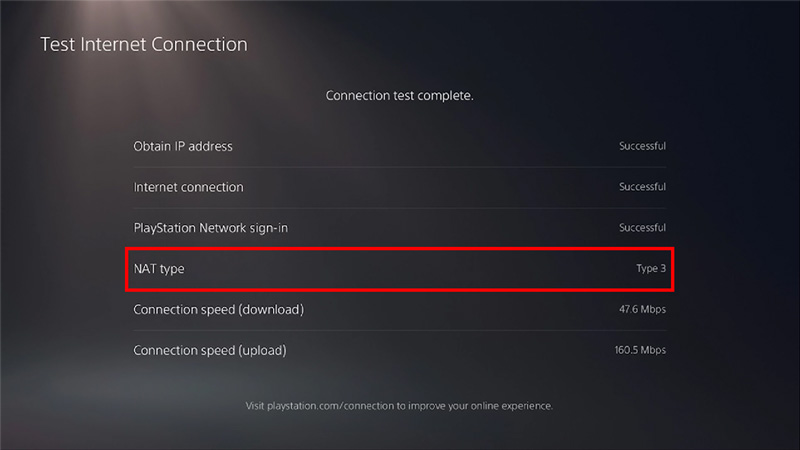
Changing NAT type on ps5 Helps you connect to other players online. NAT stands for Network Address Translation, and it refers to the way your router translates internet traffic between your local network and the wider internet. There are three types of NAT: NAT Type 1, NAT Type 2, and NAT Type 3
If you want updated methods you can also read Ps5 latest Way to change NAT type on ps5
NAT Type 1 is the most open, allowing your PS5 to connect directly to the internet without any network translation. NAT Type 2 is the most common type, allowing your PS5 to connect to the internet through your router. NAT Type 3 is the most restrictive, often causing issues with online gaming and other applications.
What is a Best NAT Type on ps5 ?
The best NAT type for PS5 is “Open.” With an Open NAT type, you can connect to any player’s console, regardless of their NAT type. This allows for seamless multiplayer experiences and better matchmaking. However, it’s important to note that achieving an Open NAT type may not be possible for everyone, as it depends on your internet service provider and network configuration. In some cases, a Moderate NAT type may be the best you can achieve. It’s recommended to strive for an Open NAT type whenever possible to avoid any limitations in online gameplay.
How To Change NAT type on PS5
To change your NAT type on your PS5, follow these steps:
- Open Settings from the PS5 home screen.
- Select Network > Settings > Set Up Internet Connection.
- Choose Wi-Fi or LAN depending on your connection type.
- Choose Custom setup and select your network.
- On the IP address settings, choose Automatic.
- For DHCP Host Name, choose Do Not Specify.
- For DNS Settings, choose Automatic.
- For MTU Settings, choose Automatic.
- For Proxy Server, choose Do Not Use.
- Set UPnP to Enabled.
- Test the internet connection to see if the NAT type has changed.
While Changing The NAT types on PS5 you may get errors on ps5 We have some Known Error codes that will may Appear While changing NAT type on PS5.
There are several error codes that may appear while configuring NAT types on PS5, including:
- NW-102307-3: This error code indicates that the PS5 has failed to obtain an IP address from the network.
- NW-102216-2: This error code indicates that the PS5 has failed to connect to the internet.
- NW-102308-4: This error code indicates that the PS5 has failed to connect to the Wi-Fi network.
- NW-102315-5: This error code indicates that the PS5 has failed to connect to the network due to an incorrect password or network key.
- NW-102307-4: This error code indicates that the PS5 has failed to obtain an IP address from the router.
- NW-102314-6: This error code indicates that the PS5 has failed to connect to the network due to a weak Wi-Fi signal.
To fix these error codes, you may need to check your internet connection, reset your router, or adjust your network settings on the PS5.
How To Check The Current NAT type on PS5
To check the current NAT type on PS5, follow these steps:
- From the PS5 home screen, go to Settings.
- Select Network.
- Select Connection Status.
- Look for the NAT Type field, which should display either NAT Type 1, NAT Type 2, or NAT Type 3.
NAT Type 1 is the most open type, indicating a direct connection to the Internet without any restrictions. NAT Type 2 is also an open type but with a firewall for additional security. NAT Type 3 is the most restricted type, indicating that the PS5 is behind a firewall or other security device that is blocking certain ports and services.
NAT types, or Network Address Translation types, determine the level of access that a gaming console or device has to the internet and other devices on a network. There are three NAT types: Strict, Moderate, and Open.
A Strict NAT on ps5 type means that the gaming console or device can only communicate with other devices that have an Open NAT type. This type of NAT restricts the device’s ability to connect to other players, host games, and find matches online.
A Moderate NAT on ps5 type allows the gaming console or device to communicate with other devices that have a Moderate or Open NAT type. This type of NAT provides a good balance between security and connectivity.
An Open NAT on ps5 type provides the highest level of connectivity and allows the gaming console or device to communicate with any other device on the network, regardless of its NAT type. This type of NAT is ideal for online gaming and other applications that require a high level of connectivity.
If Your NAT Type is Blocking Your ps5 accessing the Features You want to use on playing the ps5 games . This Happens when your ISP is blocking your ps5 games server from accessing the Server We Have to port Forward in your Ps5 for Accessing the Blocked Feature on Your Ps5.
Pros of changing the NAT type on PS5:
- Improved online gaming experience: Changing the NAT type on PS5 from strict to moderate or open can help improve the online gaming experience by reducing latency and lag.
- Better connectivity: A less strict NAT type can help improve connectivity with other players, leading to better matchmaking and faster game downloads.
- More reliable connection: A moderate or open NAT type can provide a more reliable connection by allowing for more incoming and outgoing traffic.
Cons of changing the NAT type on PS5:
- Security risks: Opening ports for port forwarding can expose your network to potential security risks, such as unauthorized access or hacking attempts.
- Technical knowledge required: Changing the NAT type on PS5 requires technical knowledge of networking and port forwarding. It can be challenging for users who are not familiar with these concepts.
- Compatibility issues: Some routers may not support port forwarding or may have different methods for enabling it. This can cause compatibility issues with the PS5, leading to further troubleshooting and configuration.
Why and How to Port Forward on PS5 ?
Port forwarding is a network feature that allows data to be forwarded to specific devices or applications on a network, such as the PS5. This feature is useful for gamers as it can help to improve network connectivity and reduce latency, resulting in a smoother and more stable gaming experience.
In essence, port forwarding allows the PS5 to bypass the firewall and connect directly to the internet, which can be especially important when connecting to multiplayer games or services that require a constant and stable connection.
However, port forwarding can also be a security risk as it opens up a direct path to the device or application being forwarded. It is important to take proper precautions, such as ensuring that the device or application is up-to-date with the latest security patches, and setting up a strong and unique password to prevent unauthorized access.
How to Port Forward on ps5 ?
To port forward on PS5, follow these steps:
- Determine the IP address of your PS5 console. Go to Settings > Network > Connection Status to find the IP address.
- Log in to your router. You will need your router’s IP address, username, and password. If you don’t know this information, refer to your router’s documentation or contact your internet service provider.
- Find the port forwarding section of your router’s settings. This is usually located under a “firewall” or “security” tab.
- Create a new port forwarding rule. You will need to specify the following:
- Protocol: Choose TCP, UDP, or both depending on the application or game you’re trying to use.
- Port range: Enter the range of ports you want to forward. This information can usually be found on the application or game’s website.
- Local IP address: Enter the IP address of your PS5 console.
- Local port: This should be the same as the port range.
- Enable the rule and save your changes.
- Restart your router and PS5 console to ensure the changes take effect.
Note: Port forwarding can vary depending on your router’s brand and model. Refer to your router’s documentation or contact your internet service provider if you encounter any issues.
Error codes that may appear while changing the port on PS5, along with their possible solutions:
- CE-113212-0: This error occurs when there is an issue with the network connection. To fix it, try resetting your router or modem, or contacting your internet service provider for assistance.
- CE-113427-3: This error occurs when the PS5 cannot connect to the internet. To fix it, ensure that your network settings are correct, check your cables, and try restarting your router.
- CE-114265-0: This error occurs when there is a problem with the PS5’s internet connection. To fix it, try resetting your network settings, updating your router firmware, or contacting your internet service provider.
- NW-102307-3: This error occurs when the PS5 cannot connect to the network. To fix it, ensure that your network settings are correct, check your cables, and try restarting your router.
- NW-31250-X: This error occurs when there is an issue with the PS5’s internet connection. To fix it, try resetting your network settings, updating your router firmware, or contacting your internet service provider.
In general, to avoid these error codes, make sure that you follow the correct steps when changing the port on your PS5, and ensure that your network settings are correct.
Changing the port on PS5 has both pros and cons, which are as follows:
Pros:
- Increased Security: Changing the port can enhance security and prevent potential hacking attempts, as it makes it difficult for attackers to gain access to your PS5.
- Better Connection: If your ISP or router is limiting traffic on a particular port, changing it can help improve the connection and reduce lag while playing online games.
- Resolving Connection Issues: Sometimes, changing the port can resolve connection issues and improve network performance, especially if you are facing problems while connecting to certain servers or websites.
Cons:
- Compatibility Issues: Some devices or applications may not support specific ports, which can cause compatibility issues. Therefore, changing the port can sometimes cause more problems than it solves.
- Tedious Process: Changing the port on PS5 can be a tedious process, especially if you are not tech-savvy or familiar with the router’s settings. It can involve logging into the router’s settings and making several changes, which may be time-consuming and complicated.
- Risk of Misconfiguration: Changing the port on PS5 can be risky if not done correctly. Misconfiguration can lead to further problems, including network instability, connectivity issues, or even a complete network outage.
Common Asked Questions and Answers About Changing NAT type on Ps5
How Do i change my Nat type to open in ps5 ?
Ans :
To change your NAT type to open on PS5, you will need to perform the following steps:
- Configure your router: First, access your router’s settings page using a web browser on your PC or mobile device. Once you’re logged in, locate the UPnP (Universal Plug and Play) or Port Forwarding option in the router’s settings. You may need to consult your router’s user manual or manufacturer’s website for specific instructions on how to do this.
- Enable UPnP or Port Forwarding: After you’ve located the UPnP or Port Forwarding option, enable it and add the appropriate ports required for the PS5 to operate. These ports are usually provided by the game or application that you’re trying to use.
- Set a static IP address: You will also need to set a static IP address for your PS5. This ensures that the console always has the same IP address on your network, making it easier to forward ports and avoid conflicts.
- Test your connection: Once you’ve completed the above steps, restart your PS5 and check your NAT type in the console’s network settings. If it still shows as moderate or strict, you may need to troubleshoot your router’s settings further.
What NAT type is best for PS5?
Ans: The best NAT type for PS5 is an open NAT type. An open NAT type allows for the most seamless connection between your PS5 and online gaming services, enabling you to easily join multiplayer games, chat with other players, and receive game updates. A moderate NAT type can also work, but it may cause some connectivity issues and limit your ability to join certain games or chat with certain players. A strict NAT type is the least desirable option, as it severely restricts your ability to connect with other players and can cause significant latency issues.
Does Open NAT type Reduce Lag ?
Having an open NAT on your PS5 may not directly reduce lag, but it can improve the overall gaming experience by allowing faster and more stable connections to game servers. An open NAT allows your PS5 to connect directly to other consoles or servers without any restriction, enabling faster data transfer and reducing latency. This can lead to a smoother and more responsive online gaming experience, which may indirectly reduce lag. However, other factors such as internet speed and distance from game servers also play a significant role in determining lag, and an open NAT alone may not solve all latency issues.
Does NAT Type Affect Gaming ?
Yes, NAT type can affect gaming. A strict NAT type can limit the ability to connect with other players and can lead to lag or connectivity issues in multiplayer games. On the other hand, an open NAT type allows for a smoother and more reliable gaming experience by enabling better communication and connectivity with other players. It is recommended to have an open NAT type for the best gaming experience on the PS5.



Leave a Comment