“Troubleshooting PlayStation Sign-In Issues: Tips and Solutions”

What to Do When PlayStation Can’t Sign In: Troubleshooting Tips and Solutions
PlayStation is a popular gaming platform that allows players to enjoy a variety of games, connect with friends, and access various online features. However, one of the most frustrating issues that PS users can encounter is when they can’t sign in to their account. Whether you’re experiencing a PSN outage, network connectivity problems, or account-related issues, there are several things you can try to resolve the problem and get back to gaming. In this article, we’ll provide some helpful tips and solutions for when PlayStation can’t sign in.
- Check the PSN status and your internet connection
The first thing to do when you can’t sign in to your PlayStation account is to check the PSN status and your internet connection. Sometimes, the PSN may be undergoing maintenance or experiencing a temporary outage, which can prevent you from accessing your account. You can check the PSN status on the official PlayStation website or on social media channels. Additionally, make sure that your internet connection is working properly and that your PS is connected to the network. You can try restarting your modem, router, or PS to see if that resolves the issue.
- Reset your password or account settings
If you’re unable to sign in to your PlayStation account due to a password issue or account-related problem, you can try resetting your password or account settings. Go to the PlayStation website and select “Trouble signing in?” to start the recovery process. You’ll need to provide your sign-in ID or email address, answer security questions or provide other verification methods, and follow the instructions to reset your password or account. Make sure to use a strong and unique password and update your account information as needed.
- Clear your cache and cookies
Another potential cause of sign-in issues on PlayStation is a corrupted cache or cookies. You can try clearing your PS4’s cache and cookies to see if that resolves the problem. To do this, go to “Settings” and select “Storage,” then “System Storage,” and then “Saved Data.” From there, select “Media Player” and delete any files associated with it. Then, go back to “Settings” and select “Network,” then “Internet Connection Settings,” and choose your connection type. Select “Custom” and leave all settings as default except for “DNS Settings.” Choose “Manual” and set the primary and secondary DNS to 8.8.8.8 and 8.8.4.4, respectively. Test your connection and see if you can sign in to your account.
- Contact PlayStation support
If you’ve tried all of the above troubleshooting tips and solutions and you still can’t sign in to your PlayStation account, you may need to contact PlayStation support for further assistance. You can reach out to them via phone, chat, or email, depending on your location and support options. Be prepared to provide your account information, error messages, and any other relevant details about the issue. PlayStation support may be able to provide more specific solutions or escalate the problem to their technical team for further investigation.
In conclusion, when PlayStation can’t sign in, it can be a frustrating experience for gamers. However, by following these troubleshooting tips and solutions, you can increase your chances of resolving the problem and getting back to gaming. Remember to check the PSN status, reset your password or account settings, clear your cache and cookies, and contact PlayStation support if needed. With patience and persistence, you can overcome sign-in issues on PlayStation and enjoy all of the features and benefits that it offers.


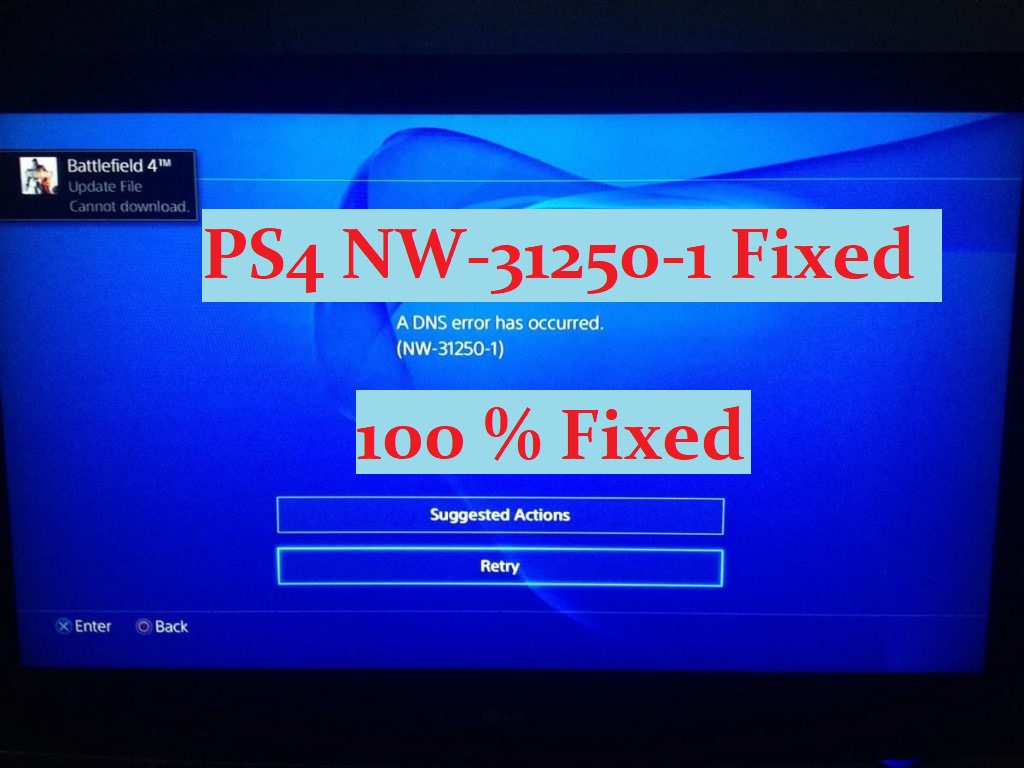
Leave a Comment