PS4 Error WS-38220-5 Complete Solution
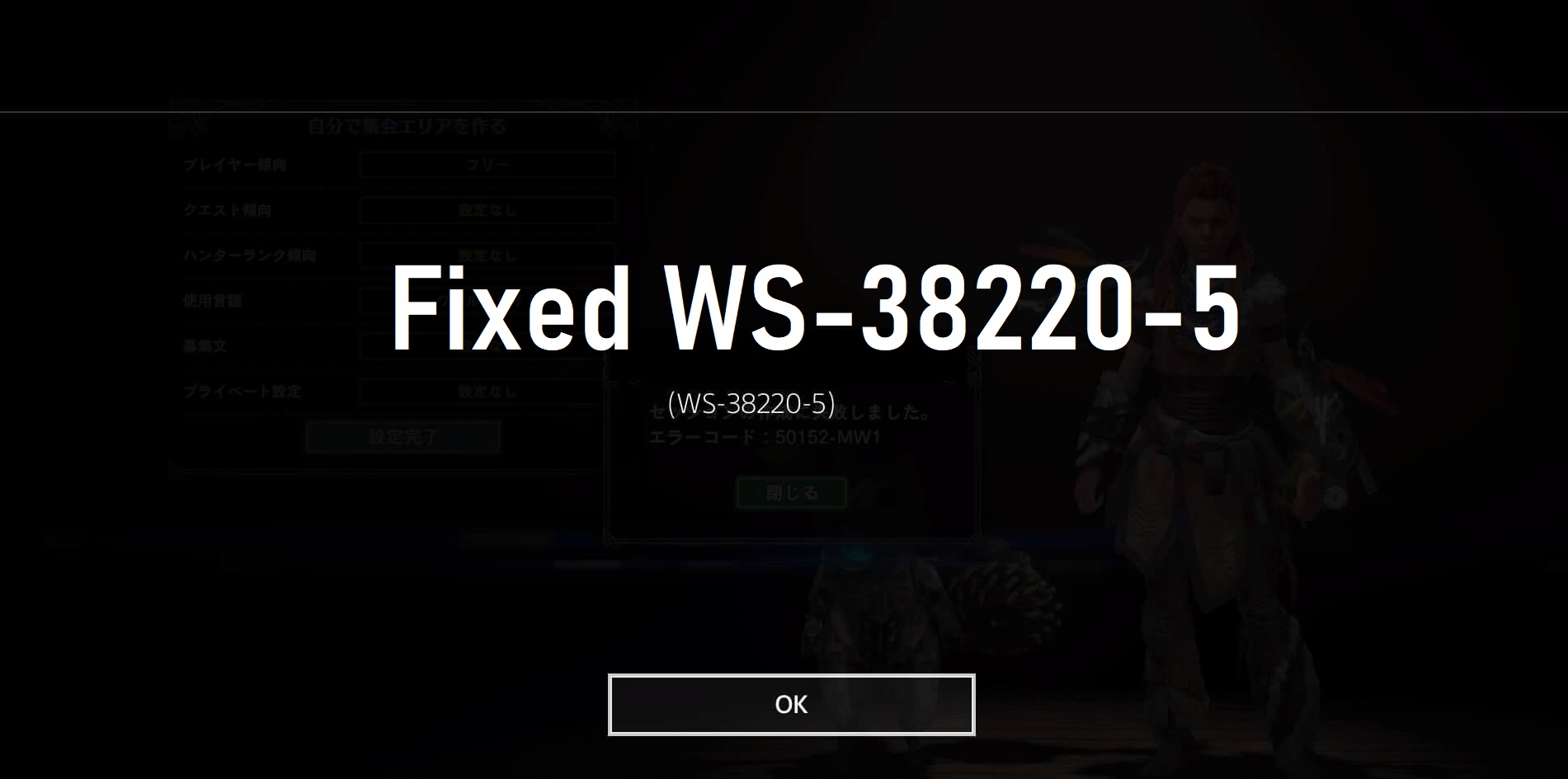
Demystifying the WS-38220-5 PS4 Error Code: A Comprehensive Guide
The PlayStation 4 (PS4) has enriched the gaming experience for millions, but occasionally, users encounter error codes that disrupt their gaming sessions. One such code is the WS-38220-5, which can be perplexing. In this blog, we’ll delve into the details of the WS-38220-5 PS4 error code, its causes, and effective solutions to get you back in the game.
Understanding WS-38220-5: What Does It Mean?
The WS-38220-5 error code on PS4 typically indicates a problem with accessing or using digital content. This can range from issues with downloading or playing games, accessing purchased content, or connecting to the PlayStation Network.
Common Causes of WS-38220-5:
- Network Connectivity Issues:
- Weak or unstable internet connections can trigger this error. Problems with the network may hinder the PS4 from accessing and downloading digital content.
- PSN Server Problems:
- Periodic issues with the PlayStation Network (PSN) servers can result in the WS-38220-5 error. Server outages or maintenance can temporarily disrupt services.
- Account Verification Problems:
- If there are issues with verifying your PSN account, it may lead to the WS-38220-5 error. This could be due to outdated account information or security-related concerns.
Solving WS-38220-5: Effective Solutions
**1. *Check Internet Connection:*
- Ensure your internet connection is stable and has sufficient speed. Try resetting your router or connecting to a different network to rule out connectivity issues.
**2. *PSN Server Status Check:*
- Verify the status of PSN servers. Periodic outages or maintenance may be the cause. Check official channels or websites for real-time updates on server status.
**3. *Update Account Information:*
- Update your PSN account information, including email, password, and security details. This can resolve account verification issues and ensure smooth access to digital content.
**4. *Clear Cache:*
- Clear the PS4 system cache. Turn off the console, unplug it, wait for a few minutes, and restart. This can help eliminate temporary data issues causing the WS-38220-5 error.
**5. *Contact PlayStation Support:*
- If the error persists, reaching out to PlayStation Support is advisable. They can provide personalized assistance, investigate account-specific issues, and guide you through troubleshooting steps.
Conclusion: Game On!
The WS-38220-5 PS4 error code may seem daunting at first, but with the right approach, it can be effectively resolved. By following the steps outlined above, you can troubleshoot the underlying issues causing the error and get back to enjoying your gaming experience on the PlayStation 4. Remember, persistence and patience are key, and if all else fails, the PlayStation support team is there to help you navigate through any lingering challenges. Happy gaming!
FAQs – WS-38220-5 PS4 Error Code
Q1: What does the WS-38220-5 PS4 error code mean?
A1: The WS-38220-5 error code on PS4 indicates an issue related to accessing or using digital content, encompassing problems with downloading or playing games, accessing purchased content, or connecting to the PlayStation Network.
Q2: What are the common causes of the WS-38220-5 error?
A2: Common causes include network connectivity issues, problems with PSN server status, and account verification problems stemming from outdated or incorrect account information.
Q3: How can I check and improve my internet connection?
A3: Ensure a stable and sufficiently fast internet connection. Try resetting your router, connecting to a different network, or troubleshooting your connection to eliminate potential issues.
Q4: How can I check the status of PSN servers?
A4: Verify the status of PSN servers by checking official channels or websites that provide real-time updates on server status. Periodic outages or maintenance may be the cause of the WS-38220-5 error.
Q5: What steps can I take to update my PSN account information?
A5: Update your PSN account information, including email, password, and security details, through the PlayStation account settings. This can resolve account verification issues.
Q6: How do I clear the PS4 system cache?
A6: Clear the PS4 system cache by turning off the console, unplugging it, waiting for a few minutes, and then restarting. This helps eliminate temporary data issues causing the WS-38220-5 error.
Q7: What should I do if the error persists after troubleshooting?
A7: If the error persists, it’s recommended to contact PlayStation Support. They can provide personalized assistance, investigate account-specific issues, and guide you through advanced troubleshooting steps.
Q8: Are there any community forums or official sources for updates on the WS-38220-5 error?
A8: Yes, check official PlayStation community forums, social media channels, or the PlayStation support website for updates and discussions regarding the WS-38220-5 error.
Q9: Can I continue playing games while troubleshooting the WS-38220-5 error?
A9: While troubleshooting, you may encounter disruptions in accessing digital content. It’s advisable to address the error first before attempting to resume normal gameplay.
Q10: Is there a dedicated support team for assistance with the WS-38220-5 error?
A10: Yes, PlayStation Support has a dedicated team to assist with WS-38220-5 and other error codes. Contact them for personalized assistance and expert guidance in resolving the issue.

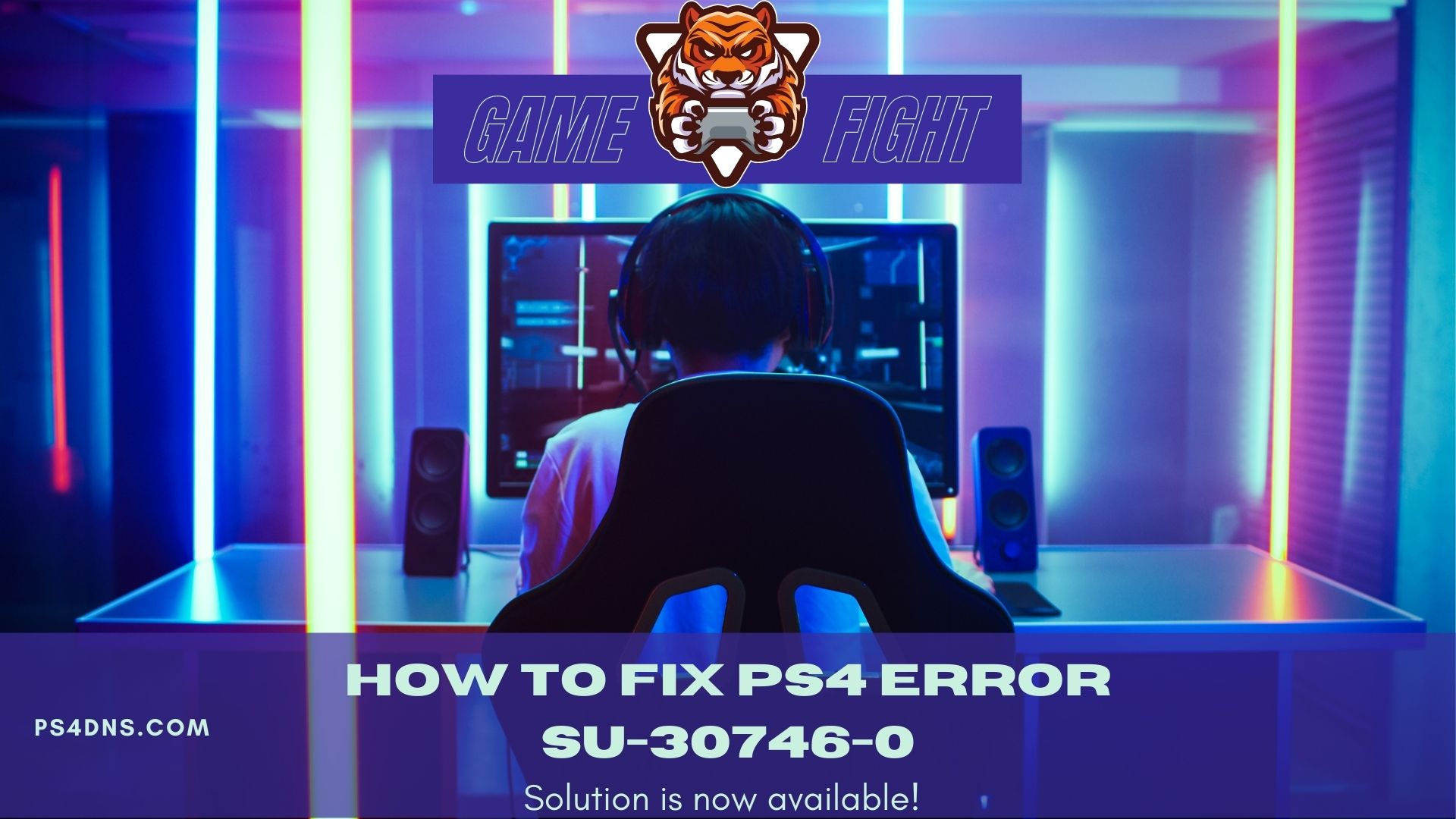
Leave a Comment