How to fix Netflix Error Code M7399
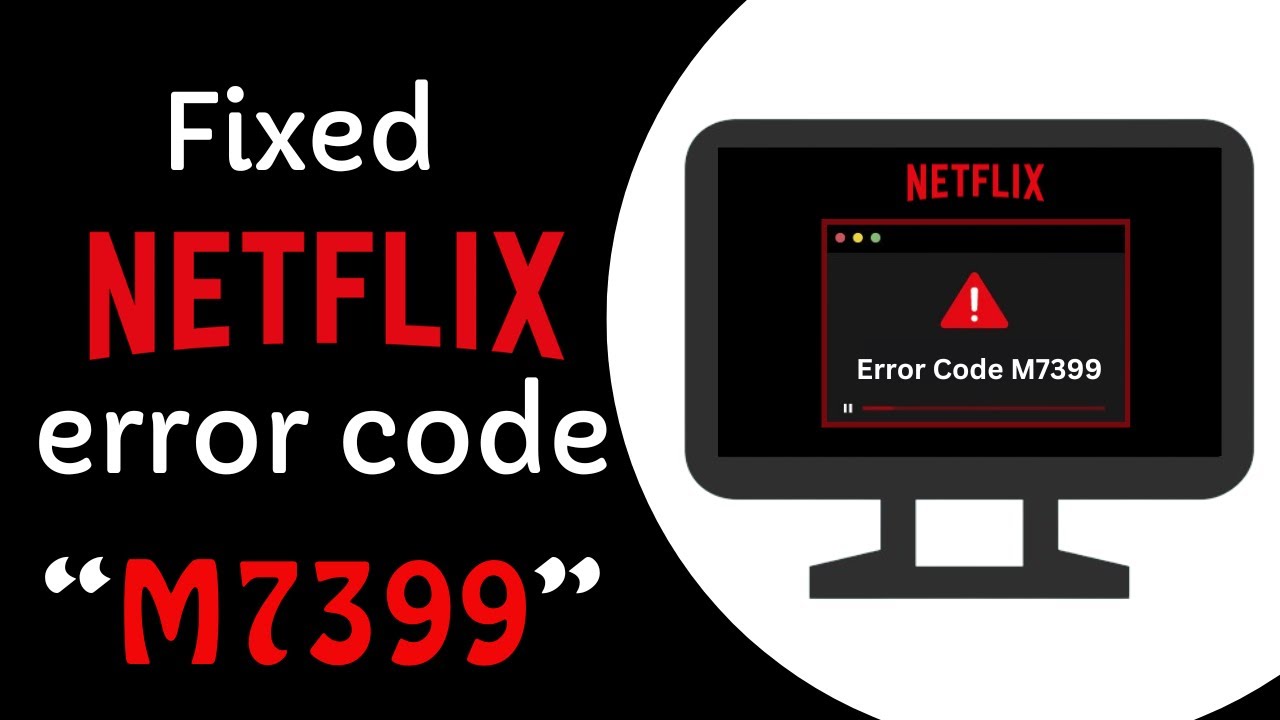
Netflix stands as a global streaming giant, offering a vast array of movies, TV shows, and games. However, with millions of users worldwide accessing the service simultaneously, occasional errors can occur. In this article, we delve into the “Netflix error code M7399,” exploring its causes and providing effective solutions.
Causes of Netflix Error Code M7399:
This error commonly arises when the media certificate or site information stored in your browser becomes outdated. Other contributing factors include:
- Internet connectivity issues
- Corrupt cookies or cache data
- Outdated browser version
- Server issues on Netflix’s end
Also Read: How to fix Netflix error tvq-rnd-100?
How to Fix Netflix Error Code M7399:
Here are six troubleshooting methods to resolve the Netflix error code M7399:
- Restart Your Router:
Power cycling your network equipment can resolve connectivity issues caused by underlying router bugs. Reboot your router to address potential problems. - Switch Browsers:
Browser glitches can trigger the error. Try accessing Netflix using a different browser to determine if the issue lies with your browser or Netflix itself. - Check Available Storage:
Ensure your device has at least 100MB of available space for optimal Netflix performance. Insufficient space may lead to site functionality issues and errors. - Clear Browser Data:
Clearing corrupt files in your cache can resolve the error.
- Type “chrome://settings/clearBrowserData” in your browser’s address bar.
- Select cache and cookies options, set the Time range to “All time,” and click “Clear now.”
- Disable VPN:
VPN usage, often employed to bypass geo-restrictions, can disrupt streaming services. Disable your VPN to avoid functionality and content availability issues. - Contact Netflix Support:
If previous steps prove ineffective, reach out to Netflix Customer Support for personalized assistance. They can investigate and resolve the issue on your behalf.
By following these steps, you increase the likelihood of resolving the Netflix error code M7399 and enjoying uninterrupted streaming. If all else fails, Netflix’s dedicated support team is ready to assist you in resolving any persistent issues.
FAQs – Netflix Error Code M7399
Q1: What is Netflix Error Code M7399?
A1: Netflix Error Code M7399 is an issue that occurs when the media certificate or site information stored in your browser becomes outdated, leading to connectivity problems and potential disruptions in streaming.
Q2: What are the common causes of Netflix Error Code M7399?
A2: Common causes include internet connectivity issues, corrupt cookies or cache data, an outdated browser version, and server issues on Netflix’s end.
Q3: How can I fix Netflix Error Code M7399?
A3: There are several troubleshooting methods:
- Restart your router.
- Switch browsers to identify potential glitches.
- Ensure sufficient storage space on your device.
- Clear browser data, including cache and cookies.
- Disable VPN if in use.
- Contact Netflix Support for personalized assistance.
Q4: Why should I restart my router to fix the error?
A4: Power cycling your router addresses potential connectivity issues caused by underlying bugs, offering a simple solution to improve network stability.
Q5: Can switching browsers resolve Netflix Error Code M7399?
A5: Yes, browser glitches can trigger the error. Trying a different browser helps identify whether the issue is browser-specific or related to Netflix.
Q6: What should I do if there is not enough storage on my device?
A6: Ensure your device has at least 100MB of available space for optimal Netflix performance. Insufficient space may lead to site functionality issues and errors.
Q7: How do I clear browser data to fix the error?
A7: Type “chrome://settings/clearBrowserData” in your browser’s address bar, select cache and cookies options, set the Time range to “All time,” and click “Clear now.”
Q8: Why should I disable VPN when encountering this error?
A8: VPN usage can disrupt streaming services, causing functionality and content availability issues. Disabling VPN can help resolve these problems.
Q9: What if the suggested fixes do not work?
A9: If the issue persists, contact Netflix Customer Support for personalized assistance. They can investigate and resolve the error on your behalf.
Q10: Is there a dedicated support team to assist with Netflix Error Code M7399?
A10: Yes, Netflix has a dedicated support team ready to assist you. Contact them for expert guidance if you encounter persistent issues with Error Code M7399.
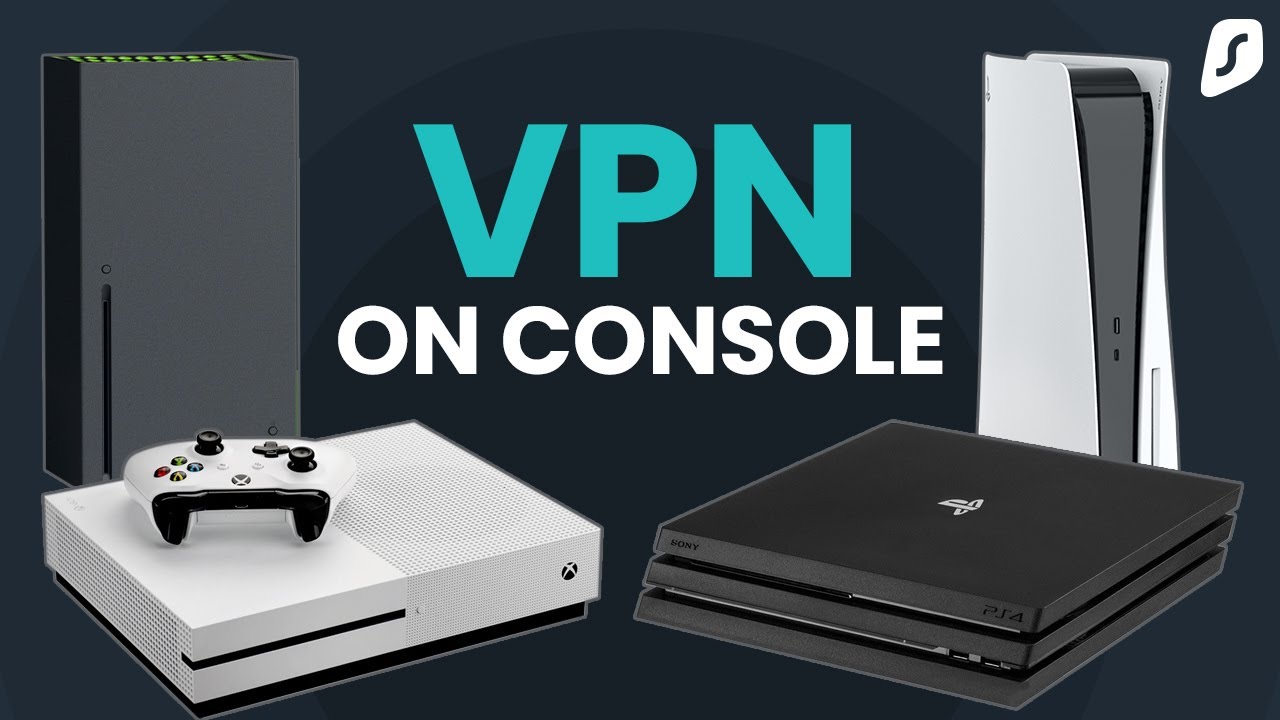
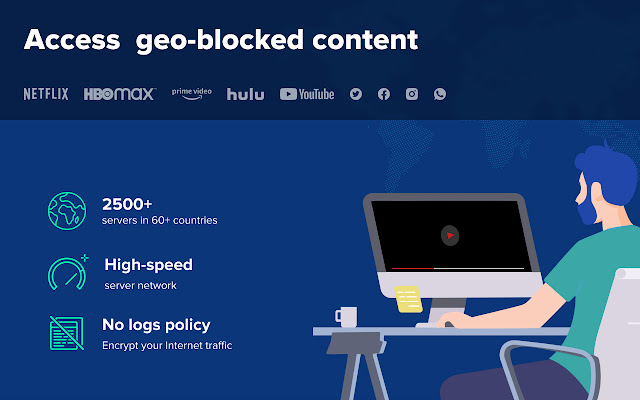

Leave a Comment