How to Fix Dev Error 7186 in MW2
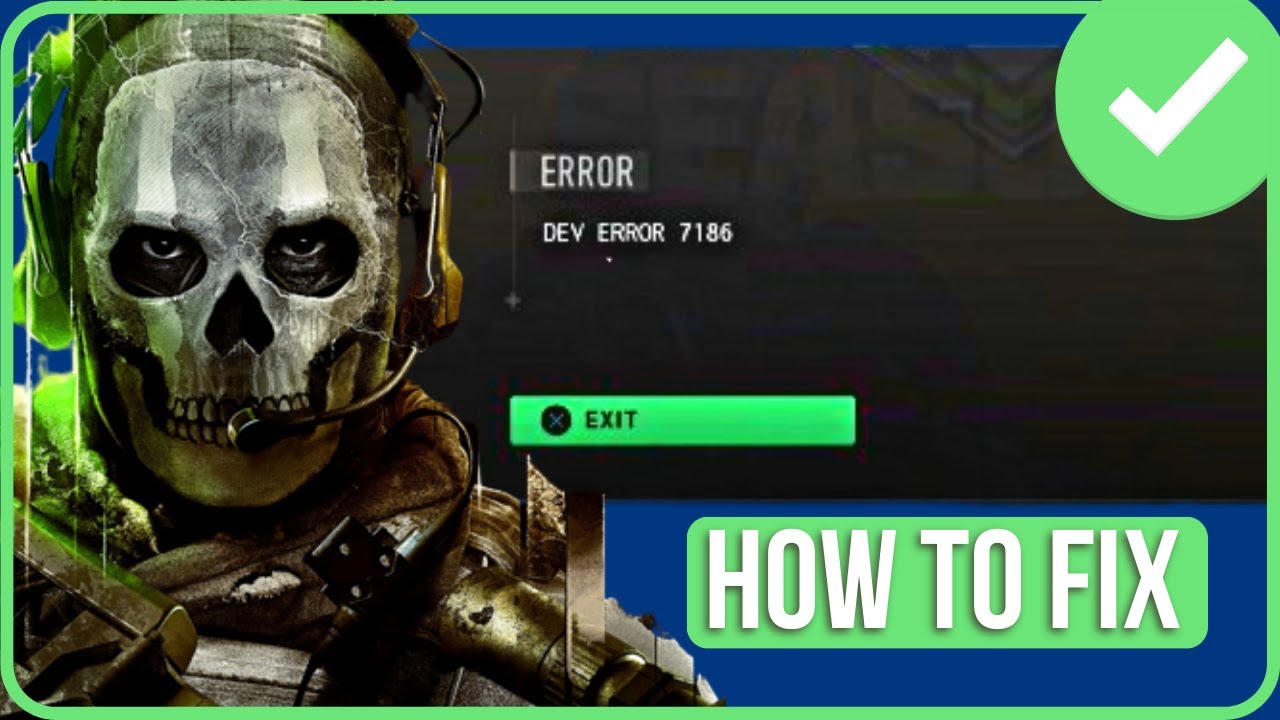
Call of Duty: Modern Warfare 2 (MW2) is a classic first-person shooter that has stood the test of time. However, like any software, it’s not immune to technical issues. One frustrating problem that players sometimes encounter is Dev Error 7186. This error can be a roadblock to enjoying the game, but fear not! In this guide, we’ll explore the potential causes of Dev Error 7186 and provide step-by-step solutions to help you get back into the action.
What is Dev Error 7186?
Dev Error 7186 is a common error code that players may encounter while playing Modern Warfare 2. It typically indicates a problem with the game files or the compatibility of your system with the game. Fortunately, there are several troubleshooting steps you can take to resolve this issue and resume your gaming experience.
- Check System Requirements:
Ensure that your computer meets the minimum system requirements for Modern Warfare 2. Outdated hardware or incompatible components could be contributing to the Dev Error 7186. - Update Graphics Drivers:
Make sure your graphics drivers are up-to-date. Developers often release driver updates to enhance game compatibility and performance. Visit the official website of your graphics card manufacturer (NVIDIA or AMD) and download the latest drivers. - Verify Game Files:
Dev Error 7186 may occur due to corrupted game files. Steam users can verify the integrity of game files by right-clicking on Modern Warfare 2 in the Steam Library, selecting “Properties,” navigating to the “Local Files” tab, and clicking “Verify Integrity of Game Files.” - Run the Game as Administrator:
Right-click on the Modern Warfare 2 shortcut or executable file and choose “Run as Administrator.” This can help ensure that the game has the necessary permissions to access and modify files. - Disable Background Applications:
Close unnecessary background applications, especially those that may interfere with the game. Anti-virus software, overlays, and other programs can sometimes cause conflicts. - Compatibility Mode:
Right-click on the Modern Warfare 2 executable file, go to “Properties,” and navigate to the “Compatibility” tab. Check the box for “Run this program in compatibility mode for” and select an older Windows version. Apply the changes and try launching the game again. - Reinstall the Game:
If all else fails, consider uninstalling and reinstalling Modern Warfare 2. This ensures a fresh installation with no corrupted files. - Check for Game Updates:
Ensure that your game is up-to-date with the latest patches and updates. Developers often release fixes for common issues, so keeping your game current is crucial.
Conclusion:
Dev Error 7186 can be a frustrating hurdle, but with the right troubleshooting steps, you can overcome it and get back to enjoying the intense action of Modern Warfare 2. By checking system requirements, updating drivers, verifying game files, and following the other tips mentioned, you’ll increase the likelihood of resolving the issue and having a seamless gaming experience. Remember, patience is key, and a systematic approach to problem-solving will help you get back into the game in no time. Good luck!
Frequently Asked Questions (FAQ) – Modern Warfare 2 Dev Error 7186
Q1: What is Dev Error 7186 in Modern Warfare 2?
A1: Dev Error 7186 is a common error code encountered by players in Call of Duty: Modern Warfare 2. It typically points to issues related to game files, system compatibility, or hardware configurations.
Q2: Why am I getting Dev Error 7186?
A2: Dev Error 7186 can occur due to various reasons, including outdated graphics drivers, corrupted game files, insufficient system requirements, or conflicts with background applications.
Q3: How do I check if my system meets the minimum requirements for Modern Warfare 2?
A3: Check the official system requirements for Modern Warfare 2 on the game’s official website or platform. Ensure that your computer’s hardware, such as CPU, GPU, and RAM, meets or exceeds the specified minimum requirements.
Q4: How do I update my graphics drivers?
A4: Visit the official website of your graphics card manufacturer (NVIDIA or AMD) and download the latest drivers for your specific GPU model. Install the updated drivers and restart your computer.
Q5: What should I do if my game files are corrupted?
A5: For Steam users, right-click on Modern Warfare 2 in the Steam Library, select “Properties,” navigate to the “Local Files” tab, and click “Verify Integrity of Game Files.” This will check and repair any corrupted files.
Q6: Can running the game as an administrator help resolve Dev Error 7186?
A6: Yes, running Modern Warfare 2 as an administrator can sometimes resolve permission-related issues. Right-click on the game’s shortcut or executable file, select “Run as Administrator,” and try launching the game.
Q7: Are there background applications that might cause conflicts with the game?
A7: Yes, background applications such as anti-virus software, overlays, or other programs can sometimes interfere with the game. Close unnecessary applications before launching Modern Warfare 2.
Q8: How do I run the game in compatibility mode?
A8: Right-click on the Modern Warfare 2 executable file, go to “Properties,” and navigate to the “Compatibility” tab. Check the box for “Run this program in compatibility mode for” and select an older Windows version. Apply the changes and try launching the game again.
Q9: Is reinstalling the game a viable solution for Dev Error 7186?
A9: If other troubleshooting steps fail, reinstalling Modern Warfare 2 can be a last resort. Uninstall the game, download it again, and perform a clean installation to ensure no corrupted files remain.
Q10: How do I stay updated on game patches and updates?
A10: Regularly check for updates on the official game platform (Steam, for example) or the game’s official website. Developers release patches to address common issues, so keeping your game up-to-date is crucial for a smoother experience.
Remember that these answers provide general guidance, and individual cases may vary. If issues persist, consider reaching out to the game’s official support channels for further assistance.
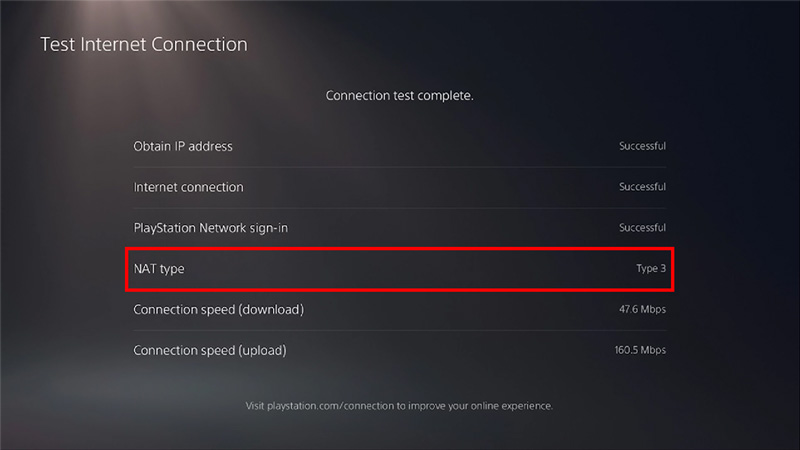
![MW2 “Travis Shipton” error: Possible fixes, reasons, and more **Frequently Asked Questions (FAQ) - "Travis Shipton" Error in MW2** **Q1: What is the "Travis Shipton" error in MW2?** *A1:* The "Travis Shipton" error in MW2 is a notorious issue preventing users from accessing the game. It is often accompanied by a message stating, "You must be signed in to PlayStation Network/Xbox Live to play online matches. [Reason: Travis - Shipton]." **Q2: Why does the "Travis Shipton" error occur?** *A2:* The error typically arises due to network issues, hindering the game's access to online services and disrupting matchmaking. It can occur on various platforms, with a common occurrence among console players. **Q3: Is the "Travis Shipton" error platform-specific?** *A3:* While the error can occur on all platforms, it is more common among console players, such as those on PlayStation and Xbox. **Q4: Are there known reasons for the "Travis Shipton" error?** *A4:* The error's source is not pinpointed to a single cause. It could stem from issues on the user's end, including their network, or from problems with the game/console's network servers. **Q5: How can I fix the "Travis Shipton" error in MW2?** *A5:* Several fixes have been reported by users. These include checking the online status of your platform, restarting your router, flushing DNS cache (for PC users), using a VPN for diagnosis, and avoiding logging in as a Guest on PlayStation. **Q6: How can I check the online status of my platform?** *A6:* Depending on your platform (Windows PC, Xbox, or PlayStation), check the status of its servers. If they are offline, you won't be able to connect to the game's servers. However, if the servers are down, no user-initiated fixes are needed. **Q7: Can restarting my router fix the "Travis Shipton" error?** *A7:* Yes, restarting your router is a universal fix that often resolves internet-related issues. Follow the proper steps, including turning off the router, unplugging it, waiting for a minute, and then plugging it back in and turning it on. **Q8: How do I flush DNS cache on Windows PC?** *A8:* For Windows PC users, press Win+R, type "cmd" in the Run box, then type "ipconfig /flushdns" (without quotes) and hit Enter. A successful flush will be confirmed by the message "Successfully flushed the DNS Resolver Cache." **Q9: Is using a VPN a recommended fix for the "Travis Shipton" error?** *A9:* While not ideal, using a VPN can help diagnose the problem. If successful, it indicates an issue with your internet connection. Contact your Internet Service Provider for resolution. **Q10: Why should I avoid logging in as a Guest on PlayStation?** *A10:* Logging in as a Guest on PlayStation may trigger the "Travis Shipton" error. It is advised to use your primary online account to play the game and prevent the error from occurring.](https://ps4dns.com/wp-content/uploads/2024/01/images.jpeg)

Leave a Comment