How to use VPN on ps4 and PS5 Easy Steps
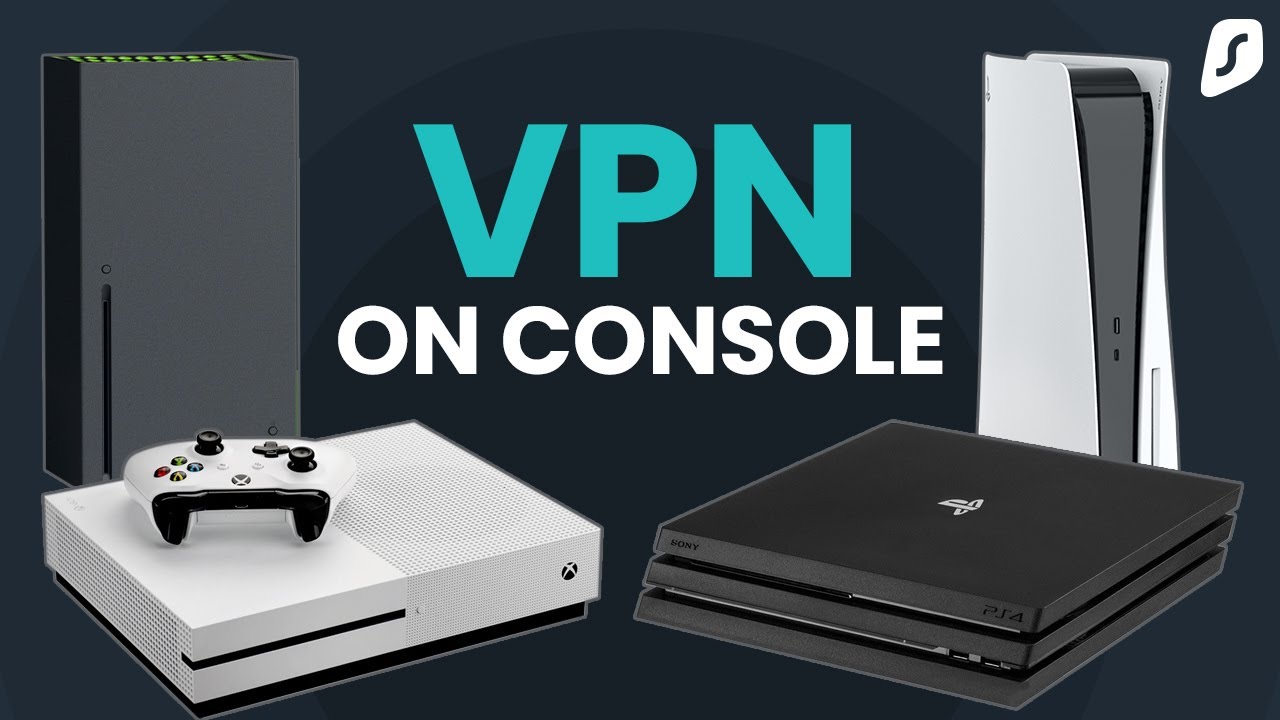
In the ever-expanding landscape of online gaming and digital entertainment, ensuring privacy and security has become paramount. Utilizing a Virtual Private Network (VPN) on gaming consoles like the PlayStation 4 (PS4) and PlayStation 5 (PS5) can enhance your gaming experience by providing an additional layer of security, bypassing regional restrictions, and safeguarding your personal information. In this guide, we’ll walk you through the steps to set up and use a VPN on both the PS4 and PS5.
Understanding the Benefits of a VPN on PlayStation Consoles:
- Enhanced Privacy: A VPN encrypts your internet connection, protecting your online activities from prying eyes, including potential hackers.
- Bypassing Geo-Restrictions: Access game content, streaming services, and other online features that may be restricted based on your geographical location.
- Protection Against DDoS Attacks: A VPN can add an extra layer of defense against Distributed Denial of Service (DDoS) attacks, ensuring uninterrupted online gaming sessions.
Setting Up a VPN on PS4:
- Choose a VPN Service: Subscribe to a reputable VPN service with support for gaming consoles. Ensure the VPN provider has clear setup instructions for PS4.
- Configure Your Router: Since the PS4 doesn’t have built-in VPN support, you’ll need to set up the VPN on your router. Access your router’s settings and enter the VPN configuration details provided by your VPN provider.
- Connect Your PS4 to the VPN: Once your router is configured, connect your PS4 to the internet through this VPN-enabled network. This effectively routes all of your console’s internet traffic through the VPN.
- Verify the Connection: Check your IP address on the PS4 to ensure it matches the location provided by the VPN service. This confirms that your console is successfully connected to the VPN.
Using a VPN on PS5:
- Select a VPN Provider: Choose a VPN service that supports the PS5. Many VPNs that work with the PS4 will also be compatible with the PS5.
- Configure DNS Settings: On the PS5, go to “Settings” > “Network” > “Connection Status.” Note down the DNS server addresses.
- Set Up the VPN on the Router: Access your router settings and input the DNS addresses obtained from the PS5. This directs the console’s traffic through the VPN.
- Connect Your PS5: Ensure your PS5 is connected to the internet through the VPN-enabled router.
- Verify the Connection: Confirm the VPN connection on the PS5 by checking the IP address. It should match the location provided by the VPN service.
Tips and Considerations:
- Choose a Fast Server: Opt for a VPN server that offers low latency and fast speeds to minimize any impact on your gaming experience.
- Verify Game Compatibility: Some online games may have restrictions or bans on VPN usage. Check the terms of service for the specific games you play.
- Keep Software Updated: Regularly update your console’s software and the VPN app to ensure optimal performance and security.
By following these steps, you can seamlessly integrate a VPN into your PlayStation gaming experience, enjoying enhanced security and expanded access to online content. Embrace the power of privacy while exploring the vast virtual realms of gaming on your PS4 and PS5.
Frequently Asked Questions (FAQ) – Using VPNs on PS4 and PS5
Q1: Why should I use a VPN on my PS4 or PS5?
A1: Using a VPN on your PlayStation consoles enhances privacy, enables bypassing of geo-restrictions, and provides an added layer of security against potential DDoS attacks during online gaming.
Q2: Can I use any VPN with my PS4 and PS5?
A2: Not all VPNs are compatible. Look for VPN services that explicitly support gaming consoles like PS4 and PS5, and ensure they have setup guides for these platforms.
Q3: Do I need to configure my router to use a VPN on my PS4?
A3: Yes, since the PS4 doesn’t have native VPN support, you’ll need to configure your router with the VPN settings. On the other hand, the PS5 allows for DNS configuration.
Q4: Are there specific VPN settings for gaming?
A4: While some VPNs offer optimized servers for gaming, ensuring low latency, it’s essential to choose a server with fast speeds to minimize any impact on your gaming experience.
Q5: Will using a VPN affect my gaming performance?
A5: VPNs may introduce a slight increase in latency, but with a high-speed server, the impact on gaming performance is often minimal. It’s crucial to choose a VPN with low latency for an optimal experience.
Q6: Can I use a VPN to access region-locked game content?
A6: Yes, a VPN allows you to bypass geo-restrictions, giving you access to region-locked game content and online services based on the server location you choose.
Q7: Are there any games that prohibit the use of VPNs?
A7: Some online games have terms of service that prohibit or restrict VPN usage. Check the terms for the specific games you play to ensure compliance.
Q8: Can I use the same VPN subscription on both my PS4 and PS5?
A8: Yes, most VPN subscriptions allow simultaneous connections on multiple devices, so you can use the same subscription for both your PS4 and PS5.
Q9: How do I check if my VPN is working on my PlayStation console?
A9: Confirm your VPN connection by checking the IP address on your console. It should match the location provided by the VPN service.
Q10: Are there any security considerations when using a VPN on gaming consoles?
A10: Keep your console and VPN app/software updated to the latest versions to ensure security patches are applied. Additionally, choose a VPN with strong encryption protocols for optimal security.
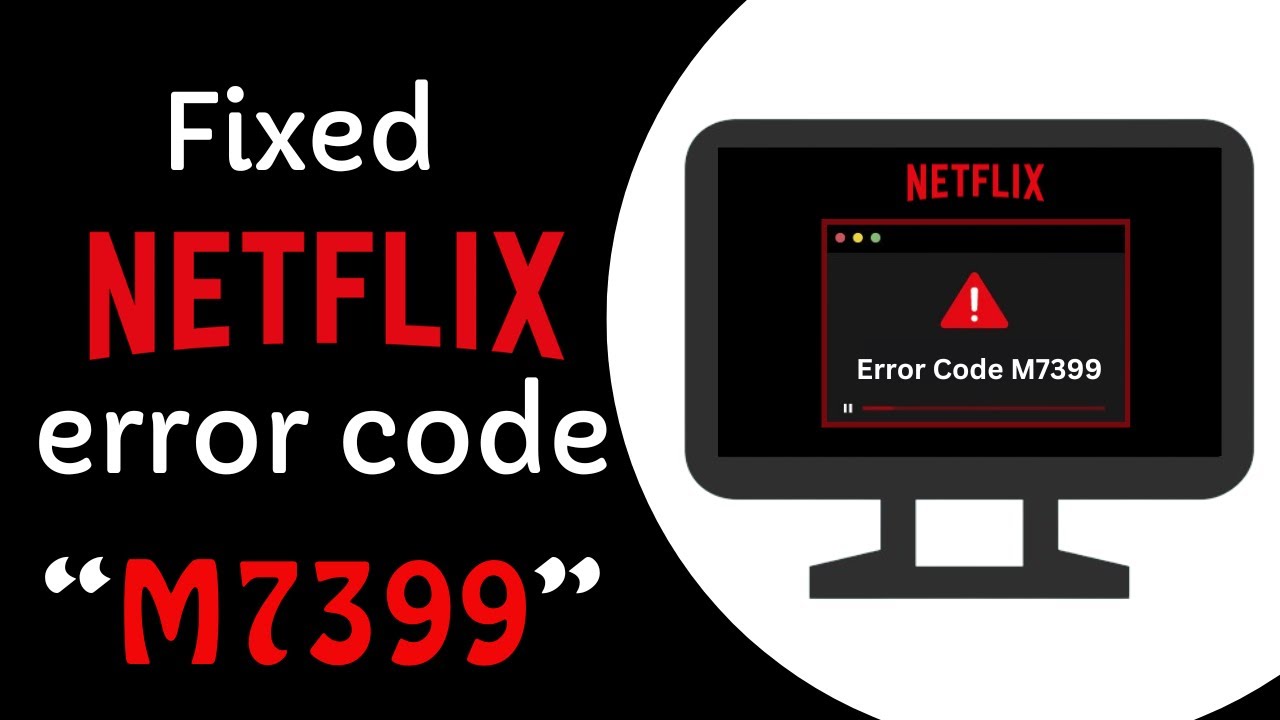

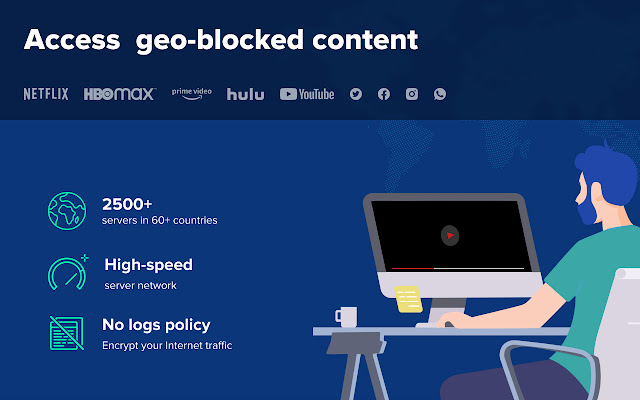
Leave a Comment