MW2 “Travis Shipton” error: Possible fixes, reasons, and more
![**Frequently Asked Questions (FAQ) - "Travis Shipton" Error in MW2** **Q1: What is the "Travis Shipton" error in MW2?** *A1:* The "Travis Shipton" error in MW2 is a notorious issue preventing users from accessing the game. It is often accompanied by a message stating, "You must be signed in to PlayStation Network/Xbox Live to play online matches. [Reason: Travis - Shipton]." **Q2: Why does the "Travis Shipton" error occur?** *A2:* The error typically arises due to network issues, hindering the game's access to online services and disrupting matchmaking. It can occur on various platforms, with a common occurrence among console players. **Q3: Is the "Travis Shipton" error platform-specific?** *A3:* While the error can occur on all platforms, it is more common among console players, such as those on PlayStation and Xbox. **Q4: Are there known reasons for the "Travis Shipton" error?** *A4:* The error's source is not pinpointed to a single cause. It could stem from issues on the user's end, including their network, or from problems with the game/console's network servers. **Q5: How can I fix the "Travis Shipton" error in MW2?** *A5:* Several fixes have been reported by users. These include checking the online status of your platform, restarting your router, flushing DNS cache (for PC users), using a VPN for diagnosis, and avoiding logging in as a Guest on PlayStation. **Q6: How can I check the online status of my platform?** *A6:* Depending on your platform (Windows PC, Xbox, or PlayStation), check the status of its servers. If they are offline, you won't be able to connect to the game's servers. However, if the servers are down, no user-initiated fixes are needed. **Q7: Can restarting my router fix the "Travis Shipton" error?** *A7:* Yes, restarting your router is a universal fix that often resolves internet-related issues. Follow the proper steps, including turning off the router, unplugging it, waiting for a minute, and then plugging it back in and turning it on. **Q8: How do I flush DNS cache on Windows PC?** *A8:* For Windows PC users, press Win+R, type "cmd" in the Run box, then type "ipconfig /flushdns" (without quotes) and hit Enter. A successful flush will be confirmed by the message "Successfully flushed the DNS Resolver Cache." **Q9: Is using a VPN a recommended fix for the "Travis Shipton" error?** *A9:* While not ideal, using a VPN can help diagnose the problem. If successful, it indicates an issue with your internet connection. Contact your Internet Service Provider for resolution. **Q10: Why should I avoid logging in as a Guest on PlayStation?** *A10:* Logging in as a Guest on PlayStation may trigger the "Travis Shipton" error. It is advised to use your primary online account to play the game and prevent the error from occurring.](https://ps4dns.com/wp-content/uploads/2024/01/images.jpeg)
The “Travis Shipton” error in MW2 has gained notoriety for hindering users’ access to the game, particularly among console players on platforms like PlayStation and Xbox. Users encountering this issue often receive a message stating, “You must be signed in to PlayStation Network/Xbox Live to play online matches. [Reason: Travis – Shipton].”
This error typically arises due to network issues, preventing the game from accessing online services and hindering matchmaking. Identifying a single source for the problem is challenging, as it could be rooted in either the user’s network or the game/console’s network servers.
In this guide, we delve into some popular fixes that numerous users have reported as effective solutions to completely resolve the “Travis Shipton” error in MW2.
How to Fix the Travis Shipton Error in MW2:
1) Check the online status of your platform:
Begin by verifying the online status of the platform you are using (Windows PC, Xbox, or PlayStation). If the platform’s servers are offline, connecting to the game’s servers will be impossible. In such cases, no user-initiated fixes are necessary.
2) Restart your router:
A universal fix applicable to all platforms involves restarting your router. Follow these steps:
- Turn off your router.
- Unplug it and ensure it receives no power.
- Wait for a minute.
- Plug it back in and turn it on.
3) Flush DNS cache (PC):
For Windows PC users, clearing the DNS cache can be beneficial. Execute the following steps:
- Press Win+R and type “cmd” in the Run box.
- Type “ipconfig /flushdns” (without quotes) and press Enter. A successful DNS flush will be confirmed by the message “Successfully flushed the DNS Resolver Cache.”
4) Use VPN:
While not ideal, using a VPN can help diagnose the problem. Connect to the game servers using a VPN; if successful, it indicates an issue with your internet connection. Contact your Internet Service Provider for resolution. Alternatively, try connecting to the game servers via your mobile phone’s hotspot to further diagnose ISP-related issues.
5) Do not log in as a Guest (PlayStation):
If logged into your PlayStation console as a Guest, this error may occur. Use your primary online account to play the game, avoiding the “Travis Shipton” error in MW2.
By following these steps, users can troubleshoot and potentially resolve the “Travis Shipton” error, ensuring a smoother gaming experience in MW2.
Frequently Asked Questions (FAQ) – “Travis Shipton” Error in MW2
Q1: What is the “Travis Shipton” error in MW2?
A1: The “Travis Shipton” error in MW2 is a notorious issue preventing users from accessing the game. It is often accompanied by a message stating, “You must be signed in to PlayStation Network/Xbox Live to play online matches. [Reason: Travis – Shipton].”
Q2: Why does the “Travis Shipton” error occur?
A2: The error typically arises due to network issues, hindering the game’s access to online services and disrupting matchmaking. It can occur on various platforms, with a common occurrence among console players.
Q3: Is the “Travis Shipton” error platform-specific?
A3: While the error can occur on all platforms, it is more common among console players, such as those on PlayStation and Xbox.
Q4: Are there known reasons for the “Travis Shipton” error?
A4: The error’s source is not pinpointed to a single cause. It could stem from issues on the user’s end, including their network, or from problems with the game/console’s network servers.
Q5: How can I fix the “Travis Shipton” error in MW2?
A5: Several fixes have been reported by users. These include checking the online status of your platform, restarting your router, flushing DNS cache (for PC users), using a VPN for diagnosis, and avoiding logging in as a Guest on PlayStation.
Q6: How can I check the online status of my platform?
A6: Depending on your platform (Windows PC, Xbox, or PlayStation), check the status of its servers. If they are offline, you won’t be able to connect to the game’s servers. However, if the servers are down, no user-initiated fixes are needed.
Q7: Can restarting my router fix the “Travis Shipton” error?
A7: Yes, restarting your router is a universal fix that often resolves internet-related issues. Follow the proper steps, including turning off the router, unplugging it, waiting for a minute, and then plugging it back in and turning it on.
Q8: How do I flush DNS cache on Windows PC?
A8: For Windows PC users, press Win+R, type “cmd” in the Run box, then type “ipconfig /flushdns” (without quotes) and hit Enter. A successful flush will be confirmed by the message “Successfully flushed the DNS Resolver Cache.”
Q9: Is using a VPN a recommended fix for the “Travis Shipton” error?
A9: While not ideal, using a VPN can help diagnose the problem. If successful, it indicates an issue with your internet connection. Contact your Internet Service Provider for resolution.
Q10: Why should I avoid logging in as a Guest on PlayStation?
A10: Logging in as a Guest on PlayStation may trigger the “Travis Shipton” error. It is advised to use your primary online account to play the game and prevent the error from occurring.

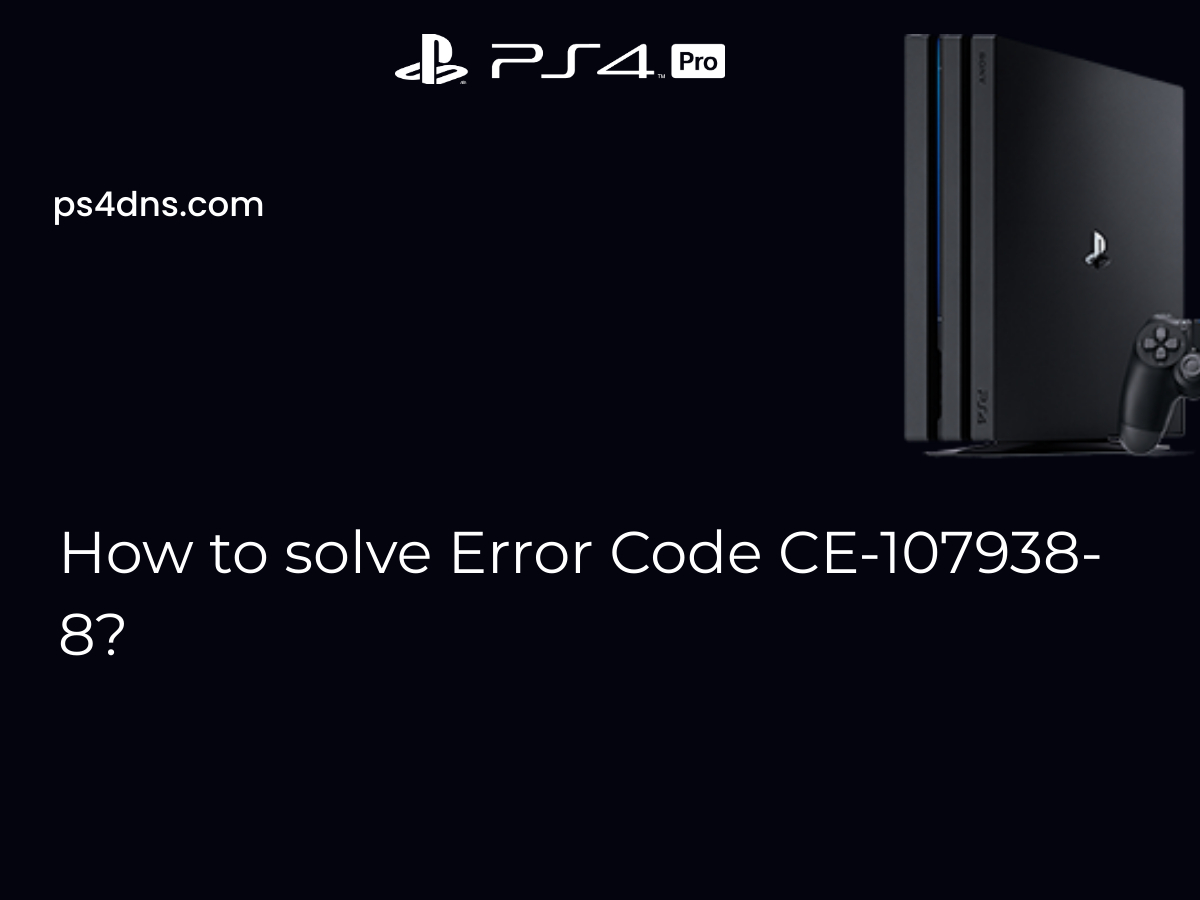

Leave a Comment