How To Fix PS5 Error Code WS-116328-1 Fixed
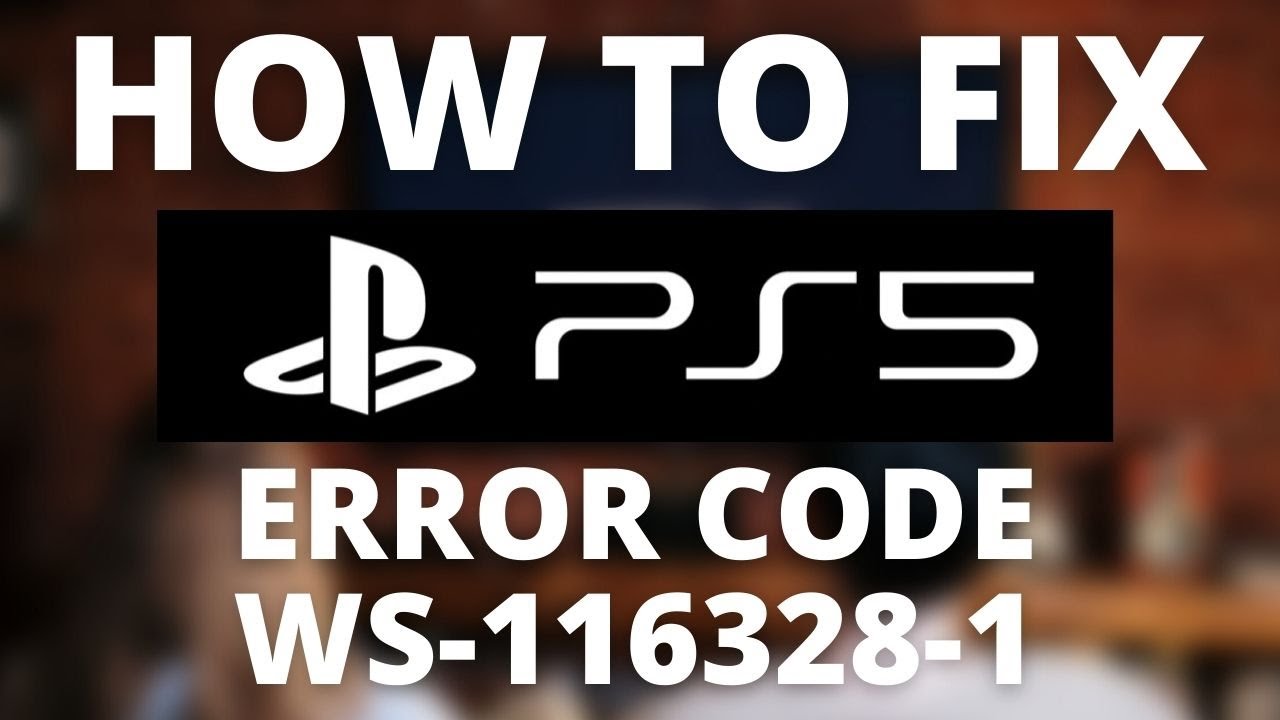
You’ve just acquired your new PS5, but a daunting error message appears on your screen: “Please install the latest system software.” Fret not, as you’re not alone in facing this predicament. We’ve compiled an array of official solutions to tackle the PS5 Error Code WS-116328-1.
Solution 1: Reboot Your Router
Numerous users have found success in resolving PS5 Error Code WS-116328-1 by power cycling their routers.
- Turn off your router completely by disconnecting the power cable.
- Wait 5 to 10 minutes before plugging it back in.
- Ensure you restart affected devices for an accurate fix.
- Opt for a robust router like the TP-Link AC1750 Smart WiFi Router (Archer A7) to overcome WS-116328-1.
Solution 2: Restart Your PS5
A complete shutdown of your PS5, ensuring all power is drained, can rectify the error.
- Hold the power button on the console for at least 10 seconds until the LED light turns off.
- Unplug the power plug from the console and, after a minute, press the power button to drain all power.
- Wait for 20 minutes, reconnect everything, and restart your PS5.
- Consider using a wired internet connection and reconfigure settings to check if PS5 Error Code WS-116328-1 is resolved.
Solution 3: Boost Wi-Fi Speed
Enhance your Wi-Fi speed by bringing the router closer to your system or using a wireless device compatible with the 5GHz band.
- Consider purchasing a powerful router for wider coverage.
- Alternatively, establish a wired internet connection and check if PS5 Error Code WS-116328-1 persists.
Solution 4: Update System Software Automatically
If Wi-Fi improvements don’t suffice, update your PS5 system software to the latest version.
- On your PS5 screen, navigate to Settings > System > System Software Update and Settings.
- Set updates to download and install automatically.
- Choose Update System Software; your PS5 will handle the update process.
Solution 5: Manual Update via USB
This method has proven effective for many users.
- Connect a USB drive to your PC, create a “PS5” folder, and within it, create an “Update” folder.
- Download the System Update file from the Official PS5 Website, save it as “PS5UPDATE.PUP” in the Update folder.
- Connect the USB drive to your PS5 and follow on-screen instructions for updating.
Solution 6: Update via Game Disc
Utilize a game disc to update your PS5 software, as some games include the latest version required to run.
Solution 7: Contact PS5 Support
If all else fails, reaching out to PS5 Support for assistance with the specific issue affecting your console may provide a resolution.
These solutions aim to help you overcome PS5 Error Code WS-116328-1. For further queries, feel free to drop them in the comment section.
FAQs: Troubleshooting PS5 Error Code WS-116328-1
Q1: What causes PS5 Error Code WS-116328-1?
PS5 Error Code WS-116328-1 can stem from various reasons:
- Outdated Firmware: Ensure your PS5 firmware is up to date.
- Low-speed Internet Connection: A slow or unstable internet connection may trigger the error.
- Outdated Router Firmware: Make sure your router firmware is current.
Q2: How do I deal with the “PlayStation Network is currently busy” message on my PS5?
When your PS5 indicates that “PlayStation Network is currently busy,” it likely means the PSN servers may be experiencing downtime. Waiting for the servers to become available again is the recommended course of action.
Q3: What happens if I initialize my PS5?
Initializing your PS5 results in the removal of all saved data, restoring the console to its default settings.
Q4: Can using a more powerful router really help resolve PS5 Error Code WS-116328-1?
Yes, using a robust router with enhanced capabilities can improve the stability and coverage of your Wi-Fi, potentially resolving connectivity issues associated with PS5 Error Code WS-116328-1.
Q5: How can I manually update my PS5 system software via USB?
To manually update your PS5 system software via USB:
- Connect a USB drive to your PC and create a “PS5” folder on the root path.
- Within the “PS5” folder, create an “Update” folder.
- Download the System Update file from the Official PS5 Website, save it as “PS5UPDATE.PUP” in the “Update” folder.
- Connect the USB drive to your PS5 and follow on-screen instructions for updating.
Q6: Should I contact PS5 Support if none of the solutions work?
If the provided solutions fail to resolve PS5 Error Code WS-116328-1, contacting PS5 Support is recommended. They can offer assistance specific to your console’s situation.
We hope these FAQs provide clarity and help you troubleshoot PS5 Error Code WS-116328-1 effectively. If you have further questions, feel free to ask in the comments.



Leave a Comment