(fixed)PS5 Error Code (WS-116332-6) – Trick to fix in minutes
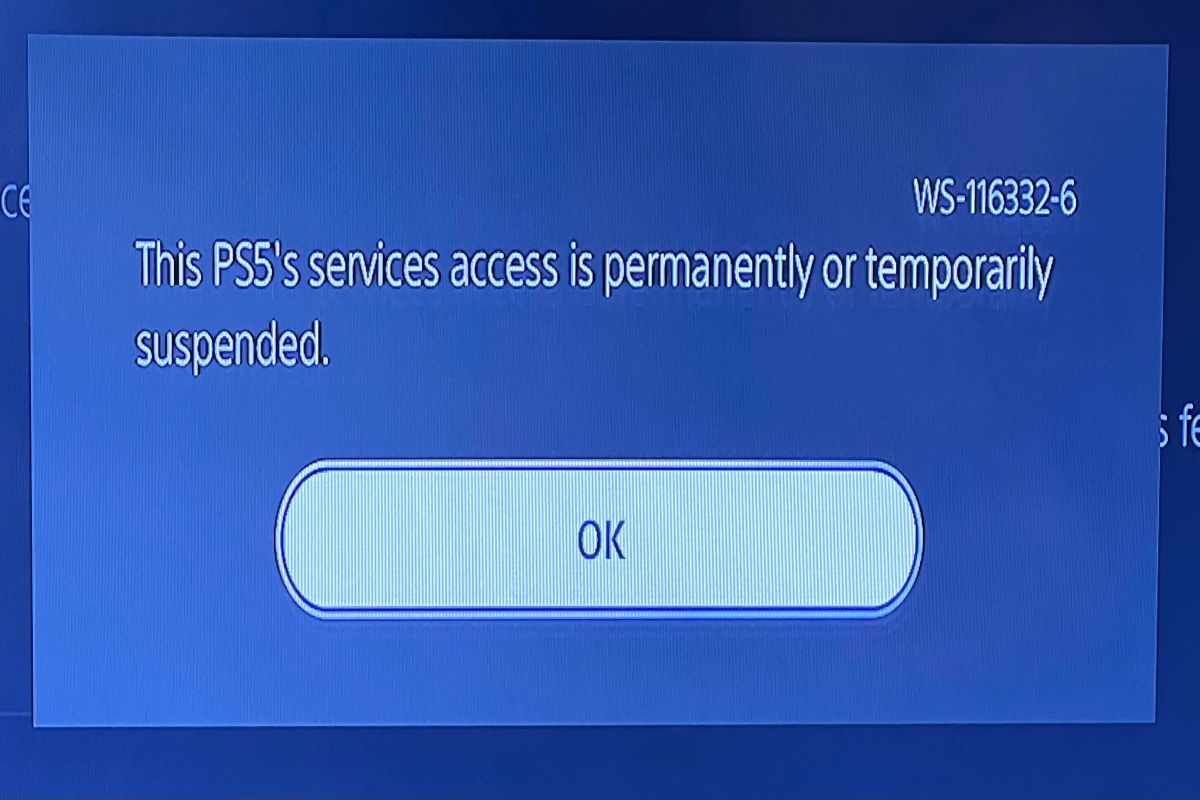
Navigating PS5 Error Code (WS-116332-6) – A Comprehensive Guide
The PlayStation 5 (PS5) has garnered immense praise for its stellar gaming capabilities, but encountering errors like WS-116332-6 can dampen the gaming experience. In this guide, we delve into the origins of this error code, its implications, and effective solutions, equipping you with the knowledge to overcome it. Let’s delve into the intricacies of understanding and troubleshooting the PS5 error code WS-116332-6 for an uninterrupted gaming adventure.
Decoding PS5 Error Code (WS-116332-6)
The WS-116332-6 error code signifies that “Access from your PlayStation®5 may be prohibited or temporarily unavailable.” This issue can arise due to a breach of terms of service or problems with the network or game server.
The consequences vary based on the cause. If it results from a terms of service violation, access restrictions or suspensions from the PlayStation Network may follow. This means a halt to online gaming, utilization of online features, and access to digital content until the restrictions or suspension is lifted.
In the case of network or server issues, users might experience temporary unavailability or connection problems, preventing access to the PlayStation Network, online gaming, or updates until the network or server is restored. In either scenario, the WS-116332-6 error code can significantly impact your gaming experience.
Probable Causes of PS5 Error Code (WS-116332-6)
Several common causes may lead to this error:
- Exploitation of PS+ Collection Feature: Some users exploit a loophole allowing them to log into other people’s PS4 accounts on their PS5 and claim the PS+ Collection. This violates terms of service, leading to bans for both the PS5 owner and the involved PS4 accounts.
- Chargeback or Stop Payment Dispute: Initiating a chargeback or stop payment for a PSN purchase can result in a Sony account ban, as it breaches the user agreement. Sony recommends contacting them for any purchase issues before resorting to chargebacks.
- Disclosing Personal Information in Chat: Sharing personal information in online chats poses risks, compromising account security and violating terms of service. Sony advises against sharing personal details online and encourages reporting suspicious behavior.
- Violation of PlayStation Community Code of Conduct: Breaking the rules outlined in the Community Code of Conduct can lead to warnings, suspensions, or bans from PSN. Examples include offensive language, impersonation, sharing inappropriate content, exploiting game mechanics, and attempting unauthorized access.
Fixing PS5 Error Code (WS-116332-6)
To address the WS-116332-6 error code, follow these detailed steps:
- Check Network Connection: Ensure your PS5 is properly connected to the internet. Test the connection via Settings > Network > Connection Status. Restart the router or modem and consider using a different network if necessary.
- Reset Internet Connection Settings: Navigate to Settings > Network > Settings > Set Up Internet Connection > Use Wi-Fi or LAN Cable (depending on your connection). Choose “Easy” and follow on-screen instructions. Then, test the internet connection via Settings > Network > Connection Status.
- Power Cycle Router and Modem: Turn off the router and modem for at least 5 minutes to reset network devices. Reconnect after ensuring power cords are unplugged, then wait for reconnection.
- Check Game Server and PSN Status: Verify game server status on the developer’s website and PSN status online. Server maintenance or outages can cause the WS-116332-6 error.
- Wait and Retry: If the network or server is congested, wait and try again later, especially during peak hours or new game releases.
- Open Router Ports: Access router settings and open specific ports to improve network connection. Follow router-specific instructions for port forwarding.
- Contact Sony Customer Support: Reach out to Sony, providing necessary proof of identity or purchase history. Explain the situation, and if the appeal is valid, Sony may lift the ban or restore access to PSN.
- Create a New PSN Account: As a last resort, create a new account on the PlayStation website or app. Sign in on your PS5, understanding that this involves losing access to previous account data.
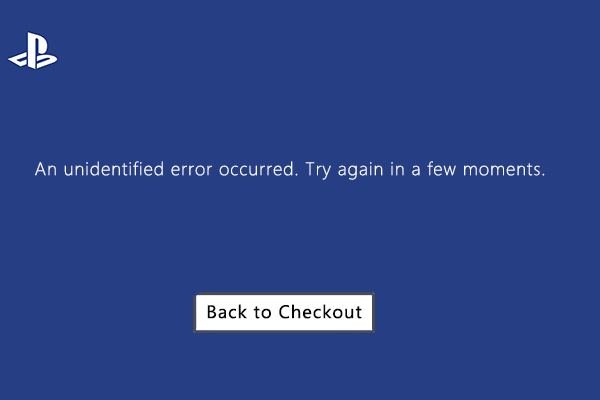


Leave a Comment