How to Fix Black Screen and Loading Issues in Zelda Tears of the Kingdom
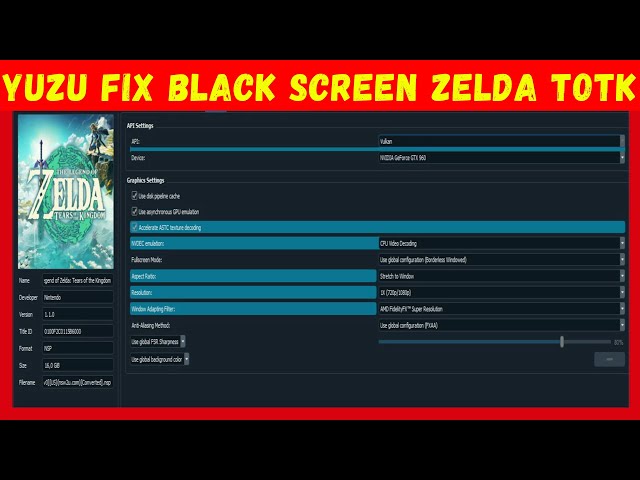
The Legend of Zelda: Tears of the Kingdom has enthralled gaming enthusiasts globally with its enchanting narrative and immersive gameplay. However, encountering a black screen or infinite loading screen can be a dampener on your epic journey through the kingdom of Hyrule. In this comprehensive guide, we’ll unravel solutions to resolve these issues, ensuring an uninterrupted and seamless gaming experience for both seasoned Zelda fans and newcomers alike.
How to Fix TOTK Black Screen:
Verify System Requirements:
Ensure your computer meets the minimum requirements for running the emulator:
- At least 8GB of RAM
- Video card/GPU supporting OpenGL 4.5 or higher, or Vulkan
- Dumped firmware or recent game cartridge
- 64-bit Operating System
- OS-specific dependencies installed
Download and Extract YUZU_TOTK_FIX.zip:
- Download the YUZU_TOTK_FIX.zip file from the provided link.
- Extract the contents to reveal a folder named “load.”
Paste the “load” Folder in Yuzu Emulator:
- Launch the Yuzu emulator on your computer.
- Locate the “Files” option within the emulator and click on it.
- From the dropdown menu, select “Open yuzu Folder.”
- A window will appear displaying the Yuzu folder on your system.
- Paste the previously extracted “load” folder directly into the Yuzu folder.
Now, with the necessary fixes in place, launch The Legend of Zelda: Tears of the Kingdom in the Yuzu emulator to enjoy a seamless gaming experience.
Configure Ryujinx Emulator Settings:
For Ryujinx emulator users, optimize settings for optimal performance:
- Open the emulator and navigate to the “Options” section.
- Within the “System” tab, enable VSync and select OpenGL as the Graphic Backend.
- Disable “Graphics Backend Multithreading.”
- Adjust other graphics settings to match your system capabilities.
Install Day 1 Patch:
Download and install the official day 1 patch released by Nintendo to address bugs and optimization issues in Tears of the Kingdom.
Additional Steps:
- Temporarily disable antivirus and firewall software to rule out conflicts.
- Ensure you have the latest ROM file for the game.
- Install the latest Visual C++ redistributable.
- Update your GPU driver to the latest version.
- Explore available mods or fixes specifically designed for Zelda Tears of the Kingdom.
By following these comprehensive steps, you can bid farewell to black screen and loading issues, allowing you to fully immerse yourself in the captivating world of Zelda Tears of the Kingdom. Happy gaming!



Leave a Comment