Most Worked Trick to fix the Error code CE-117773-6

Complete Guide fixing The error codes of Ps5 from expert gamer namino gamer
Hey everyone, I might have a solution! While it’s not guaranteed, it worked for me. Try turning off your PS5/PS4 and waiting for about half an hour to an hour. After that, unplug your PlayStation, switch it off, then plug it back in, switch it on, and everything should return to normal. Hopefully, this helps, and you can get back to playing online games! 😊
If the above method didn’t worked you can try below some of the most common methods to fix the network error.
Resolving the CE-117773-6 Error Code on Your PS5: A Comprehensive GuideEncountering the CE-117773-6 error code on your PlayStation 5 or PlayStation 5 Digital Edition can be frustrating, especially during essential activities like subscribing to PlayStation Plus or downloading games. This article provides detailed steps to address and potentially fix the CE-117773-6 issue. Follow these troubleshooting tips to ensure a seamless gaming experience.
The CE-117773-6 error may manifest during various scenarios, including purchasing a PlayStation Plus subscription, upgrading your existing subscription, downloading PlayStation Plus games, managing cloud save files, and playing online games requiring a PlayStation Plus subscription.
Troubleshooting Steps:
- Check PlayStation Network Server Status:
Before attempting any fixes, verify the current status of the PlayStation Network servers by visiting the provided link. If there are ongoing server issues, patience is key, as the problem may resolve on Sony’s end. - Power Cycle Your PS5:
If the PSN servers are operational, proceed to power cycle your PS5 by following these steps:
a. Press and hold the power button until you hear two beeping noises, indicating the console’s shutdown.
b. Unplug the power cable from the outlet.
c. Wait for at least 20 minutes.
d. Reconnect the console to the power outlet and turn it back on. - Download a Game from PlayStation Plus Collection:
If power cycling doesn’t resolve the error, attempt to download a game from the PlayStation Plus Collection:
a. Navigate to the PlayStation Plus App on the PS5 home screen.
b. Switch to the Benefits tab using the R1 button.
c. Select PlayStation Plus Collection and then choose View Games.
d. Pick a game from the collection and add it to your library.
e. Try downloading the selected game; if successful, the CE-117773-6 error should be resolved. - Alternative Device Purchase/Download:
If issues persist with purchasing or downloading from the PlayStation Store, consider using another device for the transaction.
Frequently Asked Questions (FAQ) for Fixing PS5 Error Code CE-117773-6
Q1: What does the CE-117773-6 error code on my PS5 indicate?
A1: The CE-117773-6 error code on your PS5 may occur during various scenarios, such as subscribing to PlayStation Plus, upgrading your subscription, downloading games from PlayStation Plus, managing cloud save files, or playing online games requiring a PlayStation Plus subscription.
Q2: I encountered the CE-117773-6 error code. What should be my first step?
A2: The initial step is to check the current status of the PlayStation Network servers. Visit the provided link to ensure there are no ongoing server issues. If there are, you may need to wait until Sony resolves the problems.
Q3: The PSN servers are operational. What’s the next troubleshooting step?
A3: If the PSN servers are functioning correctly, the next step is to power cycle your PS5. Follow the instructions, including holding the power button until two beeping noises indicate the console’s shutdown, unplugging the power cable, waiting for at least 20 minutes, and then restarting the console.
Q4: Power cycling didn’t resolve the issue. What else can I try?
A4: If power cycling doesn’t work, attempt to download a game from the PlayStation Plus Collection. Navigate to the PlayStation Plus App, switch to the Benefits tab, select PlayStation Plus Collection, view games, pick one, add it to your library, and try downloading it. A successful download should resolve the CE-117773-6 error.
Q5: Are there any alternative troubleshooting methods if the error persists?
A5: If the problem continues, consider using another device for purchasing or downloading from the PlayStation Store. This alternative method may help resolve issues related to buying or downloading products.
Q6: How can I ensure a seamless gaming experience after fixing the CE-117773-6 error?
A6: Following the recommended troubleshooting steps should help resolve the CE-117773-6 error and ensure a smooth gaming experience. Additionally, staying informed about the latest updates from PlayStation support and checking for any official announcements can help prevent future issues.
Q7: What if none of the suggested solutions work?
A7: If the error persists despite attempting the provided solutions, it is recommended to reach out to PlayStation support for further assistance. They can provide personalized guidance based on your specific situation.
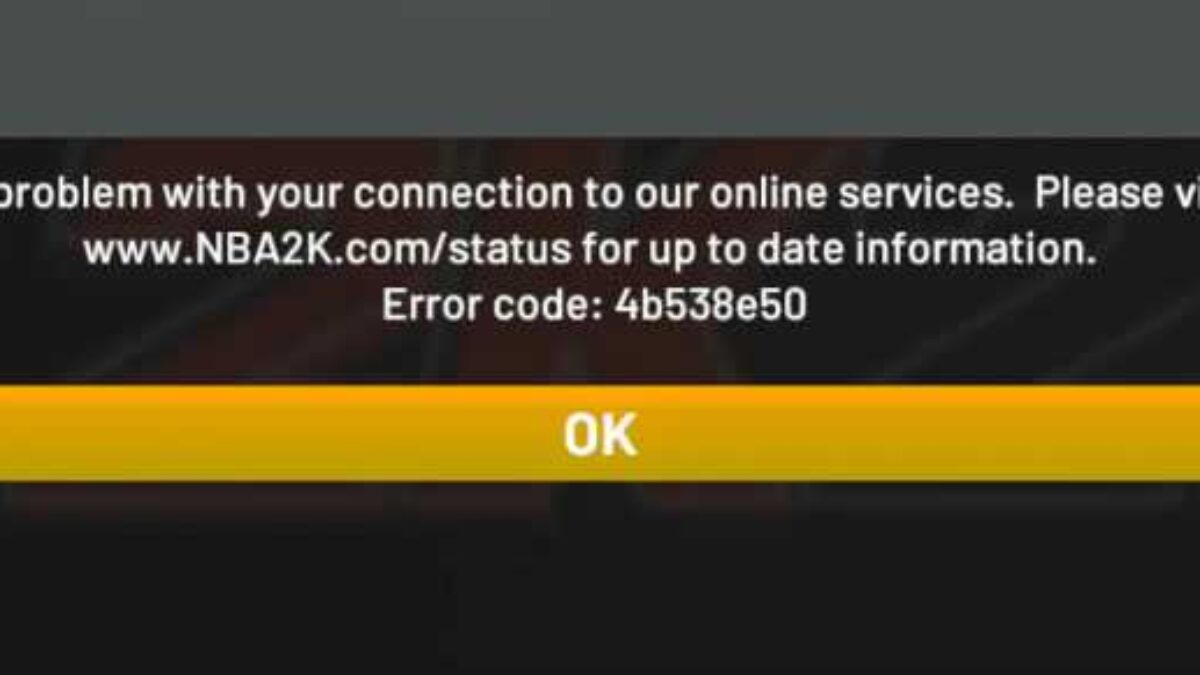
![MW2 “Travis Shipton” error: Possible fixes, reasons, and more **Frequently Asked Questions (FAQ) - "Travis Shipton" Error in MW2** **Q1: What is the "Travis Shipton" error in MW2?** *A1:* The "Travis Shipton" error in MW2 is a notorious issue preventing users from accessing the game. It is often accompanied by a message stating, "You must be signed in to PlayStation Network/Xbox Live to play online matches. [Reason: Travis - Shipton]." **Q2: Why does the "Travis Shipton" error occur?** *A2:* The error typically arises due to network issues, hindering the game's access to online services and disrupting matchmaking. It can occur on various platforms, with a common occurrence among console players. **Q3: Is the "Travis Shipton" error platform-specific?** *A3:* While the error can occur on all platforms, it is more common among console players, such as those on PlayStation and Xbox. **Q4: Are there known reasons for the "Travis Shipton" error?** *A4:* The error's source is not pinpointed to a single cause. It could stem from issues on the user's end, including their network, or from problems with the game/console's network servers. **Q5: How can I fix the "Travis Shipton" error in MW2?** *A5:* Several fixes have been reported by users. These include checking the online status of your platform, restarting your router, flushing DNS cache (for PC users), using a VPN for diagnosis, and avoiding logging in as a Guest on PlayStation. **Q6: How can I check the online status of my platform?** *A6:* Depending on your platform (Windows PC, Xbox, or PlayStation), check the status of its servers. If they are offline, you won't be able to connect to the game's servers. However, if the servers are down, no user-initiated fixes are needed. **Q7: Can restarting my router fix the "Travis Shipton" error?** *A7:* Yes, restarting your router is a universal fix that often resolves internet-related issues. Follow the proper steps, including turning off the router, unplugging it, waiting for a minute, and then plugging it back in and turning it on. **Q8: How do I flush DNS cache on Windows PC?** *A8:* For Windows PC users, press Win+R, type "cmd" in the Run box, then type "ipconfig /flushdns" (without quotes) and hit Enter. A successful flush will be confirmed by the message "Successfully flushed the DNS Resolver Cache." **Q9: Is using a VPN a recommended fix for the "Travis Shipton" error?** *A9:* While not ideal, using a VPN can help diagnose the problem. If successful, it indicates an issue with your internet connection. Contact your Internet Service Provider for resolution. **Q10: Why should I avoid logging in as a Guest on PlayStation?** *A10:* Logging in as a Guest on PlayStation may trigger the "Travis Shipton" error. It is advised to use your primary online account to play the game and prevent the error from occurring.](https://ps4dns.com/wp-content/uploads/2024/01/images.jpeg)
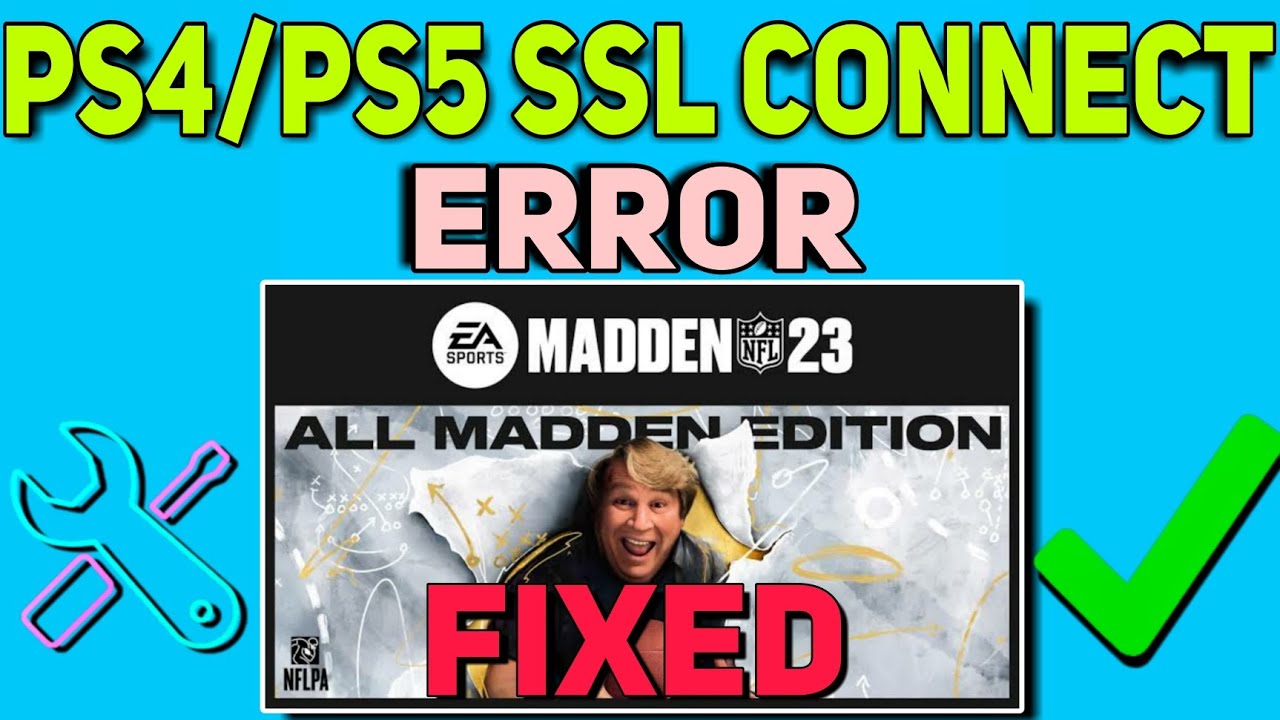
Leave a Comment