How to Fix PS5 Error Code WS-116483-3 (Problem Connecting to Server)
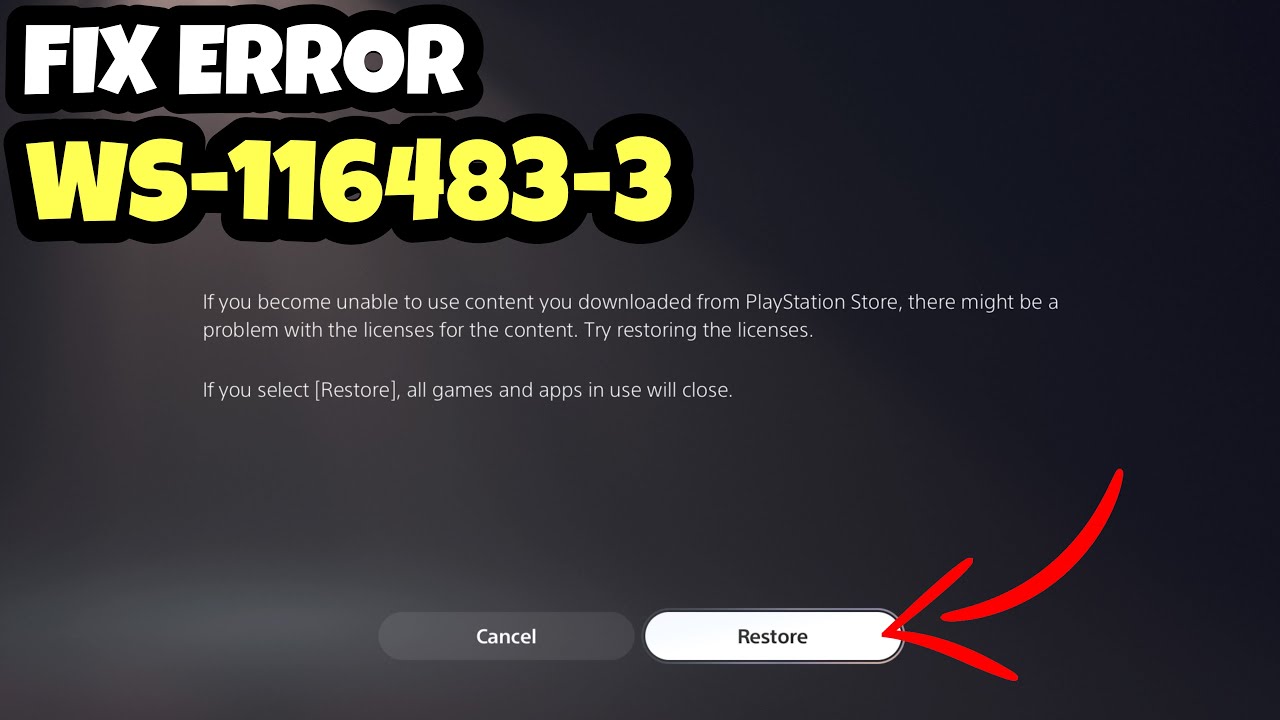
How to Restore Licenses on PS5 to Fix Error Code WS-116483-3:
- Navigate to Settings:
- From the PS5 home screen, go to the top right corner and select the gear icon for “Settings.”
- Access User and Accounts:
- In the Settings menu, scroll down and choose “Users and Accounts.”
- Select Account Information:
- Under “Users and Accounts,” select “Account Information.”
- Choose License Information:
- Locate and choose “License Information” from the options available.
- Select Restore Licenses:
- Inside the License Information menu, you should find an option to “Restore Licenses.” Click on it to proceed.
- Confirm License Restoration:
- The system will prompt you to confirm that you want to restore licenses. Confirm and proceed with the restoration process.
- Wait for the Process to Complete:
- The restoration process may take a few moments. Allow the system to complete the task.
- Restart Your PS5:
- After restoring licenses, it’s a good practice to restart your PS5. Turn it off, wait for a few seconds, and then turn it back on.
After Doing processs you have to connect to the internet and change the DNS settings
To change the DNS settings on your PS5, follow these steps:
- Turn on your PS5:
Ensure that your PS5 is powered on and connected to the internet. - Navigate to Settings:
- From the main menu, go to the top right and select the gear icon for “Settings.”
- Access Network Settings:
- In the Settings menu, choose “Network.”
- Choose Set Up Internet Connection:
- Select “Set Up Internet Connection” to configure your network settings.
- Select Wi-Fi or LAN Cable:
- Choose either Wi-Fi or LAN Cable, depending on your connection method.
- Choose Custom Setup:
- Select “Custom” to manually configure your network settings.
- Configure Your Connection:
- Follow the on-screen instructions to set up your connection. You will be prompted to choose your IP address settings, DHCP host name, DNS settings, and MTU settings.
- Select DNS Settings:
- When you reach the DNS settings, choose “Manual” instead of “Automatic.”
- Enter DNS Addresses:
- Enter the primary and secondary DNS addresses provided by your preferred DNS service or the one you want to use. You can use public DNS servers like Google’s (8.8.8.8 for primary and 8.8.4.4 for secondary) or any other DNS service you prefer.
- Complete the Setup:
- Once you’ve entered the DNS addresses, follow the remaining on-screen instructions to complete the setup.
- Test Your Connection:
- After configuring the DNS settings, the PS5 will prompt you to test the internet connection. Choose “Test Internet Connection” to confirm that your changes are successful.
After Chaning the DNS COmpletely turn off unplug the cables for 15 minutes after 15 minutes check out the games you were trying to download and getting the error the error will be deisappear and you cane enjoy the game again.
Frequently Asked Questions (FAQ) – PS5 Error Code WS-116483-3
Q1: What does the PS5 error code WS-116483-3 mean?
A1: The WS-116483-3 error code on PS5 indicates a problem connecting to the server. It can occur during attempts to access online features or connect to the PlayStation Network (PSN).
Q2: Why am I encountering the WS-116483-3 error on my PS5?
A2: The error may result from various factors, including temporary server issues, network connectivity problems, or maintenance activities on the PSN.
Q3: How can I check the PlayStation Network (PSN) status to troubleshoot this error?
A3: To check PSN status:
- Visit the official PlayStation Network status page.
- Look for any ongoing maintenance or reported issues that might be affecting connectivity.
Q4: What should I do if I get the WS-116483-3 error during an online game session?
A4: If encountering the error during gameplay:
- Check your internet connection stability.
- Restart your PS5.
- Verify the status of the game’s servers and check for any reported issues.
Q5: How can I test my internet connection on the PS5?
A5: To test your internet connection:
- Navigate to “Settings.”
- Go to “Network” and choose “Test Internet Connection” to ensure your connection is stable.
Q6: Should I consider changing my DNS settings to resolve this error?
A6: Yes, changing DNS settings, specifically to Google DNS or OpenDNS, might help. Follow the steps provided earlier for changing DNS settings on your PS5.
Q7: Is it necessary to update my PS5 system software to fix this error?
A7: Yes, keeping your PS5 system software up-to-date is important. Check for updates in the “Settings” menu under “System” and then “System Software.”
Q8: What should I do if the error persists after trying the suggested steps?
A8: If the WS-116483-3 error persists:
- Contact your Internet Service Provider (ISP) to rule out network-related issues.
- Reach out to PlayStation Support for further assistance, providing details about the error and the steps you’ve taken.
Q9: Can I still play offline if I’m encountering this error?
A9: While some online features may be affected, you should still be able to play offline. Ensure your game’s single-player or offline modes are accessible.
Q10: Are there specific hours when PSN maintenance is more likely to occur?
A10: PSN maintenance schedules vary, but they often occur during non-peak hours. Check the official PlayStation Network status page for announcements.
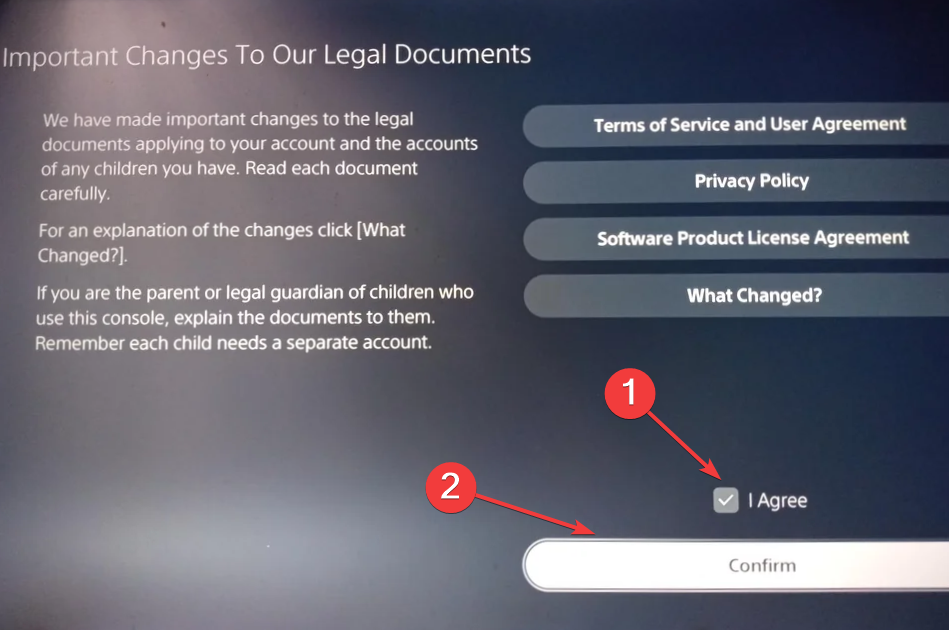
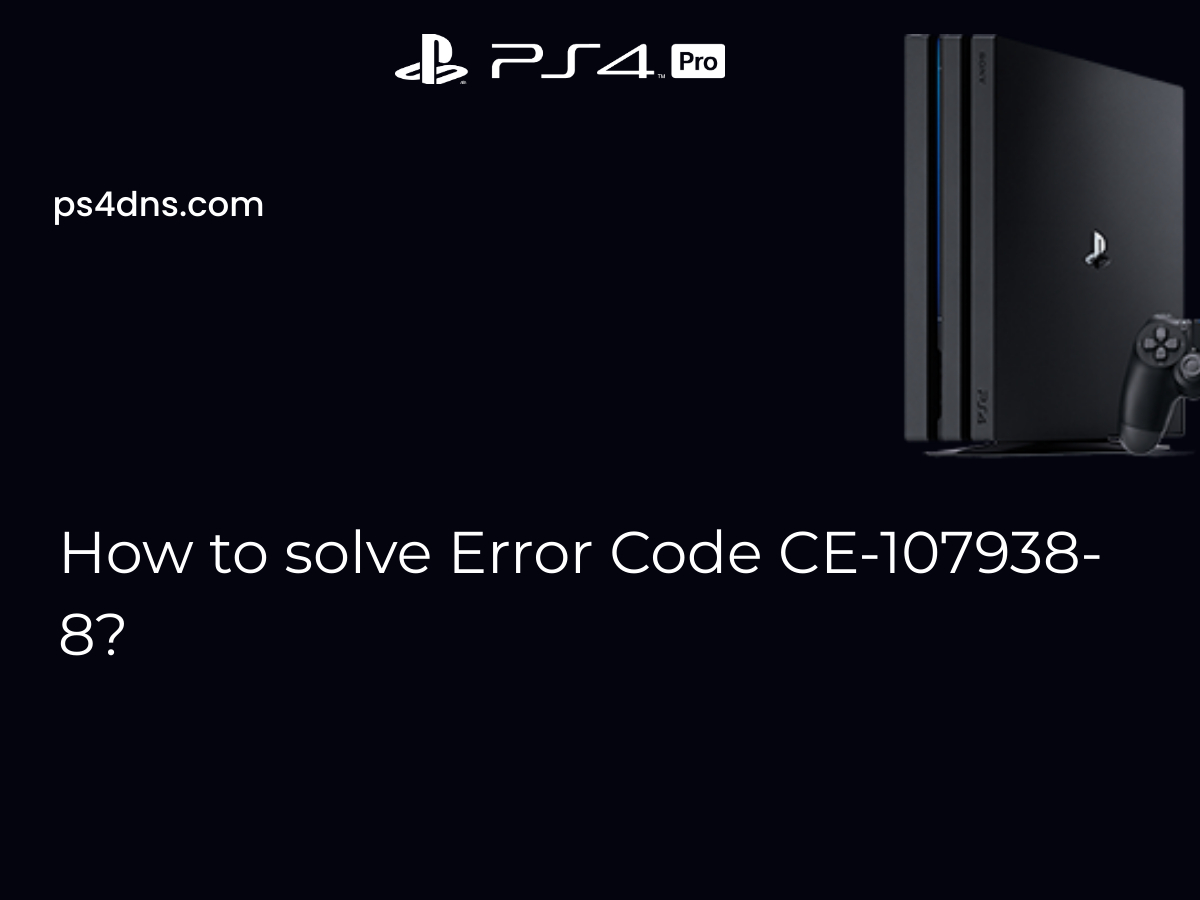
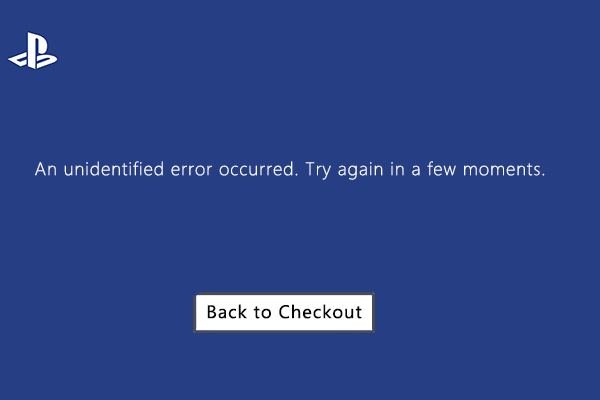
Leave a Comment