WS-117178-5 Sign-In Error After Software update
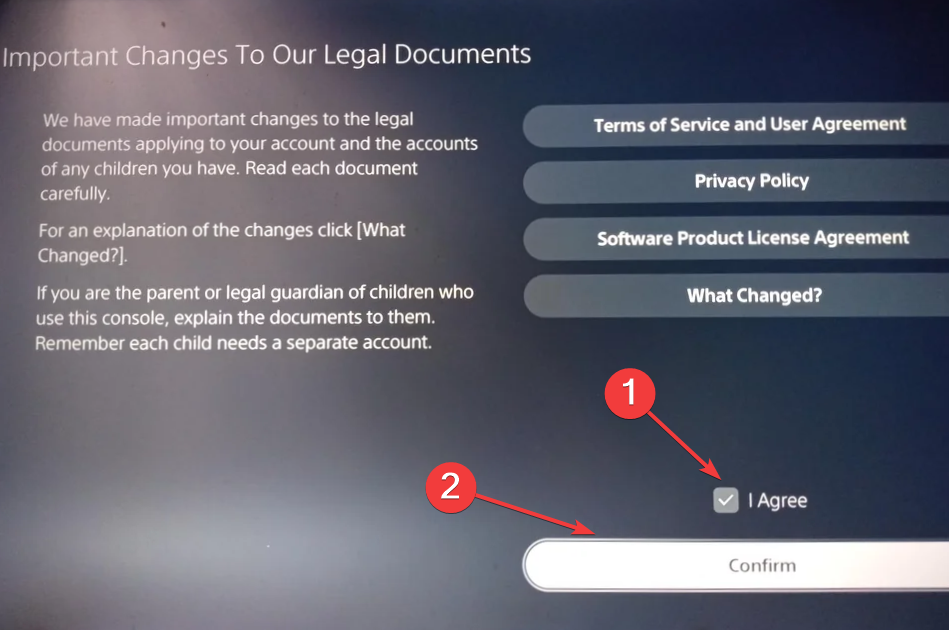
PlayStation, renowned for its user-friendly consoles and accessories, occasionally encounters errors that can disrupt the gaming experience. Recently, users have reported encountering the WS-117178-5 error code on the PS5, specifically related to sign-in issues after a recent update to the PlayStation Network’s legal documents. This error has left some players unable to access their PSN accounts, preventing them from playing games or joining parties. In this guide, we’ll explore the potential causes and various fixes for the PS5 WS-117178-5 error code.
Quick Fixes:
Before delving into more intricate solutions, consider trying these quick fixes:
- Restart (Power Cycle) your PS Console:
If prompted with an update, accept the changes. Alternatively, use the PS phone app to accept the updated terms of service. - Check PlayStation Network Service Status:
Ensure all PSN services are operational by checking the PlayStation Network’s service status. - Switch to a Wired Connection:
If on Wi-Fi, switch to a wired connection to alleviate potential connection issues. - Install Pending PS5 Updates:
Check for any pending PS5 updates and install them if you are unable to sign in.
If these quick fixes don’t resolve the issue, proceed with the following solutions:
- Accept the Update to Terms of Service:
- Navigate to Account Management on the PS5 console.
- Locate the updated Terms of Service and User Agreement, agree to the terms, and confirm the changes.
- If this leads to the CE-33992-6 error, indicating a problem with PSN or network settings, perform a quick network reset.
- Set a Passcode:
- After accepting the updated conditions, set up a passcode as prompted.
- Users who set up a passcode reported a resolution of the WS-117178-5 error.
- You can choose to keep the passcode or remove it after the initial setup.
- Re-enable 2-Step Verification:
- In Settings, select Users and Accounts, then navigate to the Security option.
- Choose 2-Step Verification, select Disabled, confirm, power cycle the console, and re-enable 2-Step Verification.
- Contact PlayStation Support:
- If none of the above solutions work, it’s advisable to contact PlayStation support.
- The support team can assist in identifying the underlying cause and provide troubleshooting steps to resolve WS-117178-5 and related errors.
FAQ: PS5 WS-117178-5 Sign-In Error
Q1: What does the PS5 WS-117178-5 error code indicate?
A1: The WS-117178-5 error code on the PS5 is associated with sign-in issues, often occurring after a recent update to the PlayStation Network’s legal documents. Users may find themselves signed out of PSN, unable to play games, or join parties.
Q2: Why am I encountering the WS-117178-5 error on my PS5?
A2: This error may occur when users do not accept the renewed terms and conditions after a PlayStation Network update. Additionally, issues with 2-Step Verification, internet connection settings, or passcode setup might contribute to the error.
Q3: Are there quick fixes I can try before more complex solutions?
A3: Yes, try the following quick fixes:
- Restart (power cycle) your PS console.
- Accept any prompted updates, or use the PS phone app to accept updated terms.
- Check PlayStation Network service status.
- Switch to a wired connection if on Wi-Fi.
- Install pending PS5 updates.
Q4: How can I accept the update to the Terms of Service and User Agreement?
A4: Navigate to Account Management on the PS5 console, locate the updated Terms of Service, tick the checkbox for agreement, and confirm the changes.
Q5: I encountered the CE-33992-6 error after accepting the update. What should I do?
A5: If the CE-33992-6 error occurs, indicating an issue with PSN or network settings, perform a quick network reset.
Q6: What is the significance of setting a passcode after accepting updated conditions?
A6: Some users reported that setting up a passcode resolved the WS-117178-5 error. You can choose to keep the passcode or remove it after the initial setup.
Q7: Why should I re-enable 2-Step Verification?
A7: After the latest update to the PS5 Terms and Conditions, 2-Step Verification is crucial. If it’s already enabled, re-enabling it can resolve inconsistencies or bugs, potentially fixing the WS-117178-5 error.
Q8: None of the suggested fixes worked for me. What should I do?
A8: If the issue persists, it’s recommended to contact PlayStation support. They can assist in identifying the underlying cause and provide personalized troubleshooting steps.
Q9: Could this error be due to a bug in the PS5 rollout?
A9: While the WS-117178-5 error may be considered a bug, it’s advisable to stay updated on official announcements from Sony regarding the error and potential fixes.
Q10: How can I contribute additional fixes or information about WS-117178-5?
A10: If you have discovered other fixes or useful information related to the WS-117178-5 error, feel free to share them in the comments section to help the gaming community.
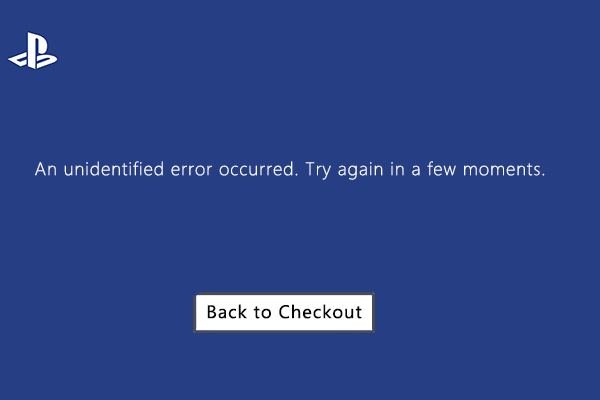
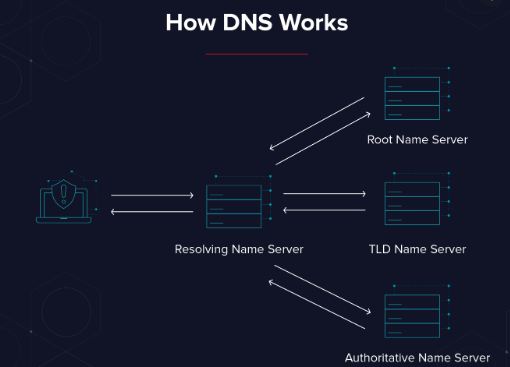

Leave a Comment