ps5 error code ce-120706-6 fixed Re-installing Game
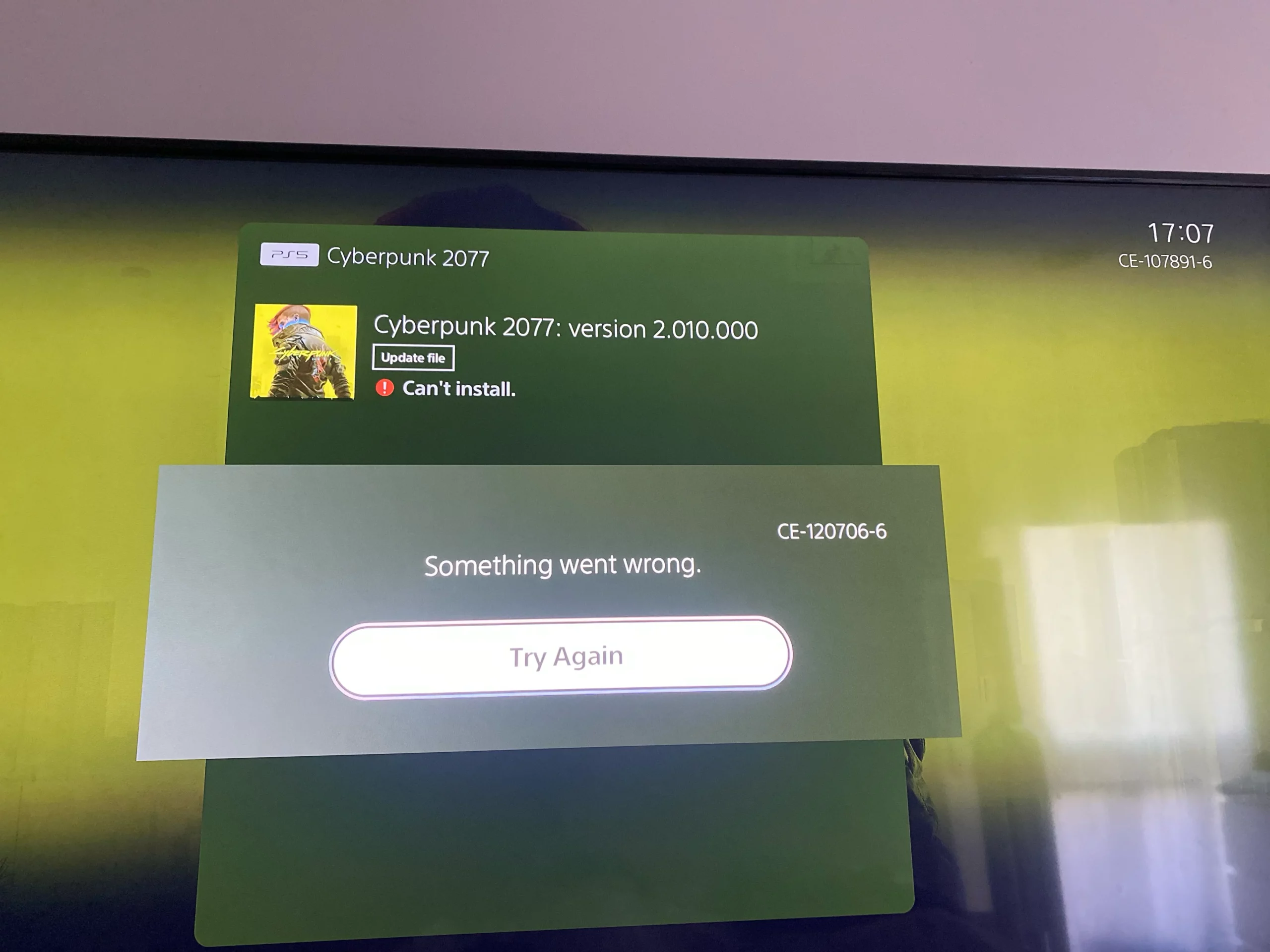
If you Are Getting the same error and not getting any solution at the official sony website then here is the solution for the Game. You just need to re-install the game deleting the install version. This error code generally appears when the downloaded file has some missing files so the main problem is game is not installed properly and display the ce-120706-6 error code on ps5.
How to fix the Error code ce-120706-6
Before doing any thing and wasting hours on trying to fix the error ce-120706-6 just try to re-install the game i bet you will thank me 100 times in the comment section
Common other Fixes if the above fix doesn’t work
Title: Decoding PS5 Error Code CE-120706-6: Troubleshooting and Fixes
Introduction:
The PlayStation 5 (PS5) has revolutionized gaming with its advanced features, but like any sophisticated system, it can encounter errors. One such error is the PS5 error code CE-120706-6, which can disrupt your gaming experience. In this blog post, we’ll delve into what this error code signifies and provide practical solutions to help you resolve it and get back to gaming seamlessly.
Understanding PS5 Error Code CE-120706-6:
The PS5 error code CE-120706-6 typically indicates an issue related to connectivity. It might occur during online gameplay, affecting the connection between your PS5 and the PlayStation Network. While the error code itself doesn’t provide specific details, we can explore common solutions to address the underlying causes.
Common Solutions for PS5 Error Code CE-120706-6:
- Check Your Internet Connection:
Ensure that your internet connection is stable and functioning correctly. If using Wi-Fi, consider switching to a wired connection for a more reliable and consistent network. - Restart Your PS5:
A simple yet effective solution is to restart your PS5. Power it off completely, wait for a few seconds, and then turn it back on. This can clear temporary glitches and reestablish a stable connection. - Verify PlayStation Network Status:
Check the status of the PlayStation Network (PSN) to ensure that it is operational. Sometimes, network issues on the PSN side can lead to connectivity problems. Visit the official PSN status page for real-time information. - Update System Software:
Ensure that your PS5’s system software is up to date. Developers release updates to address bugs and enhance system stability. Navigate to “Settings” > “System” > “System Software” > “System Software Update and Settings” to check for updates. - Check for Router/Modem Issues:
Examine your router and modem for any connectivity issues. Power cycle these devices by turning them off, unplugging them, waiting for a few minutes, and then plugging them back in. This can refresh the connection. - Adjust DNS Settings:
Manually set DNS settings on your PS5. You can use public DNS servers like Google’s (8.8.8.8 and 8.8.4.4). This can sometimes improve connectivity, especially if your default DNS is encountering issues. - Enable UPnP (Universal Plug and Play):
Ensure that UPnP is enabled on your router. This feature helps devices on your network automatically open the necessary ports for online gaming, potentially resolving connectivity issues. - Contact Your Internet Service Provider (ISP):
If the issue persists, contact your ISP to check for any network issues on their end. They can provide assistance in troubleshooting and optimizing your internet connection for gaming. - Rebuild Database in Safe Mode:
Boot your PS5 in Safe Mode, select “Rebuild Database,” and follow the prompts. This can resolve issues related to corrupted data that might be impacting connectivity. - Contact PlayStation Support:
If none of the above solutions work, it’s advisable to contact PlayStation support. They can provide personalized assistance based on the specific details of your situation.
FAQ: PS5 Error Code CE-120706-6
Q1: What does PS5 error code CE-120706-6 indicate?
A1: PS5 error code CE-120706-6 typically indicates a connectivity issue between your PS5 console and the PlayStation Network (PSN) during online gameplay.
Q2: Why am I encountering PS5 error code CE-120706-6?
A2: The error can occur due to various reasons, including unstable internet connections, issues with the PlayStation Network, outdated system software, or problems with your router/modem.
Q3: How can I check the status of the PlayStation Network (PSN)?
A3: Visit the official PSN status page on the PlayStation website to check real-time information about the status of the network.
Q4: What should I do if my internet connection is unstable?
A4: Ensure your internet connection is stable. Consider switching to a wired connection, restarting your router, and checking for any issues with your internet service provider (ISP).
Q5: How do I restart my PS5 to resolve the error?
A5: Power off your PS5 completely, wait for a few seconds, and then turn it back on. This simple step can help clear temporary glitches affecting connectivity.
Q6: Why is updating system software important?
A6: Updating your PS5’s system software is crucial as developers release updates to address bugs, enhance stability, and improve overall performance.
Q7: Can router/modem issues cause error code CE-120706-6?
A7: Yes, issues with your router or modem, such as connectivity problems, can contribute to error code CE-120706-6. Power cycling these devices may help refresh the connection.
Q8: How do I manually set DNS settings on my PS5?
A8: In your PS5 settings, go to “Network” > “Settings” > “Set Up Internet Connection” > “Custom” and manually input DNS settings. You can use public DNS servers like Google’s (8.8.8.8 and 8.8.4.4).
Q9: Why enable UPnP (Universal Plug and Play)?
A9: Enabling UPnP on your router helps devices on your network automatically open necessary ports for online gaming, potentially resolving connectivity issues.
Q10: What should I do if none of the solutions work?
A10: If the issue persists, it’s advisable to contact PlayStation support for personalized assistance. They can provide specific guidance based on the details of your situation.
Remember to follow these FAQs systematically, and if you’re unable to resolve the issue, seeking assistance from PlayStation support is always a reliable option.

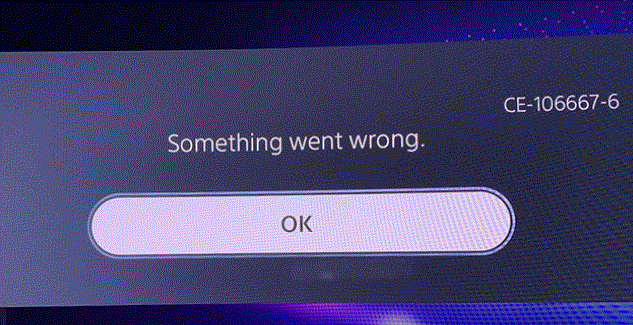

Leave a Comment