How to Fix PS5 Error CE-113338-9 ? Software update error

The PlayStation 5 (PS5) has revolutionized gaming, but like any technology, it’s not immune to occasional hiccups. One such challenge users may encounter is the CE-113338-9 error code. In this blog, we’ll delve into what this error signifies, explore the reasons behind its occurrence, and provide effective solutions to get you back to gaming seamlessly.
Understanding CE-113338-9: The CE-113338-9 error on PS5 is typically associated with issues related to connectivity and network settings. Users often encounter this error when attempting to access online features, download updates, or connect to the PlayStation Network.
Why Does CE-113338-9 Occur?: Several factors can contribute to the CE-113338-9 error, including:
- Network Issues: Inconsistent or poor internet connectivity can trigger this error.
- DNS Configuration Problems: Incorrect Domain Name System (DNS) settings may lead to connection failures.
- Firewall Restrictions: Overly restrictive firewall settings may prevent the PS5 from communicating with the necessary servers.
- Router Configuration: Issues with the router, such as port restrictions or NAT type settings, can contribute to the error.
Solving CE-113338-9: A Step-by-Step Guide:
- Check Internet Connection:
- Ensure a stable internet connection by testing it on other devices.
- Restart your router and modem to refresh the connection.
- Verify DNS Settings:
- Manually set up DNS on your PS5 to Google’s DNS (Primary: 8.8.8.8, Secondary: 8.8.4.4).
- Restart the console after making changes.
- Adjust Firewall Settings:
- Temporarily disable the firewall on your router to identify if it’s causing the issue.
- If disabling the firewall resolves the problem, adjust settings to allow PS5 communication.
- Router Configuration:
- Ensure that the router’s firmware is up-to-date.
- Open necessary ports for PSN (TCP: 80, 443, 1935, 3478-3480).
- Restart and Update:
- Restart your PS5 to apply changes.
- Ensure that your console firmware is updated to the latest version.
- Contact Your Internet Service Provider (ISP):
- If issues persist, contact your ISP for assistance, as there might be network-related problems beyond your control.
Frequently Asked Questions (FAQ) – PS5 Error CE-113338-9
Q1: What does the PS5 CE-113338-9 error code mean?
A1: The CE-113338-9 error on the PS5 typically indicates connectivity issues, hindering the console’s ability to access online features, download updates, or connect to the PlayStation Network.
Q2: Why am I encountering the CE-113338-9 error on my PS5?
A2: Several factors can contribute to this error, including poor internet connectivity, DNS configuration problems, firewall restrictions, and router configuration issues.
Q3: How can I check my internet connection on the PS5?
A3: Navigate to the PS5 settings, select “Network,” and then choose “Test Internet Connection.” This will assess the stability and speed of your internet connection.
Q4: Can restarting my router fix the CE-113338-9 error?
A4: Yes, restarting your router and modem can help refresh the internet connection and resolve temporary network issues.
Q5: What are the recommended DNS settings for fixing the CE-113338-9 error?
A5: Manually set up DNS on your PS5 using Google’s DNS – Primary: 8.8.8.8, Secondary: 8.8.4.4. Restart the console after making these changes.
Q6: How can I adjust firewall settings on my router to resolve the error?
A6: Temporarily disable the firewall on your router and check if the error persists. If disabling the firewall resolves the problem, adjust settings to allow PS5 communication.
Q7: Are there specific ports I need to open on my router for the PS5?
A7: Yes, open the following ports for PSN communication: TCP 80, TCP 443, TCP 1935, UDP 3478-3480.
Q8: Does updating the PS5 firmware help in fixing the CE-113338-9 error?
A8: Yes, ensuring your PS5 has the latest firmware updates is crucial for resolving known issues. Check for updates and install them if available.
Q9: What should I do if the CE-113338-9 error persists after following all the steps?
A9: If issues persist, contact your Internet Service Provider (ISP) for assistance, as there might be network-related problems beyond your control.
Q10: Are there other common errors related to the CE-113338-9 issue?
A10: While CE-113338-9 is specific, network-related errors on the PS5 may share similar troubleshooting steps. Consult the PlayStation support forums for additional guidance.
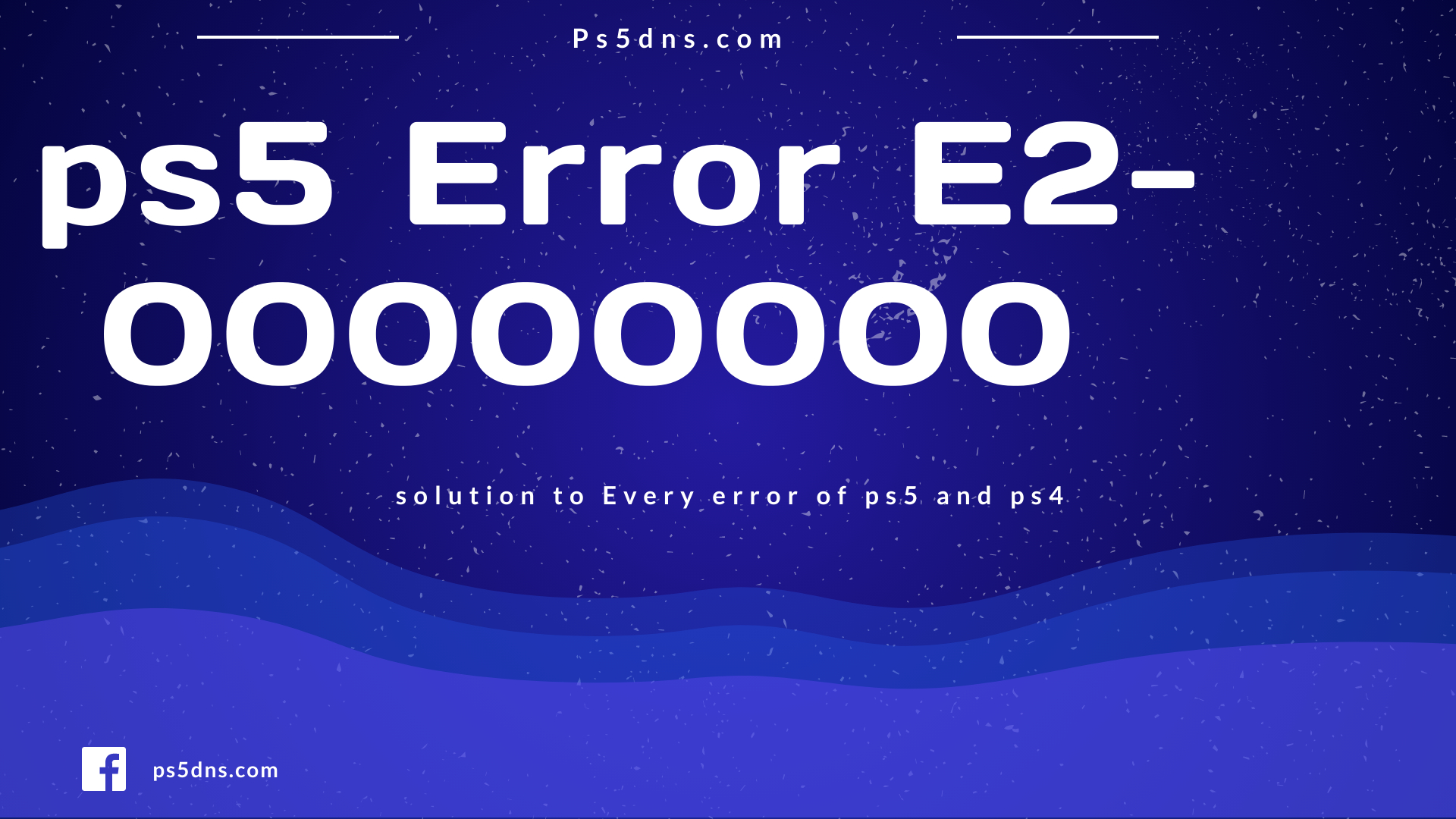
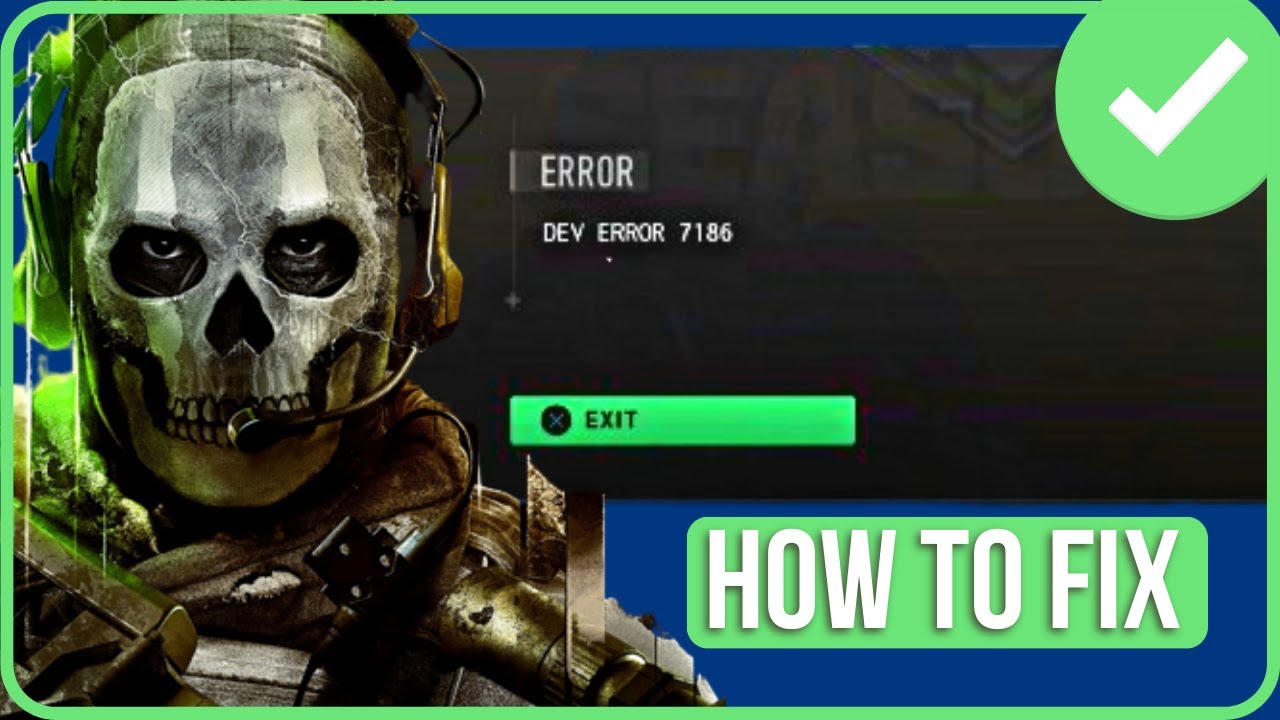
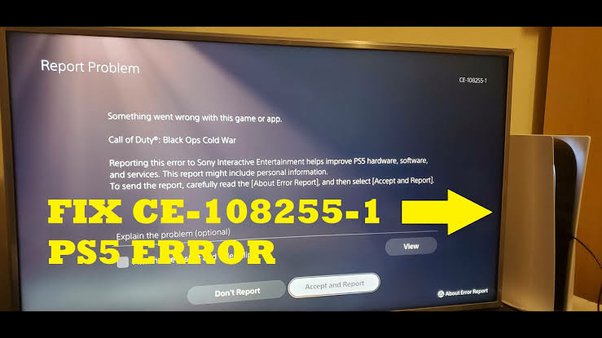
Leave a Comment