How to fix PS5 Error Code NPXS45092

The PlayStation 5 (PS5) has become a gaming powerhouse, providing users with an immersive gaming experience. However, like any sophisticated piece of technology, it’s not uncommon to encounter occasional errors. One such error code that users have reported is NPXS45092, which is associated with PS5 apps. In this blog post, we will delve into what this error code means and explore some common fixes to help users get back to their gaming without interruption.
Understanding PS5 Error Code NPXS45092:
The NPXS45092 error code on the PS5 is a generic code that often appears when there is an issue with a specific app or functionality on the console. While the code itself doesn’t provide detailed information about the problem, it signifies that something has gone wrong, and users need to troubleshoot to identify and resolve the issue.
Common Fixes for PS5 Error Code NPXS45092:
- Restart Your PS5:
One of the simplest yet effective solutions is to restart your PS5. Power it off completely, wait for a few seconds, and then turn it back on. This can help clear temporary glitches and errors that may be causing the NPXS45092 code. - Update the App:
Ensure that the app associated with the error code is up to date. Developers regularly release updates to address bugs and improve performance. Go to the PlayStation Store, navigate to the “Library,” and check for updates for the specific app in question. - Reinstall the App:
If updating the app doesn’t resolve the issue, consider uninstalling and reinstalling the problematic application. This process can eliminate corrupted files or incomplete installations that may be triggering the error. - Check for System Software Updates:
Ensure that your PS5’s system software is up to date. Sony regularly releases firmware updates that include bug fixes and optimizations. Navigate to “Settings” > “System” > “System Software” and check for updates. - Clear Cache:
Some errors may be related to cached data. Clear the cache on your PS5 by turning it off, unplugging it for a few minutes, and then restarting. Additionally, you can try clearing the cache within the app settings if applicable. - Contact Support:
If the issue persists after trying the above steps, it’s advisable to reach out to the official PlayStation support channels. Sony’s support team can provide personalized assistance and guidance based on the specific details of your situation.
FAQ: PS5 Error Code NPXS45092
Q1: What does PS5 error code NPXS45092 mean?
A1: Error code NPXS45092 is a generic code indicating an issue with a specific app or functionality on your PlayStation 5. While it doesn’t offer specific details, it suggests that there’s a problem that needs troubleshooting.
Q2: Which apps are commonly associated with error code NPXS45092?
A2: NPXS45092 can be associated with various apps on the PS5. The specific app triggering the error may vary among users. Common apps include games, streaming services, or any application that interacts with the PS5 system.
Q3: How can I fix PS5 error NPXS45092?
A3: Common fixes for NPXS45092 include:
- Restart your PS5.
- Update the app to the latest version.
- Reinstall the problematic app.
- Check for system software updates.
- Clear cache, both on the PS5 and within the app settings.
Q4: How do I restart my PS5?
A4: To restart your PS5, go to the Home Screen, select the Power icon, and choose “Turn Off PS5.” After it’s fully powered off, wait for a few seconds, and then turn it back on.
Q5: How can I update an app on my PS5?
A5: To update an app, go to the PlayStation Store, navigate to “Library,” find the app in question, and select “Update” if an update is available.
Q6: Can clearing the cache resolve error NPXS45092?
A6: Yes, clearing the cache can help. Power off your PS5, unplug it for a few minutes, and then restart. Additionally, check if the app itself has an option to clear cache in its settings.
Q7: What if the issue persists after trying the common fixes?
A7: If the problem persists, consider reaching out to official PlayStation support. They can provide personalized assistance based on the specific details of your situation.
Q8: Are there any preventive measures to avoid NPXS45092?
A8: Regularly update your apps and PS5 system software to ensure you have the latest bug fixes. Avoid interrupting updates or installations, and consider periodic cache clearing to maintain system performance.
Q9: How do I contact PlayStation support for further assistance?
A9: You can contact PlayStation support through the official website or community forums. They provide various support options, including live chat, email, and phone support.
Q10: Are there any reported issues with system updates causing NPXS45092?
A10: While system updates are generally designed to improve performance, isolated cases of issues may arise. Check official channels for any announcements or hotfixes related to system updates and reported errors.
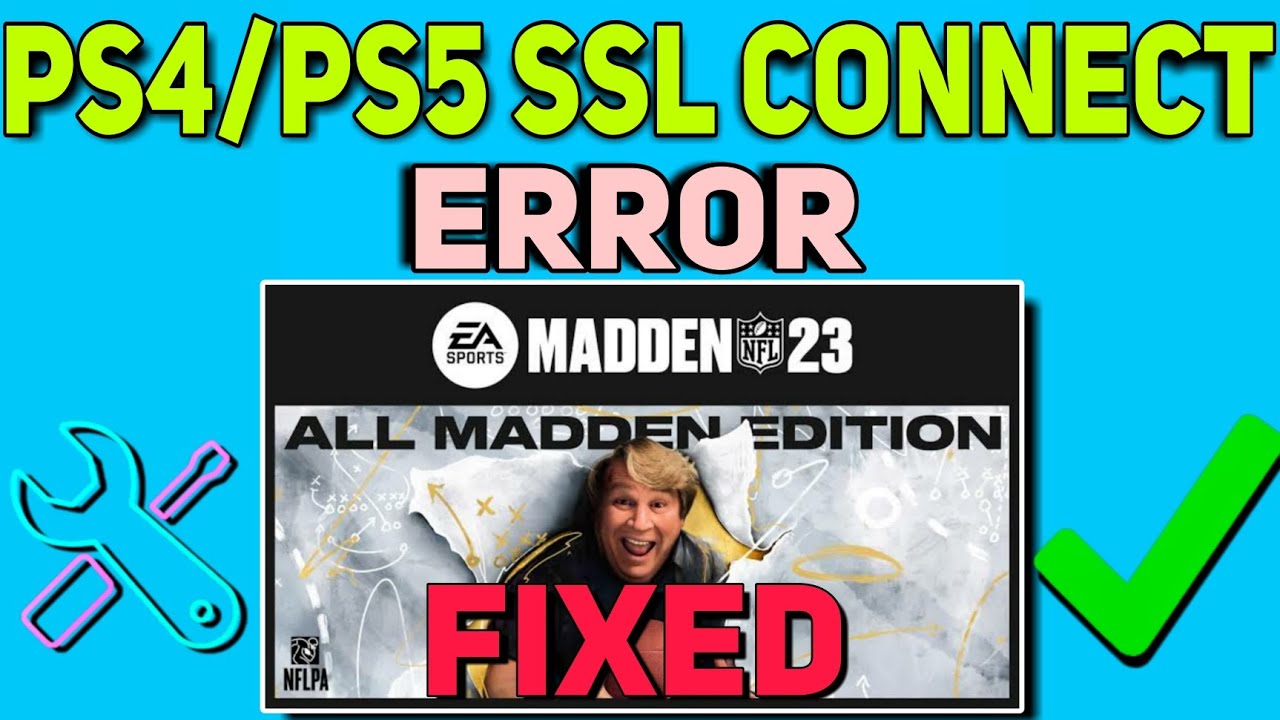
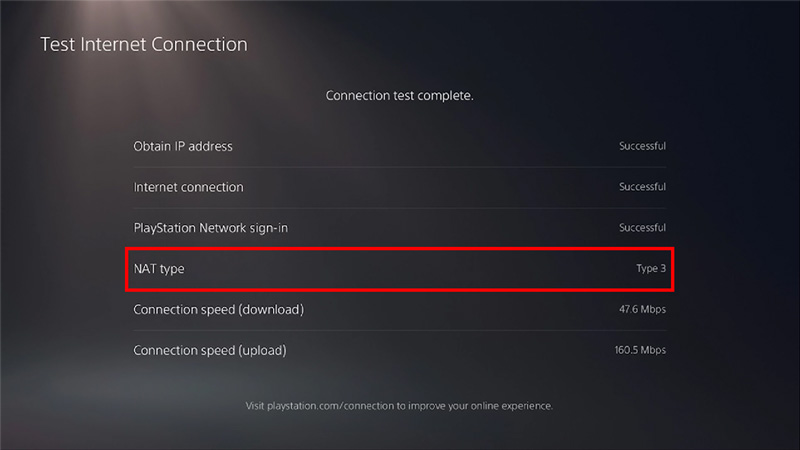
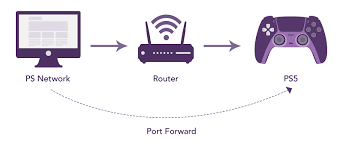
Leave a Comment