ps5 error codes ce-108262-9 Hidden trick to solve
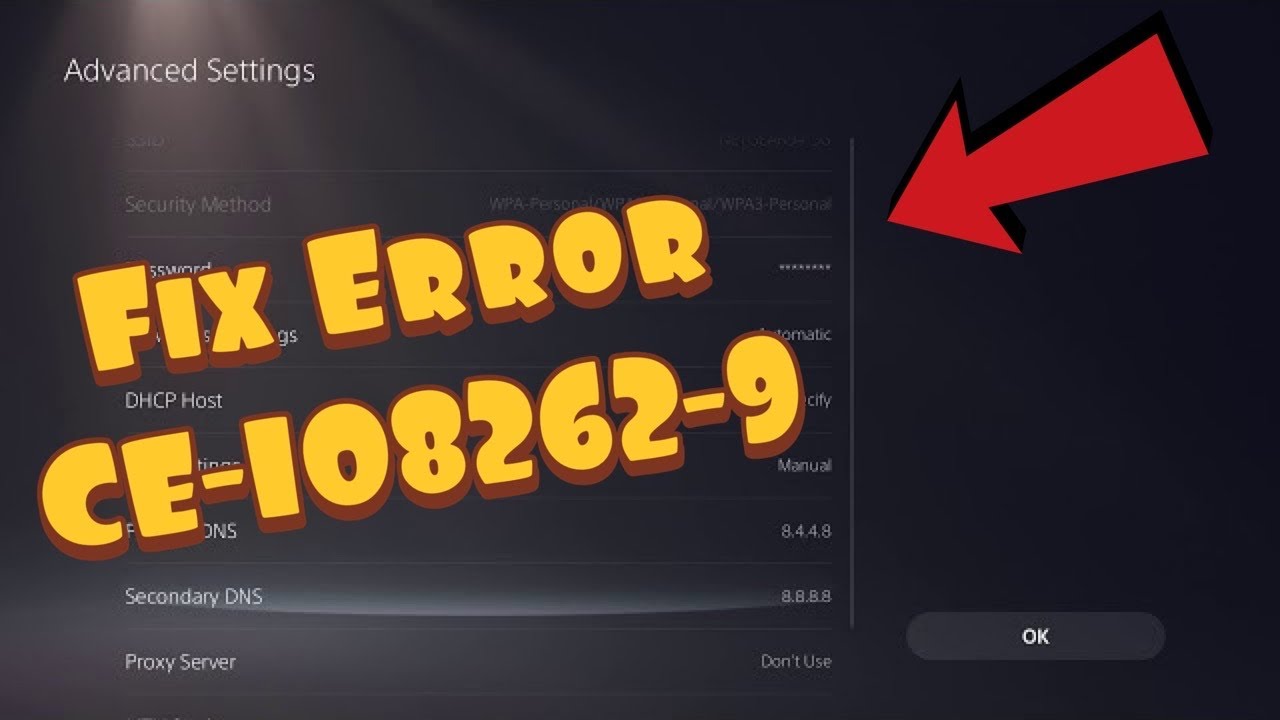
I’m getting the error CE-108262-9 on every boot up of my PS5. Tried the usual reinstall software, rebuild database, clear cache etc… but the error persists.
It’s only just out of warranty so Sony want to charge to fix the issue.
This above saying is from the reddit
Is there any fixes for this apart from sending it into Sony? Once it’s on it seems OK, just on each reboot it either won’t power on or gives the CE error.
The PlayStation 5 (PS5) has become a gaming sensation since its release in 2020, offering enhanced performance and compatibility with a wide range of games. However, like any technology, users may encounter issues, and one common problem is the error code CE-108262-9. In this article, we’ll explore the causes of this error and provide step-by-step solutions to help you get back to gaming seamlessly.
Understanding CE-108262-9
PS5 users may come across the CE-108262-9 error, often occurring after a system crash. The accompanying message states, “Something went wrong with the system software,” prompting users to report the error to Sony Interactive Entertainment for improvement.
Troubleshooting Steps
Fix 1: Restart Your PS5 Console
A simple restart can often resolve the CE-108262-9 error, allowing users to regain access to their system. However, for a more permanent solution, further steps are recommended.
Fix 2: Turn off HDMI Device Link
Disabling the HDMI Device Link feature, designed for convenience but occasionally causing issues, can be done by following a few easy steps in the PS5 settings.
Fix 3: Disable Rest Mode
Rest Mode, a useful feature allowing tasks to run in the background, has been reported to cause problems. Disabling Rest Mode might be a viable solution to address the CE-108262-9 error.
Fix 4: Update PS5 System Software
Keeping the PS5 system software up-to-date is crucial. This section provides two methods for updating the software, ensuring bug fixes and improvements.
Method 1: Update via Settings
Easily accessible through the PS5 console, this method involves navigating to Settings > System > System Software Update. The console checks for updates and installs them automatically.
Method 2: Update via USB Flash Drive
For situations where the console cannot boot properly, updating via a USB flash drive is a reliable alternative. This method involves formatting the USB drive to FAT32 and downloading the update file from the official PS5 Support page.
Fix 5: Rebuild Database
A corrupted database could be the root cause of the CE-108262-9 error. Booting the PS5 console in Safe Mode and selecting the option to “Clear Cache and Rebuild Database” can help resolve this issue.
FAQ – PS5 Error Code CE-108262-9
Q1: What does the PS5 error code CE-108262-9 mean?
A1: The CE-108262-9 error code on PS5 indicates an issue with the system software. It often occurs after a PS5 experiences a crashing problem and may display a message stating, “Something went wrong with the system software.”
Q2: When does the CE-108262-9 error commonly occur?
A2: Users have reported encountering this error code particularly after playing Spider-Man 2. The issue manifests as crashes during gameplay, causing the screen to flicker and eventually leading to a blank screen with the error message.
Q3: Can a simple restart fix the CE-108262-9 error?
A3: Yes, in some cases, a basic restart can resolve the issue. However, if the problem persists, additional troubleshooting steps may be required.
Q4: What are the troubleshooting steps for the CE-108262-9 error?
A4: Several troubleshooting steps can be taken, including restarting the PS5 console, turning off HDMI Device Link, disabling Rest Mode, updating the PS5 system software, and rebuilding the database. Each step aims to address different potential causes of the error.
Q5: How do I turn off HDMI Device Link?
A5: To disable HDMI Device Link, navigate to Settings on the PS5 home screen, go to System > HDMI, and find the “Enable HDMI Device Link” option. Turn off the toggle to disable the feature.
Q6: Can Rest Mode contribute to the CE-108262-9 error?
A6: Yes, Rest Mode has been reported to cause issues on some PS5 consoles. Disabling Rest Mode may be a viable solution to resolve the error.
Q7: How can I update the PS5 system software?
A7: There are two methods to update the PS5 system software:
- Method 1 (via Settings): Go to Settings > System > System Software > System Software Update and Settings > Update System Software.
- Method 2 (via USB Flash Drive): Download the latest update file from the official PS5 Support page and install it using a USB flash drive in Safe Mode.
Q8: What should I do if the error persists after troubleshooting?
A8: If the CE-108262-9 error persists after troubleshooting steps, it is recommended to reach out to Sony Interactive Entertainment support for further assistance. Additionally, checking community forums and official updates for any known issues or upcoming patches may provide valuable information.
Q9: Can a corrupted database cause the CE-108262-9 error?
A9: Yes, a corrupted database could contribute to the problem. Rebuilding the database, accessible in Safe Mode, may help resolve the error.
A10: Some users have reported issues when playing games off NVMe storage. Moving the problematic game to the main SSD or seeking assistance on community forums may help in resolving such specific cases.
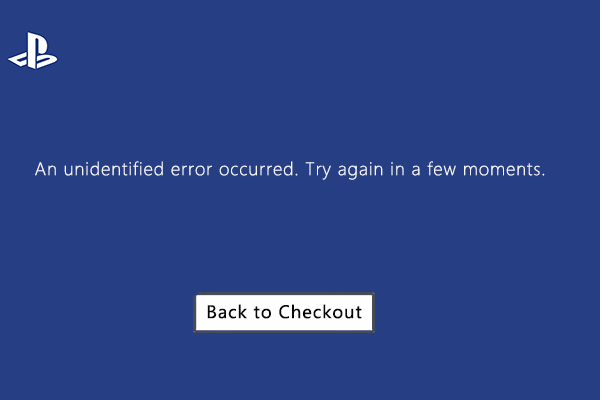
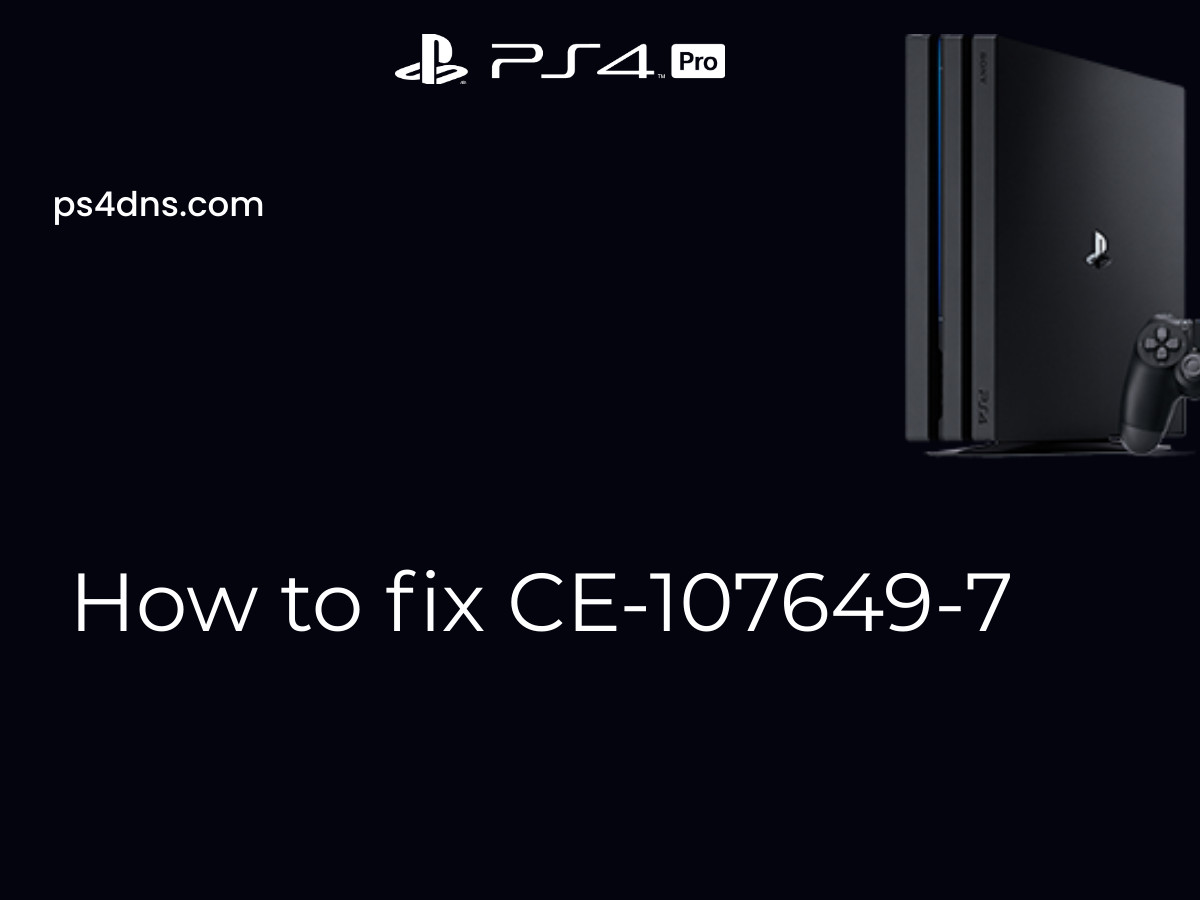
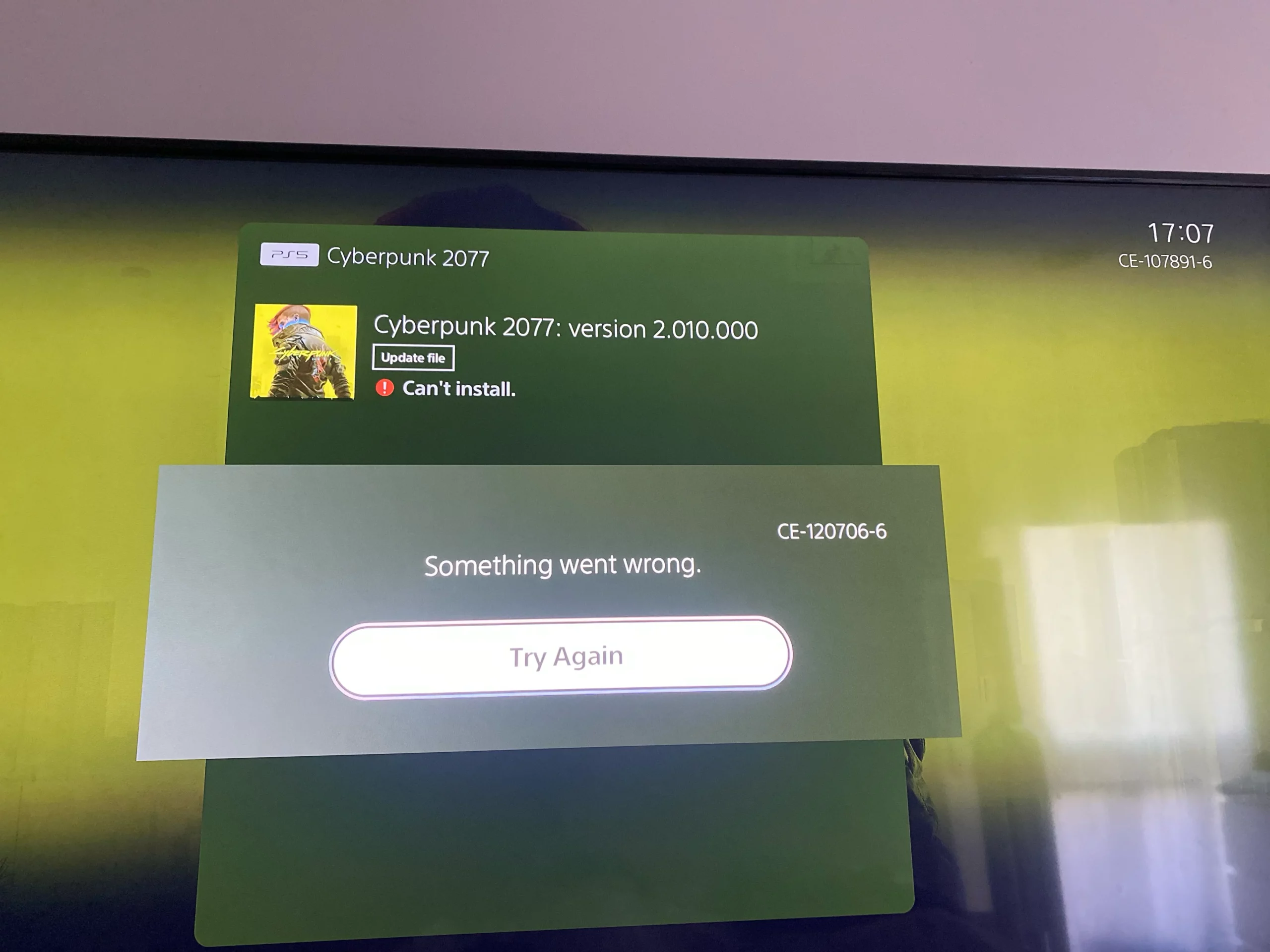
Leave a Comment