su-30746-0 ps4 error code controller not working
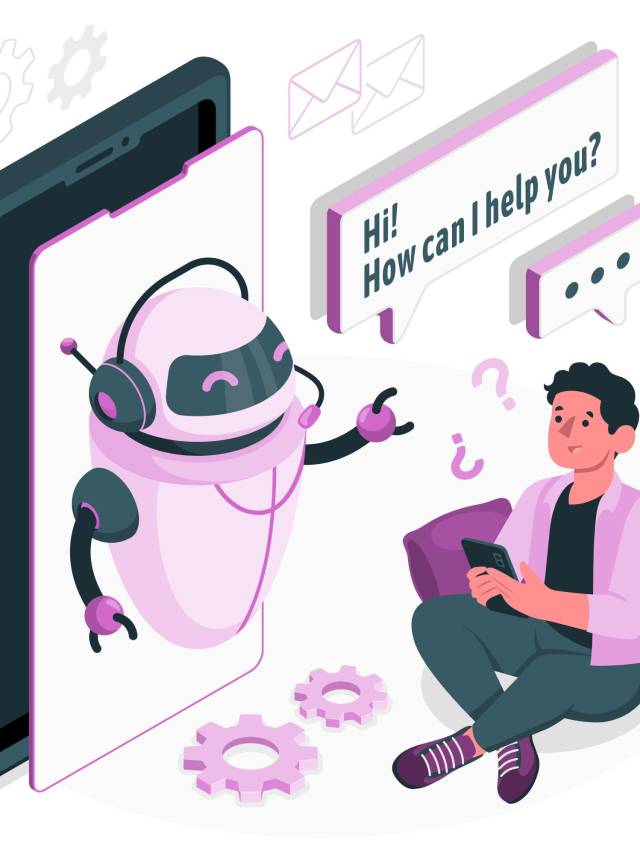
The SU-30746-0 error code on the PS4 typically indicates a problem with the system recognizing or syncing with a controller. Here are some potential fixes, as well as some pros and cons to consider.
The SU-30746-0 error code on the PS4 can be caused by a variety of factors. Here are some possible reasons:
- Connection issues: The error may occur due to poor or unstable wireless connectivity between the PS4 and the controller. This can be caused by interference from other wireless devices, distance from the console, or a weak wireless signal.
- Controller problems: The error may occur if there is a problem with the controller, such as a malfunctioning button or joystick. It may also be due to a low battery level, which can prevent the controller from syncing properly.
- Firmware issues: The error may occur if the firmware on the controller or the PS4 is outdated or corrupted. This can prevent the controller from communicating properly with the console.
- System software issues: The error may occur if there is a software issue with the PS4’s operating system. This can be caused by corrupted system files, outdated software, or other software-related problems.
- Hardware issues: In some cases, the error may be due to a hardware problem with the PS4 or the controller. This can include damaged USB ports, faulty Bluetooth antennas, or other hardware-related issues.
Fixes: For the Error code SU-30746-0 on ps4
- Restart your PS4 Sometimes, simply restarting your PS4 can fix the issue. To do this, press and hold the power button on the front of the console until it beeps twice and powers off. Wait a few seconds, then press the power button again to turn it back on.
- Connect the controller using a USB cable If restarting the PS4 doesn’t work, try connecting the controller to the console using a USB cable. This can help the system recognize and sync with the controller. Once the controller is connected, press the PlayStation button to turn it on.
- Reset the controller If the above steps don’t work, try resetting the controller. There is a small hole on the back of the controller where you can insert a paperclip or similar object to press the reset button. Hold the button down for a few seconds, then release it.
- Update the controller firmware It’s possible that the issue is due to outdated firmware on the controller. To update it, connect the controller to the PS4 using a USB cable and go to “Settings” > “Devices” > “Controllers”. Select “Update Firmware” and follow the on-screen instructions.
Pros and cons:
Pros:
- Restarting the PS4 and resetting the controller are quick and easy fixes that may resolve the issue.
- Connecting the controller with a USB cable can help the PS4 recognize and sync with the controller, potentially resolving the issue.
Cons:
- The fixes above may not work in all cases.
- If the issue is with the controller itself (e.g. a broken button or joystick), these fixes may not be effective.
Here are some other quick fixes you can try if you’re experiencing the SU-30746-0 error code on your PS4:
- Try a different USB cable If the issue is related to the USB cable connecting your controller to your PS4, try using a different cable. Some cables may be faulty or not properly compatible with your PS4.
- Check the battery level Make sure that the battery level on your controller is not low. If it is, try charging the controller for a while and then attempting to sync it again.
- Turn off other Bluetooth devices If you have other Bluetooth devices connected to your PS4, try turning them off and attempting to sync your controller again. Sometimes interference from other devices can cause issues.
- Check for system updates Make sure that your PS4 is running the latest system software update. Go to “Settings” > “System Software Update” and check for any available updates.
- Reset your PS4’s controller settings You can try resetting your PS4’s controller settings by going to “Settings” > “Devices” > “Controllers” and selecting “Reset to Default”. This will erase any customized settings you may have set up for your controllers, but it may fix the syncing issue.
- Reset your PS4 to factory settings If none of the above solutions work, you may need to reset your PS4 to its factory settings. This will erase all data and settings on your PS4, so make sure to back up any important data before doing so. To reset your PS4, go to “Settings” > “Initialization” > “Initialize PS4” and select “Full”.
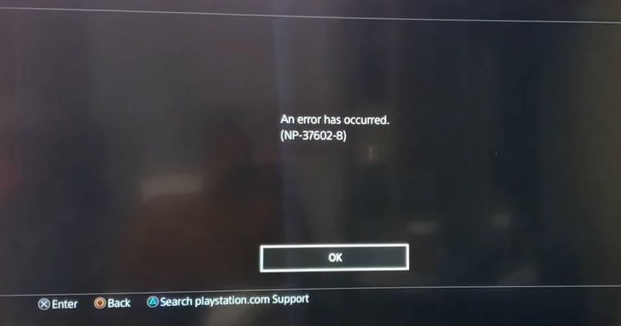

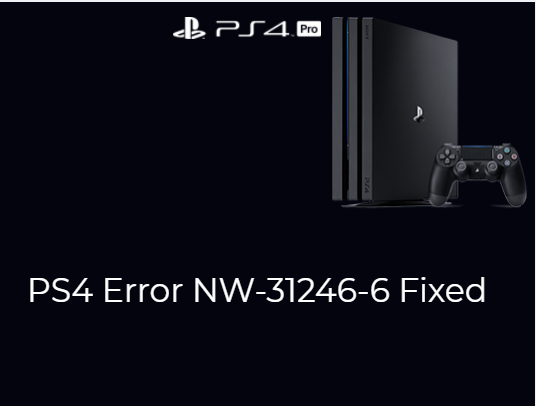
Leave a Comment