“PS4 Cannot Start: How to Fix ‘Cannot Access System Storage’ Error”
If you have encountered the error message “Cannot Start The PS4: Cannot Access System Storage” on your PlayStation 4, you’re not alone. This error can occur due to a variety of reasons, including corrupted system files, damaged hard drive, or faulty hardware.
The good news is that there are several ways to fix this error and get your PS4 back up and running. In this article, we’ll walk you through some of the common solutions to this issue.
- Restart Your PS4
The first thing you should try is restarting your PS4. This can sometimes fix minor software glitches and errors. To do this, hold down the power button on your PS4 until it beeps twice. Release the button and wait for your PS4 to turn off completely. After a few minutes, turn your PS4 back on and see if the error message has disappeared.
- Check the Hard Drive
If restarting your PS4 didn’t work, the next step is to check the hard drive for any issues. To do this, you’ll need to boot your PS4 into Safe Mode. Here’s how:
- Turn off your PS4 completely.
- Hold down the power button on your PS4 until it beeps twice. Release the button and wait for your PS4 to enter Safe Mode.
- Connect your PS4 controller to your console using a USB cable.
- Select “Option 1: Restart PS4” in the Safe Mode menu.
- If the error message still appears, return to the Safe Mode menu and select “Option 5: Rebuild Database.“
Rebuilding the database can take some time, but it can fix any corrupted data on your hard drive. If this doesn’t work, you may need to replace your hard drive.
- Initialize Your PS4
If rebuilding the database didn’t work, you can try initializing your PS4. This will erase all data on your PS4 and restore it to its default settings. Here’s how:
- Turn off your PS4 completely.
- Hold down the power button on your PS4 until it beeps twice. Release the button and wait for your PS4 to enter Safe Mode.
- Connect your PS4 controller to your console using a USB cable.
- Select “Option 7: Initialize PS4” in the Safe Mode menu.
- Follow the on-screen prompts to complete the initialization process.
Keep in mind that initializing your PS4 will erase all data, including games, saved data, and user accounts. Be sure to back up any important data before proceeding.
- Check for Hardware Issues
If none of the above solutions work, the problem may be with your PS4’s hardware. You can try opening up your PS4 and checking for any loose connections or damaged components. However, if you’re not comfortable doing this, it’s best to take your PS4 to a professional for repair.
In conclusion, the “Cannot Start The PS4: Cannot Access System Storage” error can be frustrating, but there are several solutions you can try. Start with the simplest solutions, such as restarting your PS4 or rebuilding the database, before moving on to more drastic measures like initializing your PS4 or checking for hardware issues. With a bit of patience and persistence, you should be able to fix the problem and get back to enjoying your favorite games on your PS4.
Here are some other common fixes for the “Cannot Start The PS4 Cannot Access System Storage” error:
- Restart your PS4: Sometimes, a simple restart can fix the issue. Turn off your PS4 completely and unplug it from the power source for a few minutes before plugging it back in and turning it on.
- Check your hard drive: The error could be caused by a problem with your PS4’s hard drive. Check to see if there are any loose connections or physical damage to the hard drive. You may need to replace it if there is damage.
- Rebuild the PS4 database: This process will not erase any of your saved data or games, but it may fix any corrupted files that are causing the error. To do this, turn off your PS4 completely and hold down the power button until you hear two beeps. Connect your PS4 controller with a USB cable and select “Rebuild Database” from the Safe Mode menu.
- Boot into Safe Mode: If the error prevents you from accessing the PS4’s main menu, you can try booting into Safe Mode. To do this, turn off your PS4 completely and hold down the power button until you hear two beeps. Then select “Safe Mode” from the menu and follow the on-screen instructions to try and fix the error.
- Initialize your PS4: This should be a last resort, as it will erase all data on your PS4. To initialize your PS4, turn it off completely and hold down the power button until you hear two beeps. Then select “Initialize PS4” from the Safe Mode menu and follow the on-screen instructions.
It’s important to note that if none of these fixes work, the issue may be with your PS4’s hardware and you may need to contact Sony for support or repairs.
Sure, here are some other common fixes and errors for “Cannot Start the PS4 Cannot Access System Storage” issue:
- Check the hard drive: The first step in troubleshooting this issue is to check the hard drive. Make sure it is properly connected and functional. You can try to remove it and reinsert it to see if that helps.
- Use Safe Mode: Try starting your PS4 in Safe Mode and selecting the “Rebuild Database” option. This can fix any corruption or errors in the system files.
- Initialize the PS4: If all else fails, you may need to initialize the PS4. This will erase all of your data and restore the console to its factory settings, so make sure to backup your data before doing this.
- Check the power supply: Sometimes the issue may be caused by a faulty power supply. Check the power cable and make sure it is properly connected.
- Replace the hard drive: If the hard drive is damaged, it may need to be replaced. You can purchase a new one and install it yourself or take it to a professional for repair.
Some common errors that you may encounter while trying to fix this issue include:
- CE-34335-8: This error occurs when the PS4 cannot detect the hard drive. Check the hard drive connection and try again.
- CE-36329-3: This error occurs when the PS4 fails to start or encounters an unexpected error. Try starting in Safe Mode and rebuilding the database.
- CE-41839-5: This error occurs when there is an issue with the system software. Try updating the software to the latest version or reinstalling it.
- CE-34305-5: This error occurs when the PS4 cannot access the system storage. Try checking the hard drive connection and rebuilding the database.
It is important to note that these fixes may not work for everyone and some issues may require professional repair. Always backup your data before attempting any troubleshooting steps.
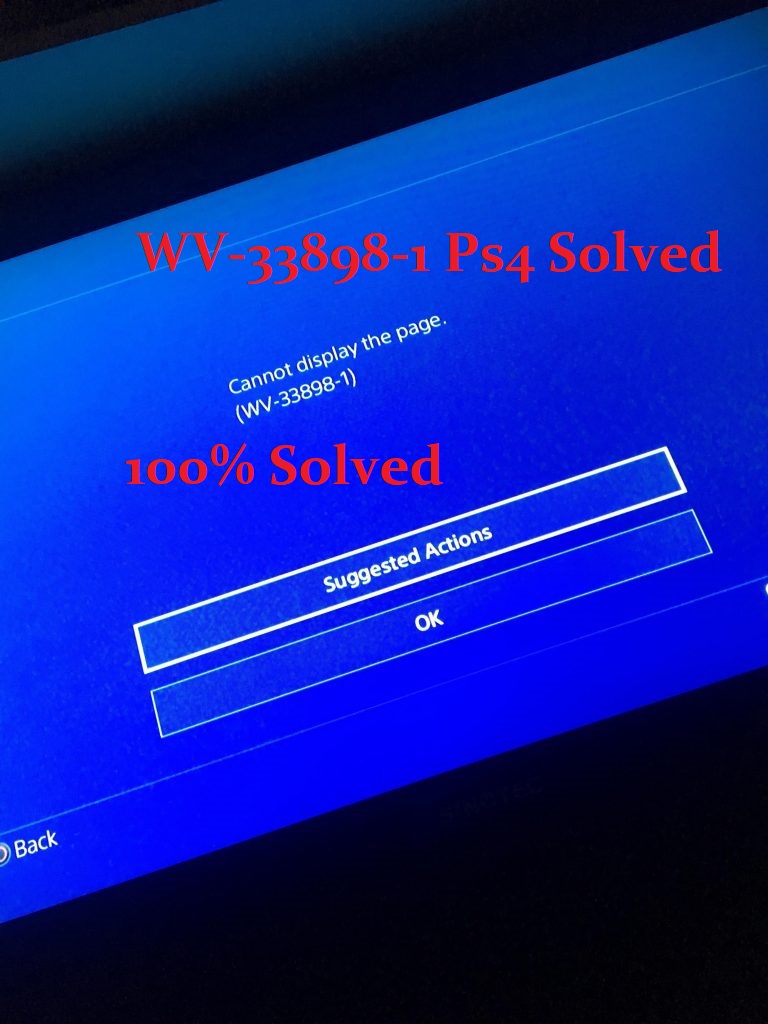
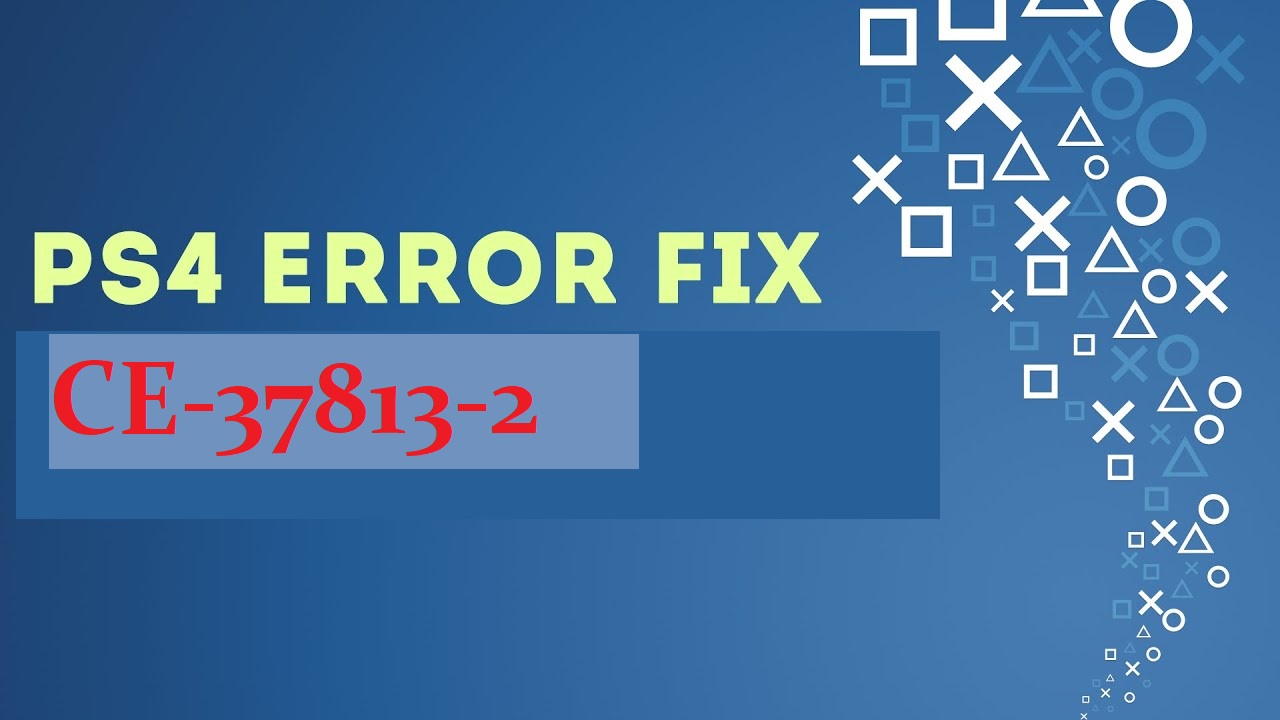
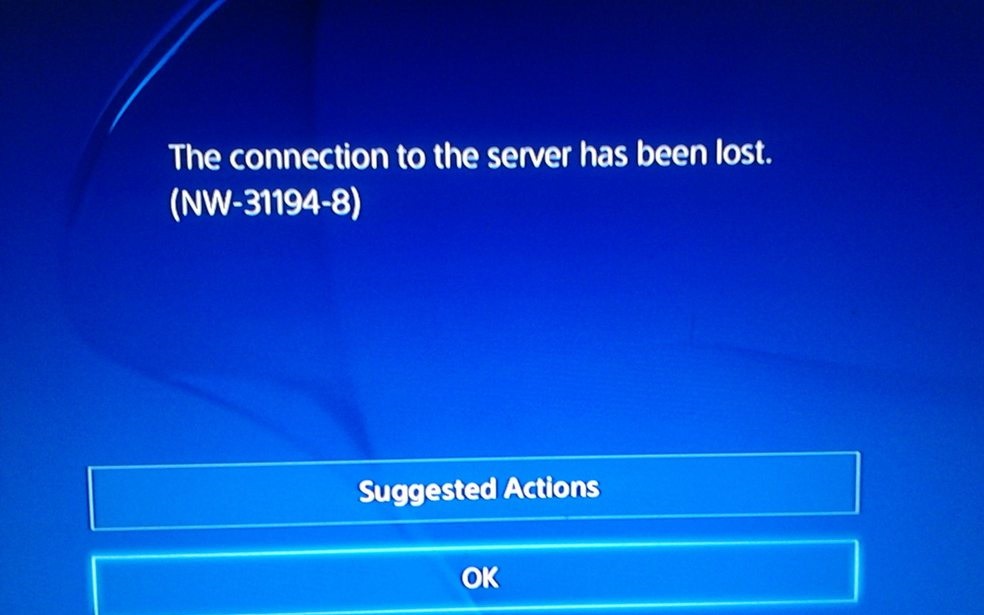
I have this error message and followed these steps but no luck. Tried new HDD, same problem. Also I cant boot into safe mode!!??
once the PS4 system is off, press and hold the power button again. Release it after you hear the second beep: one beep will sound when you first press, and another seven seconds later.
Connect the DUALSHOCK 4 with the USB cable and press the PS button on the controller.
we understand that, but what do we do if you cannot boot into safe mode?
yo must be able to boot in safe mode. see how to boot in safe mode
no good
Why aren’t you listening? 2 people say your solution doesn’t work and it won’t boot into safe mode and yet you keep repeating that it does work. We are not retarded we did what you told us and it wont boot.
I understand your concern and I too know how bad is it to not be able to use the PS4 🙁 but I can’t really know if he doesn’t know how to boot in safe mode or actually he’s ps4 won’t let him boot in safe mode. That part was confusing to me. If he can’t boot in safe mode you can check this video to boot in safe mode https://www.youtube.com/watch?time_continue=34&v=EPQSfSK4jGQ. Else if is HDD issue either he has to change his hard drive or check if he has connection issue in the hard drive. But the better solution will be to take to the near repair shop if it is actually a hardware problem :).