Fixing Modern Warfare 3 Chastise Error: A Comprehensive Guide

As Call of Duty: Modern Warfare 3 gears up for its anticipated release on November 10, a number of players who have gained early access are encountering the Chastise error, also known as the purchase failed error. In this guide, we delve into the causes behind the Chastise error and provide effective solutions to help you navigate this issue seamlessly.
Understanding the Chastise Error:
The Chastise error in Modern Warfare 3 commonly surfaces when attempting to download multiplayer or other add-on content. This issue has been prevalent among players on both PlayStation and Xbox consoles, typically arising from licensing conflicts or when the game is accessed from a secondary account lacking the necessary permissions.
Fixing the Chastise Error:
After thorough research on various community forums, particularly on Reddit, we’ve identified two proven solutions that have successfully resolved the Modern Warfare error code Chastise for many players.
- Log in Using the Primary Account:
- Accessing and downloading additional content requires logging in with the primary account that originally purchased the game.
- Verify whether you are using the primary account by checking your account settings in the console’s settings menu.
- Activate Primary Account:
- If you are using the primary account but still facing issues, ensure that your account is activated as the primary account for your console.
- Find this option in the account settings to grant the necessary access and resolve any licensing conflicts.
- Switch to Primary Account:
- If playing on a secondary account poses challenges in accessing additional content, log out and log back in with the primary account.
- This step helps alleviate licensing conflicts and ensures proper access to the content.
- Restore Licenses on PlayStation:
- In persistent cases, restoring licenses on your PlayStation console can be a useful step.
- Navigate to the settings menu, select “Account Management,” and then choose “Restore Licenses” to address any lingering licensing issues.
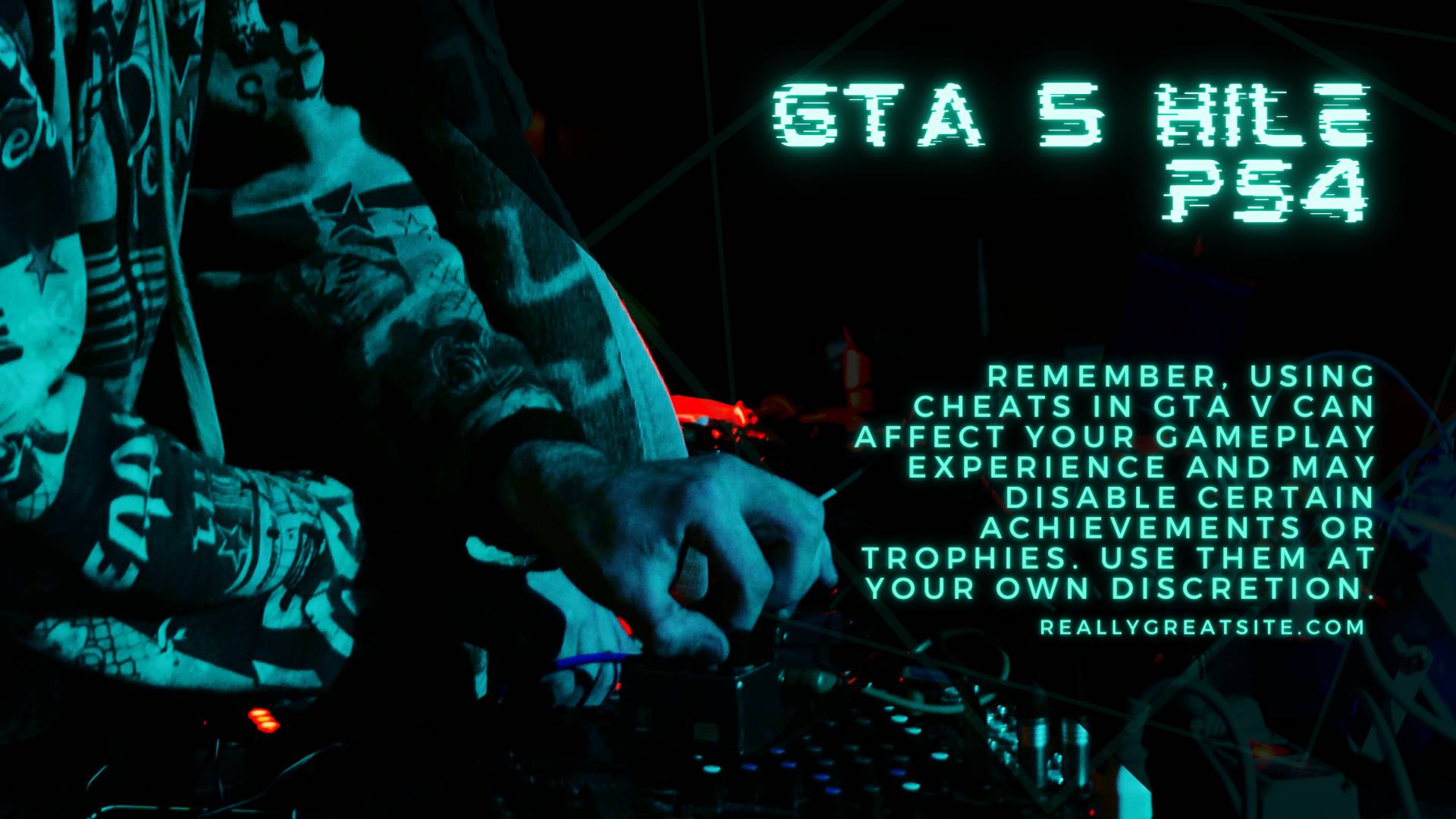

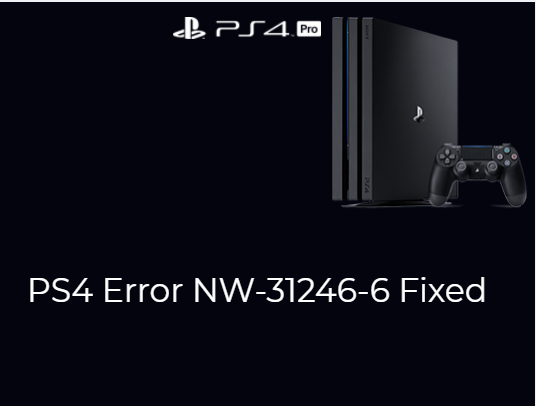
Leave a Comment