How to Fix PSN Error WS-116142-5: A Step-by-Step Guide
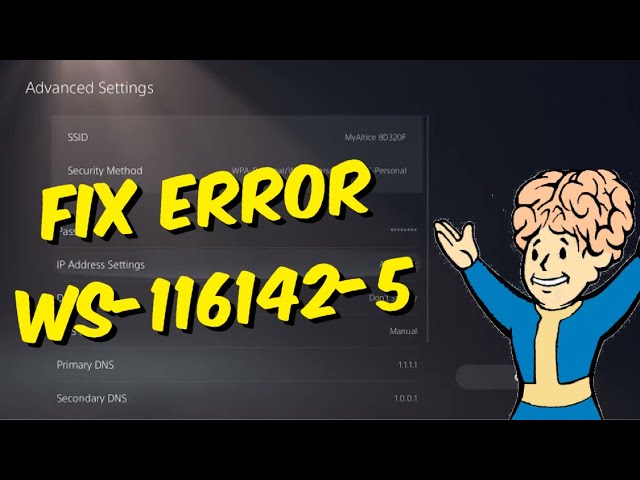
Encountering the PSN error WS-116142-5 can be a frustrating experience, preventing you from accessing the PlayStation Network and enjoying your favorite games. Fortunately, resolving this issue is possible with a few straightforward steps. In this guide, we’ll walk you through the process to help you get back to gaming seamlessly.
Step 1: Restart Your Console
The first and simplest step is to restart your console. Power it off completely, wait for a few seconds, and then power it back on. Often, this basic action can resolve temporary glitches that may be causing the WS-116142-5 error.
Step 2: Navigate to Network Settings
If restarting doesn’t do the trick, proceed to the Network settings on your PS5.
- Navigate to Settings.
- Select Network.
Step 3: Set Up Internet Connection
- Go to Settings.
- Tap on “Set Up Internet Connection.”
Within the Network settings, choose “Set Up Internet Connection.”
Step 4: Adjust Wi-Fi Frequency Bands
Press the options button on your connected network and select the Wi-Fi frequency bands. Change the setting from automatic to either 5 GHz or 2.4 GHz. Test both options to see which one resolves the WS-116142-5 error for your specific network.
Step 5: Modify DNS Settings
If the issue persists, delve into advanced settings.
- Select Advanced Settings.
- Change DNS from automatic to manual.
- Update the primary DNS to 1.1.1.1 and the secondary DNS to 1.0.0.1. Alternatively, you can try Google’s DNS by setting the primary to 8.8.8.8 and the secondary to 8.8.4.4.
By following these step-by-step instructions, you can troubleshoot and resolve the WS-116142-5 error on your PS5, ensuring a smooth and uninterrupted gaming experience. If the problem persists, consider reaching out to PlayStation support for further assistance.

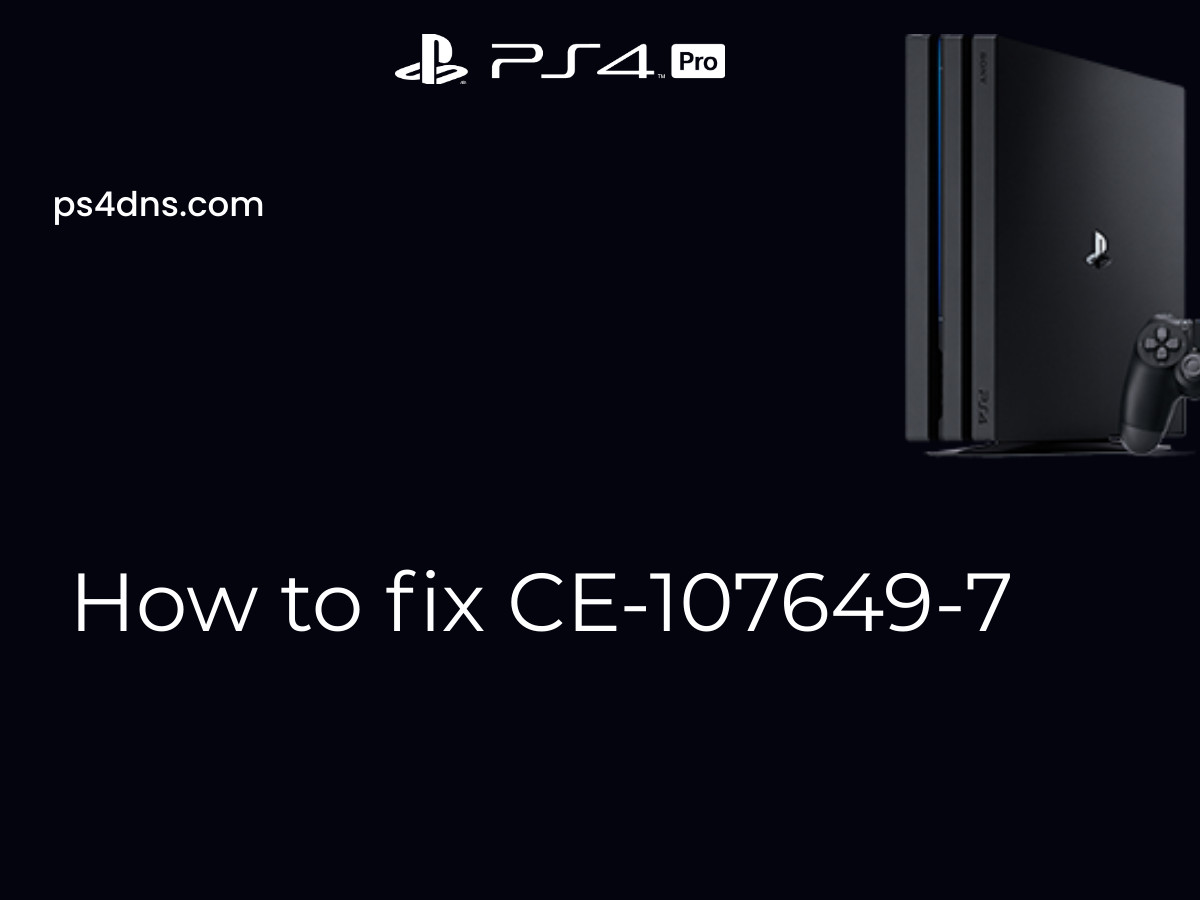
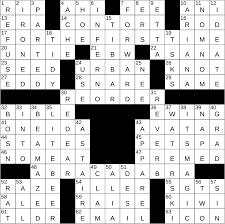
Leave a Comment