Fix PS5 Error CE-107982-7 Step wise Solution

Understanding CE-107982-7:
The CE-107982-7 error typically arises when there’s a problem with the system software or an issue with the external storage device connected to your PS5. It might manifest as a hindrance to game installations, updates, or even accessing certain features. However, armed with the right fixes, you can overcome this challenge and enjoy seamless gaming once again.
Fixes for CE-107982-7 Error:
- Restart Your PS5:
- Sometimes, a simple restart can work wonders. Power off your PS5 completely, unplug it from the power source, wait for a few minutes, then plug it back in and power it on. This can help refresh the system and resolve temporary glitches causing the error.
- Update System Software:
- Ensure that your PS5’s system software is up to date. Sony regularly releases updates to improve system stability and address known issues. Go to Settings > System > System Software > System Software Update and follow the on-screen instructions to check for and install any available updates.
- Check External Storage:
- If you have an external storage device connected to your PS5, disconnect it and see if the error persists. Reconnect the device if necessary. Ensure that the external storage device is compatible with the PS5 and has sufficient free space.
- Rebuild Database:
- Rebuilding the PS5 database can help fix various system-related issues. To do this, start your PS5 in Safe Mode by holding down the power button until you hear a second beep. Select “Rebuild Database” from the Safe Mode menu. Note that this process may take some time.
- Free Up Storage Space:
- If your PS5’s internal storage is nearly full, it can lead to errors. Delete unnecessary games, apps, or media files to free up space. You can manage your storage in Settings > Storage > Console Storage.
- Check Internet Connection:
- Ensure that your PS5 is connected to a stable and reliable internet connection. If your internet is experiencing issues, it can affect downloads and installations.
- Contact Sony Support:
- If the error persists despite trying the above fixes, consider reaching out to Sony’s official support channels. They may provide further assistance or recommend specific actions based on the nature of the issue.
Encountering the CE-107982-7 error on your PS5 can be frustrating, but with the right troubleshooting steps, you can overcome it and resume your gaming activities smoothly. Remember to stay patient and follow the recommended fixes carefully. If all else fails, don’t hesitate to seek support from Sony’s official channels to ensure a prompt and accurate resolution to the issue. Happy gaming!
As of my last knowledge update in January 2022, I don’t have specific information on the PS5 error code CE-107982-7. However, I can provide you with some general troubleshooting steps that you can try to resolve various PS5 issues. Keep in mind that the information might be subject to change, and it’s always a good idea to check the official PlayStation support channels for the latest and most accurate information.
Here are some general steps you can take:
- Check for System Updates:
Ensure that your PS5 system software is up to date. Go to Settings > System > System Software > System Software Update and Settings. - Check for Game Updates:
Make sure that the game you’re trying to play is updated to the latest version. Updates often include bug fixes and improvements that may resolve issues. - Restart Your PS5:
A simple restart can sometimes solve temporary issues. Turn off your PS5, wait for a few moments, and then turn it back on. - Reinstall the Game:
If the issue is specific to a particular game, try uninstalling and reinstalling the game. This can help fix corrupted game files. - Check Network Connection:
Ensure that your internet connection is stable. You may want to restart your router or use a wired connection if you’re experiencing network-related issues. - Rebuild Database:
Rebuilding the database on your PS5 can help resolve various system-related issues. To do this, start your PS5 in Safe Mode and select the “Rebuild Database” option.
- Turn off the PS5 completely.
- Press and hold the power button until you hear a second beep (around 7 seconds).
- Connect a DualSense controller using a USB cable and press the PS button.
- Select “Rebuild Database” from the Safe Mode menu.
- Check for Hardware Issues:
Ensure that all cables are securely connected, and there are no issues with the hardware. If possible, try using a different HDMI cable or port. - Factory Reset:
If all else fails, you may consider performing a factory reset on your PS5. This should be a last resort, as it will erase all data on the console. Make sure to back up your important data before proceeding.
Remember to check the official PlayStation support website or contact PlayStation Support for the most accurate and up-to-date information on the error code CE-107982-7 and possible solutions.

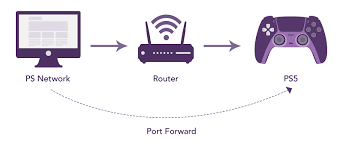
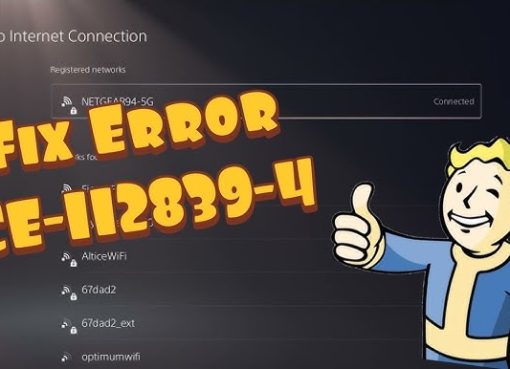
Leave a Comment