PS5 Error Code WS-116483-3 Solution with Reason

Downloading games on your PS5 should be a seamless experience, but the dreaded error code WS-116483-3 can throw a wrench into your plans. Fear not! In this guide, we’ll explore various solutions to tackle this issue and ensure uninterrupted downloads on your PlayStation 5.
Understanding PS5 Error Code WS-116483-3:
This error commonly occurs when your PS5 encounters problems connecting to the PlayStation servers during downloads. It can be frustrating, especially when you anticipate interruptions at the worst times. Let’s dive into the effective workarounds to fix this error.
Solution 1: Restore Licenses and Enable Console Sharing
- Navigate to Settings:
- Head to Settings on your PS5 and proceed to Users and Accounts.
- Access Other Options:
- Scroll down and select “Other” to reveal three options.
- Restore Licenses:
- Start with “Restore Licenses” and choose to restore when prompted.
- Enable Console Sharing and Offline Play:
- Ensure that Console Sharing and Offline Play is enabled on your account.
- Sign In and Out:
- Try signing in and out of your account to refresh the connection.
Solution 2: Advanced Internet Settings
- Access Network Settings:
- Go to Network settings, then choose Set Up Internet Connection.
- Advanced Settings:
- Select one of the devices your console is connected to and go to Advanced Settings.
- Configure DNS and MTU:
- Set both DNS and MTU settings to Manual.
- Use “1.1.1.1” for Primary DNS and “1.0.0.1” for Secondary DNS.
- Set MTU to “1472” and select OK.
- Additional Steps If the Issue Persists:
- Check the status of the PlayStation Network for any reported outages.
- Restart your PS5 and ensure it’s directly connected to your router using a LAN cable.
- Restart your router and wait for 10-15 minutes before turning it back on.
Don’t let PS5 error code WS-116483-3 disrupt your gaming experience. Follow these solutions, and you’ll be back to enjoying uninterrupted downloads on your PlayStation 5. Remember to stay informed about server statuses and maintain a direct connection for optimal results. Happy gaming!

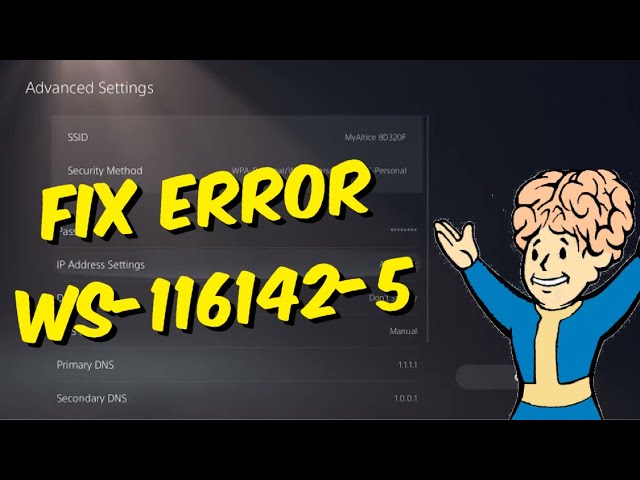

Leave a Comment