How to Fix Ps5 error code CE-118527-4
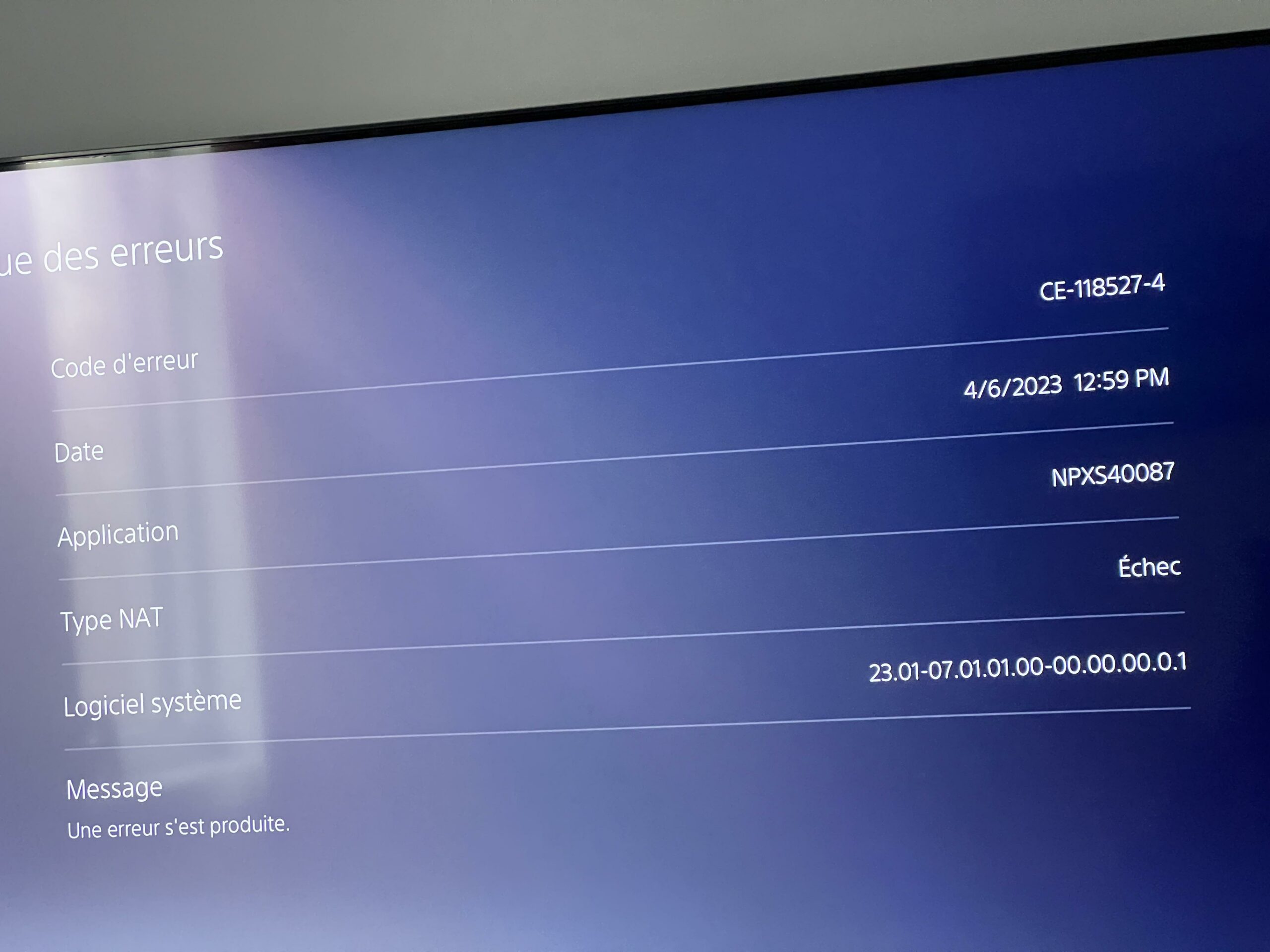
PS5 Error Code CE-118527-4: Troubleshooting Guide for Seamless Gaming
Introduction:
Welcome to our comprehensive guide addressing the PS5 error code CE-118527-4. As avid gamers know, encountering unexpected errors can be a frustrating experience. In this blog post, we’ll delve into the details of CE-118527-4, providing insights into its potential causes and offering effective solutions to get you back to gaming without a hitch. Let’s explore how to troubleshoot this error code step by step.
Understanding PS5 Error Code CE-118527-4
What is PS5 Error Code CE-118527-4?
CE-118527-4 is an error code that PS5 users may encounter during their gaming sessions. While specific details about this error may evolve over time, it often indicates a connectivity issue, hindering the console’s ability to establish a stable connection with the necessary servers.
Common Causes of CE-118527-4:
- Network Connectivity Issues:
- Unstable internet connection.
- Server-related problems on the PlayStation Network.
- DNS Configuration Problems:
- Issues with the Domain Name System (DNS) settings.
Troubleshooting Steps:
1. Check for System Updates:
- Ensure your PS5 system software is up to date. Navigate to Settings > System > System Software, and check for updates.
2. Internet Connection Verification:
- Verify the stability of your internet connection. Consider using a wired connection if you are currently on a wireless network.
3. Restart Your PS5:
- Power off your PS5 completely, wait for a few seconds, and then restart it. This simple step can often resolve temporary glitches.
4. Check PlayStation Network Status:
- Visit the official PlayStation Network status page to ensure there are no ongoing server issues affecting your region.
5. Verify DNS Settings:
- Go to Settings > Network > Set Up Internet Connection.
- Choose your connection type and check or modify DNS settings if necessary.
6. Contact PlayStation Support:
- If the issue persists, consider reaching out to PlayStation Support for personalized assistance. They can provide specific guidance based on the current status of CE-118527-4.
Encountering the PS5 error code CE-118527-4 can be disheartening, but armed with the right information, you can troubleshoot and resolve the issue efficiently. Follow the steps outlined in this guide, and you’ll likely find yourself back in the gaming action in no time. Remember, staying informed and proactive is key to ensuring a seamless gaming experience on your PlayStation 5.
By addressing the potential causes of CE-118527-4 and implementing the recommended solutions, you’ll not only resolve the error but also optimize your gaming setup for a smoother and more enjoyable playtime. Happy gaming!
Frequently Asked Questions (FAQs) – PS5 Error Code CE-118527-4
Q1: What does PS5 Error Code CE-118527-4 indicate?
A1: PS5 Error Code CE-118527-4 typically points to a connectivity issue, suggesting that your PS5 is facing challenges establishing a stable connection with the necessary servers.
Q2: How can I check if there are server issues causing this error?
A2: Visit the official PlayStation Network status page to verify if there are any ongoing server issues affecting your region. This information can help rule out server-related problems.
Q3: Is an unstable internet connection the primary cause of CE-118527-4?
A3: Yes, an unstable internet connection is one of the common causes of this error. Ensure your internet connection is stable, and consider using a wired connection if you are currently on a wireless network.
Q4: Can updating my PS5 system software resolve CE-118527-4?
A4: Yes, keeping your PS5 system software up to date is crucial. Navigate to Settings > System > System Software to check for updates and install the latest version.
Q5: What should I do if restarting my PS5 doesn’t resolve the error?
A5: If a simple restart doesn’t work, verify your internet connection, check for system updates, and consult the official PlayStation Network status page. If the issue persists, consider reaching out to PlayStation Support for personalized assistance.
Q6: How do I check and modify DNS settings to address CE-118527-4?
A6: Go to Settings > Network > Set Up Internet Connection on your PS5. Choose your connection type and check or modify DNS settings if necessary. This may help resolve DNS configuration problems.
Q7: Are there alternative methods for resolving CE-118527-4 if the suggested steps don’t work?
A7: If the troubleshooting steps in this guide don’t resolve the issue, it’s advisable to contact PlayStation Support. They can provide specific guidance based on the current status of CE-118527-4 and offer personalized assistance.
Q8: Can I continue gaming if I encounter CE-118527-4, or is it recommended to wait for a resolution?
A8: While troubleshooting the error, it’s generally advisable to address the issue promptly. Following the recommended steps can often lead to a resolution, ensuring a smoother gaming experience on your PS5.
Q9: Does CE-118527-4 affect all regions, or is it specific to certain areas?
A9: Connectivity issues, including CE-118527-4, can vary based on regions and server conditions. Checking the PlayStation Network status for your specific region can provide insights into potential regional impacts.
Q10: Are there any long-term solutions to prevent PS5 Error Code CE-118527-4 from recurring?
A10: Maintaining a stable internet connection, keeping your system software updated, and periodically checking the PlayStation Network status can contribute to preventing the recurrence of CE-118527-4. Regularly following these best practices ensures a more consistent gaming experience.

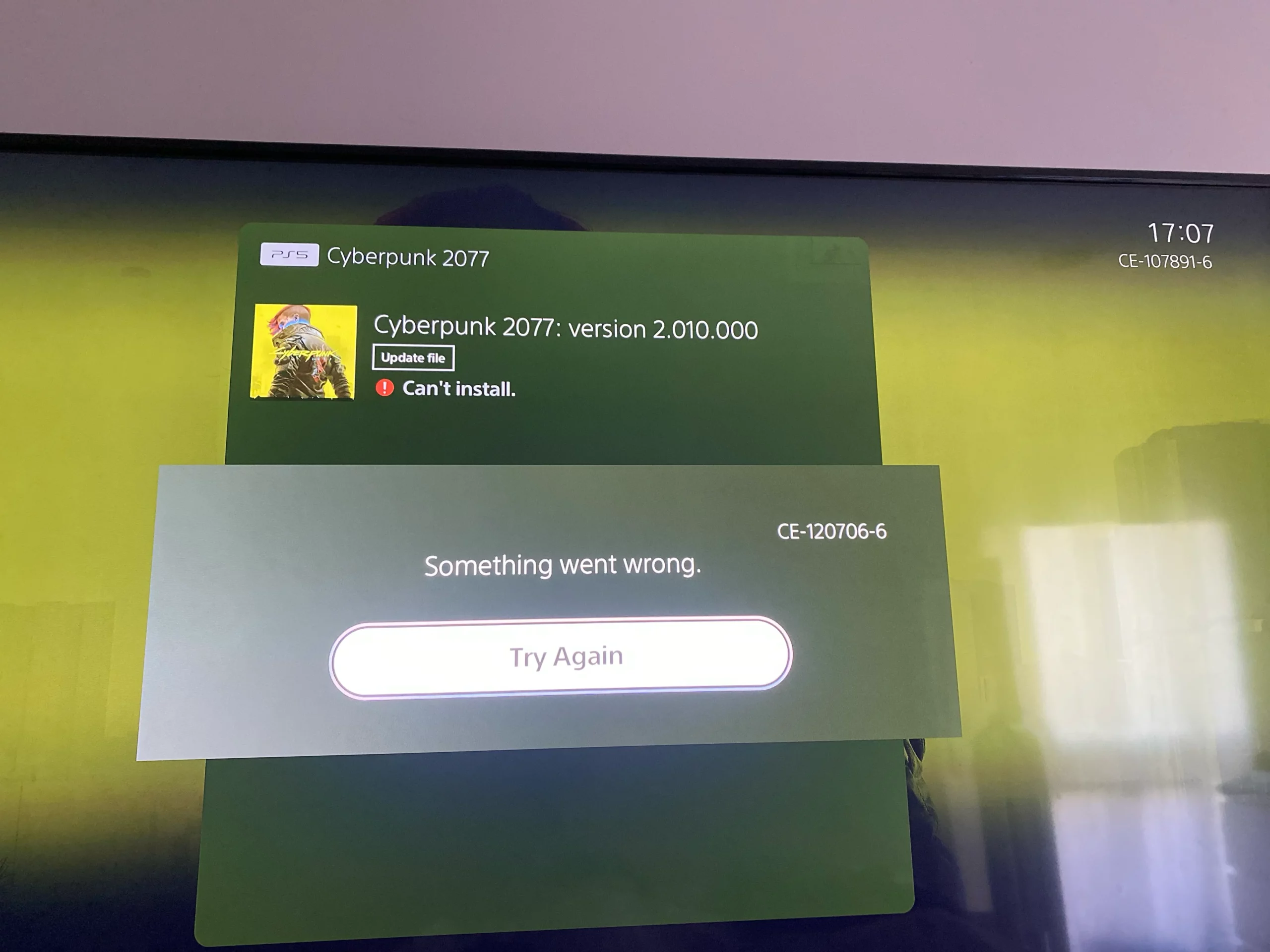

Leave a Comment