Ps5 error code WS-116420-4 Network Error Fixed

The error code WS-116420-4 on PlayStation consoles, including the PS5, indicates a problem with connecting to the server. This error typically signifies a network connectivity issue, preventing the console from establishing a connection to the PlayStation Network or the required gaming servers.
The error code WS-116420-4 on PlayStation consoles, indicating an issue with connecting to the server, can be caused by various factors. Here are some common reasons for encountering this error:
- Network Connectivity Issues:
- Weak or Unstable Internet Connection: If your internet connection is weak or unstable, it can result in difficulties connecting to the server. Ensure a stable and reliable internet connection.
- PlayStation Network (PSN) Outages or Maintenance:
- Server Downtime: The error may occur if there are ongoing outages or maintenance on the PlayStation Network servers. Check the official PlayStation Network Service Status for any reported issues.
- Wireless Interference:
- Wireless Signal Interference: If you’re using a wireless connection, interference from other electronic devices or neighboring Wi-Fi networks can disrupt the connection. Consider switching to a wired connection or optimizing your Wi-Fi setup.
- Router Configuration Issues:
- Router Settings: Incorrect router settings, such as firewall configurations or port restrictions, can impede the connection to the server. Ensure that your router settings are compatible with PlayStation Network requirements.
- Media Server Interference:
- Media Server Connection: Media server connections can sometimes interfere with the network. Disable the media server connection in the PS5 settings to see if it resolves the issue.
- Network Configuration on PS5:
- IP Address or DNS Configuration: Incorrect settings for IP address or DNS on your PS5 can cause connectivity problems. Ensure that the network settings on your console are configured correctly.
- System Software Issues:
- Outdated System Software: Running an outdated version of the PS5 system software may result in connectivity problems. Regularly update your system software to the latest version.
- ISP (Internet Service Provider) Issues:
- ISP Problems: Your Internet Service Provider may be experiencing issues. Contact your ISP to inquire about any ongoing problems or outages in your area.
- Temporary Glitches:
- Temporary Network Glitches: Sometimes, temporary network glitches or issues with the gaming servers can lead to connectivity problems. In such cases, the issue may resolve itself after some time.
Addressing the specific cause of the WS-116420-4 error involves troubleshooting these potential issues. Start by checking your internet connection, verifying the status of the PlayStation Network, and reviewing your network and console settings. If the problem persists, consider reaching out to PlayStation Support for further assistance.
How to Fix This Error Code WS-116420-4
Encountering the WS-116420-4 error code on your PS5 can be frustrating, but fear not! In this comprehensive guide, we’ll walk you through a step-by-step troubleshooting process to resolve the WS-116420-4 error, ensuring uninterrupted connectivity and a smoother gaming experience.
Understanding WS-116420-4: Decoding the Connectivity Challenge
Step 1: Check PlayStation Network Status for WS-116420-4 Resolution
Before diving into solutions, it’s essential to rule out server-related issues. Visit the official PlayStation Network Service Status page to confirm if there are any ongoing outages or maintenance impacting your connection.
Step 2: Test and Enhance Your Internet Connection for WS-116420-4 Fix
A stable internet connection is paramount. Run a network connection test on your PS5, ensuring your internet connection is stable with ample bandwidth for gaming.
Step 3: Optimize Stability – Switch to a Wired Connection
If using a wireless connection, consider switching to a wired connection for enhanced stability. Connect your PS5 directly to the router using an Ethernet cable for a seamless experience.
Step 4: Power Cycle – Restart Your PS5
Perform a complete restart of your PS5. Power off your console, unplug it, wait for 30 seconds, and then plug it back in. This simple step can often resolve various connectivity issues, including WS-116420-4.
Step 5: Keep It Updated – Update System Software for WS-116420-4 Resolution
Ensure your PS5 is running the latest system software. Navigate to Settings > System > System Software > System Software Update and Settings > Update System Software to install any available updates.
Step 6: Minimize Interference – Disable Media Server Connection
Media server connections might interfere with your network. Disable this feature by navigating to Settings > Network, selecting “Media Server Connection,” and setting it to “Disable.”
Step 7: Network Configuration Check – Ensure Correct PS5 Settings
Verify your PS5’s network settings, including IP address and DNS configurations. Incorrect settings can contribute to connectivity issues. Make sure they align with your network requirements.
Step 8: ISP Collaboration – Address ISP Issues for WS-116420-4 Fix
If the issue persists, reach out to your Internet Service Provider (ISP) to inquire about any ongoing problems or outages. Collaborate with them to resolve potential connectivity challenges.
Step 9: Be Patient – Temporary Glitches and Waiting It Out
In some cases, temporary glitches or server-related issues may be at play. Exercise patience and consider waiting for a bit before retesting your connection.
Conclusion: Enjoy Seamless Gaming on Your PS5!
Congratulations! By following this comprehensive guide, you’ve successfully navigated the WS-116420-4 error and optimized your PS5 connectivity. Now, dive back into your favorite games and experience uninterrupted gaming joy!
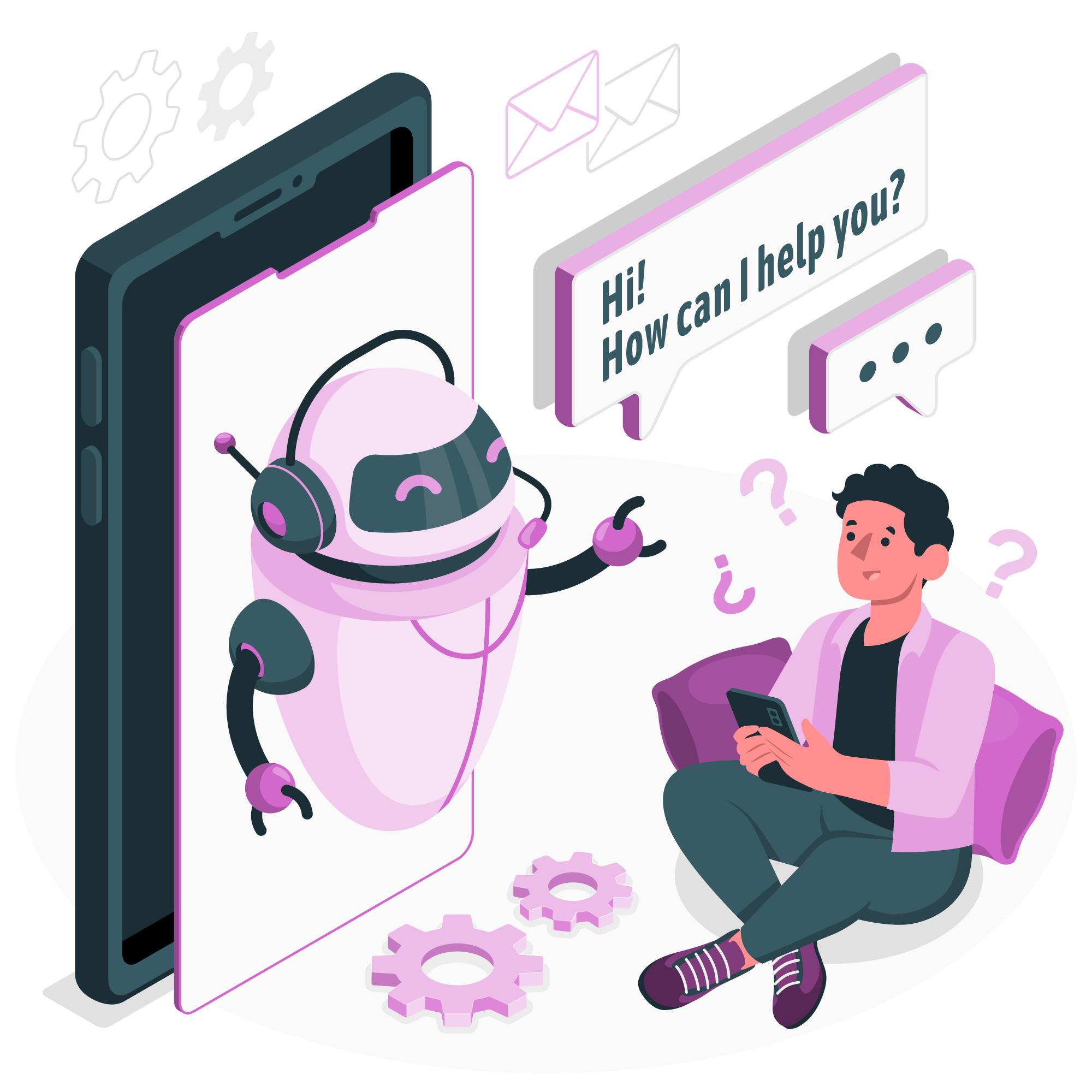

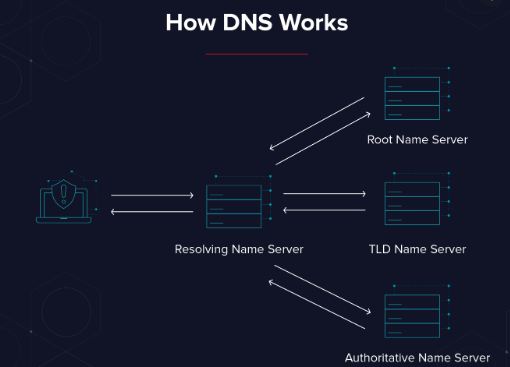
Leave a Comment