ps4 error ce-36329-3 fixed


I Love to play games on mobile, ps4, or any other but did you what the problem we gamer has to face is the error that pop’s up as the thunder on the head from the sky really haha I feel this did you feel if you love to read my article then comment did I solve your problem being high on weed I am writing this article because I have just now solved this error CE-36329-3lets fix it.
While searching over Reddit posts and on other ps4 forums I found this is not only the me who is getting this error CE-36329-3.
Before solving the error CE-36329-3 we have to find out what is the root cause that is hammering on our head for headache.
Why error CE-36329-3 is getting pop up possible reasons ??
- Server maintenance due to which some times your system get down
- The corrupted data on the ps4 OS can cause to get the error CE-3629-3.
- Ps4 account problem due to bugs.
- HDD disc getting malfunction.
- Corrupted game data.
- Older version of Firmware
Solutions for the Error CE-3629-3
Server Maintenance:
If there is server maintenance then there is nothing in our hand until it is done. some times this error CE-3629-3. check on the official PlayStation website if there is any server maintenance.
I suggest you to wait until its done if you are getting this error due to server maintenance.
if you want to check server is up or down you can check at here https://status.playstation.com/
Corrupted data on ps4:
If your ps4 data is corrupted then this is the most possible reason that you are getting this error .
You can check on the pop up screen there will be written.
An error has occurred in the system software CE-36329-3
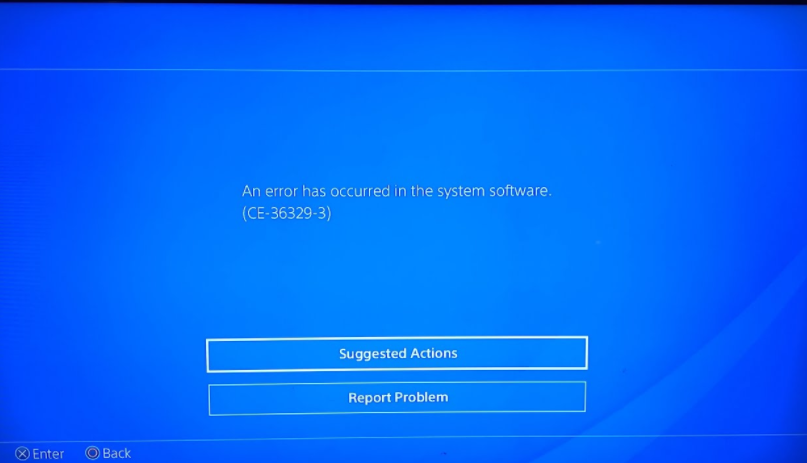
Now to fix this issue we have to Rebuild the data base on the PS4.
How to Rebuild data base on ps4
If your PS4 is not running after completely making reboot the on fixing the every error on ps4 the first thing you have to do is rebuilding the database on the ps4. most of the database file game to its original position that is throwing the error. so lets fix it
To Rebuild the database is not that hard just few clicks and done lets follow the steps to rebuild the PS4 data base and fix the error CE-36239-3.
- Step 1: Turn off your PS4 completely.
- Step 2: Turn on the power button with long press long press for 10 sec until you hear the beep sound from the PS4.
- Now you will See the screen like this
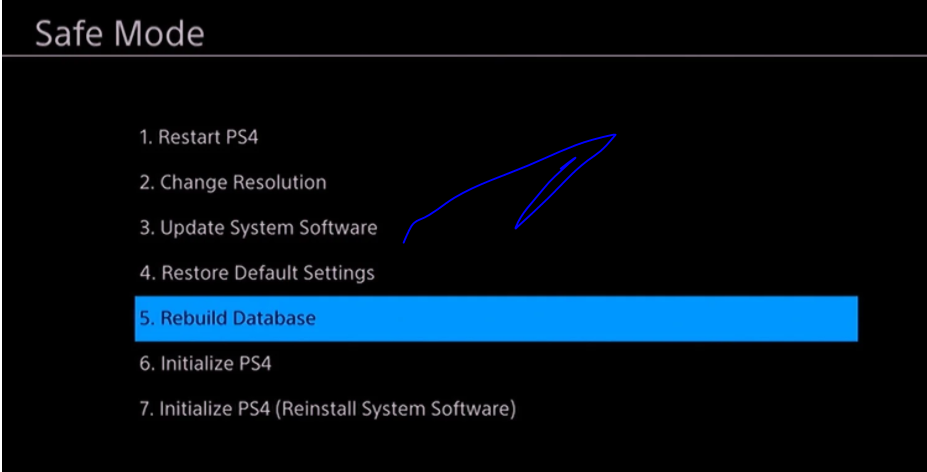
- Step 4 : Click on the 5th option Rebuild database and wait
Now the Steps are over ps4 database will build now automatically. See how easy it was just 3 clicks and done now restart your ps4 if it has solved your error CE-3629-3.
Ps4 Account Problem causing error CE-3629-3 fixed
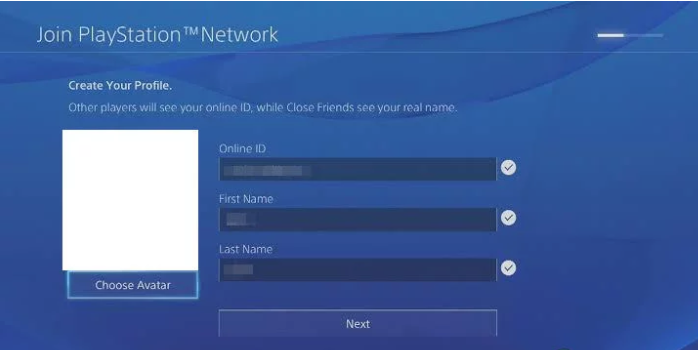
Now days many users has reported that just changing ps4 account has solved their problem so don’t forget to change your ps4 account with creating the new one put it on the last option if no any other method of our failed to fix the error CE-3629-3.
Corrupted Games data causing error CE-3629-3
If you have bought any game from online then while downloading the games sometimes due to weak internet connection download get an error and get crash so try to reinstall the game if you have recently installed some new game and getting error then try to reinstall downloading properly.
Before downloading the game again check if PS4 error has been fixed after uninstalling that game got it.
An Un updated Firmware causing the error CE-3629-3
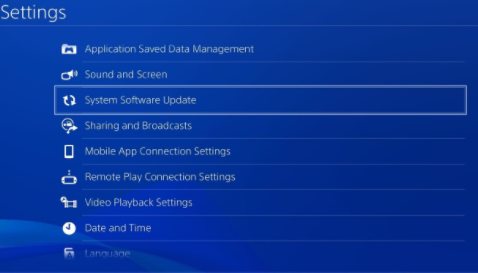
Check on the play station website if they have released the latest firmware for ps4. If the update is available then i recommend you to update the firmware for the security patches and more smooth game play. Always update comes with the new features and bug fixes so that errors get fixed so it is necessary to updated the firmware for fixing the errors too.
Not the firmware only on timely you have to check if the games on library are updated or not games also comes with the bug fixes that cause the error on the ps4 with server problems and others.
if none of the method has solved your problem then don’t worry i have the last weapon but not the least that is initializing the ps4 this will definitely solve your problem so try this also if this not worked i will stop writing the blogs.
Initializing the ps4 to fix the error CE-36239-3
You may hesitate to do this but trust me this is only way now to confirm and fix this error my friend MR/MRS.
Doing this will reset your all game and other settings but you will at least play games fixing the error.
Lets fix the error CE-36239-3
How to initialize the ps4 for fixing the error CE-36239-3
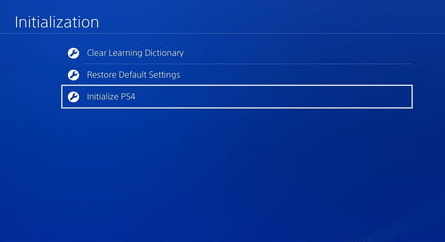
Solution by play Credit : official website
MPORTANT!
Please Note: Initialization of your PlayStation®4 removes all of the data contained in system storage; this process is often referred to as a “factory” or “hard” reset. Initialization also deletes all users and their data from the system. PS4 Safe Mode option 7 (Reinstall System Software) will also replace all firmware on the system. Selecting either of these options should be considered as the last step when troubleshooting.
| Start the PS4 system in Safe Mode Turn off your PS4™ console by pressing the power button on the front panel. The power indicator will blink for a few moments before turning off. After your PS4™console is off, press and hold the power button again. Release it after you hear the second beep: one beep will sound when you first press, and another seven seconds later. Connect your DUALSHOCK®4 wireless controller with a USB cable and press the PS button on the controller. |
Initialize and reinstall PS4 System Software using Safe Mode
- Using a PC or Mac, create a folder named “PS4” on a USB drive formatted as FAT32. Inside that folder, create another folder named “UPDATE”.
- Visit the PS4 System Software Update page and select the “Reinstall system software” section. Download the installation file and save it in the “UPDATE” folder. Save the file as “PS4UPDATE.PUP”.
- Plug the USB drive containing the installation file into the PS4™ system.
If you get the error: “SU-41350-3” ,it means that the PUP file was renamed by your computer due to multiple downloads of the same file.
Solution: Check the download location on your PC or Mac, delete any previous versions. Make sure the file is named: PS4UPDATE.PUP.
- Start the PS4™system in Safe Mode: press and hold the power button, releasing after the second beep.
- Select Safe Mode option 7 [Initialize PS4 (Reinstall System Software)].
- Select [Update from USB Storage Device] > [OK].
If your PS4™system does not recognize the update file, check that the folder names and file name are correct. Enter the folder names and file name in single-byte characters using uppercase letters.
If this process fails, you may need to send your PS4™system for repair. Please contact us to arrange a repair.
Other ps4 error solutions
- ps4 youtube error code np-37602-8 fixed
- How do I fix error code CE-36244-9 on ps4?
- How to Fix PS4 Error CE-32809-2
- HOW DO I FIX ERROR CODE CE-36244-9 ON PS4?
- HOW TO FIX PS4 ERROR CE-32809-2
- PS4 ERROR SU-42481-9 FIXED
- PLAYSTATION GOLD WIRELESS HEADSET REVIEW 2020
- HOW TO FIX PS4 (PLAYSTATION) ERROR CODE CE-30005-8
- FIX PS4 ERROR SU-30625-6 2020
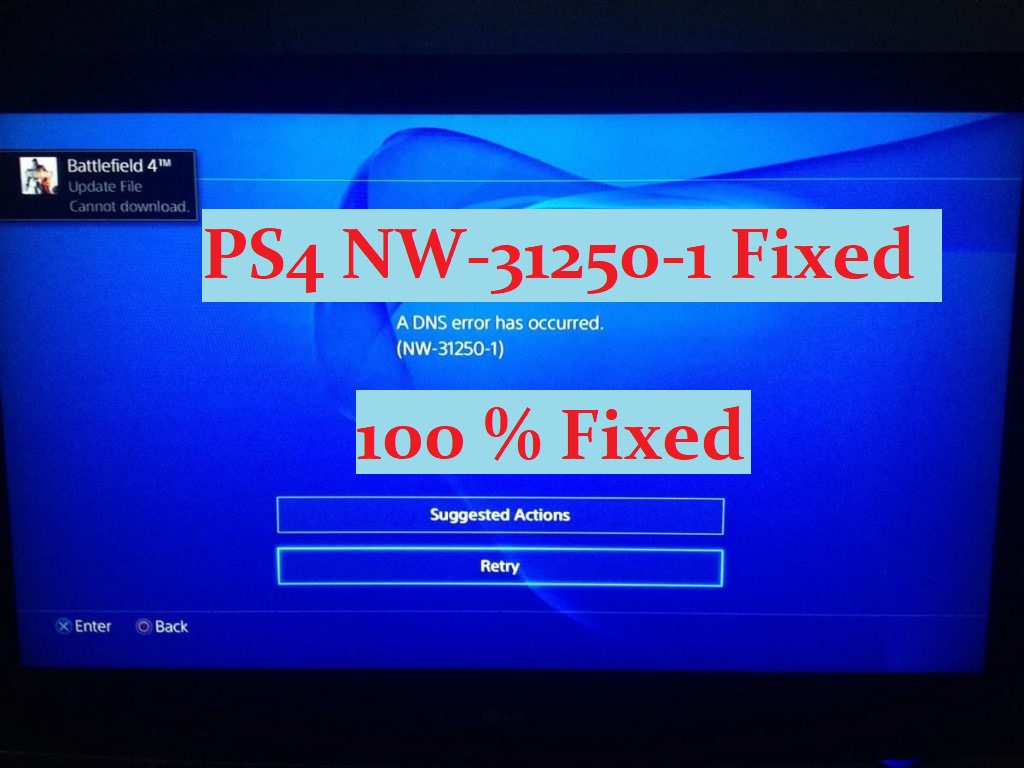

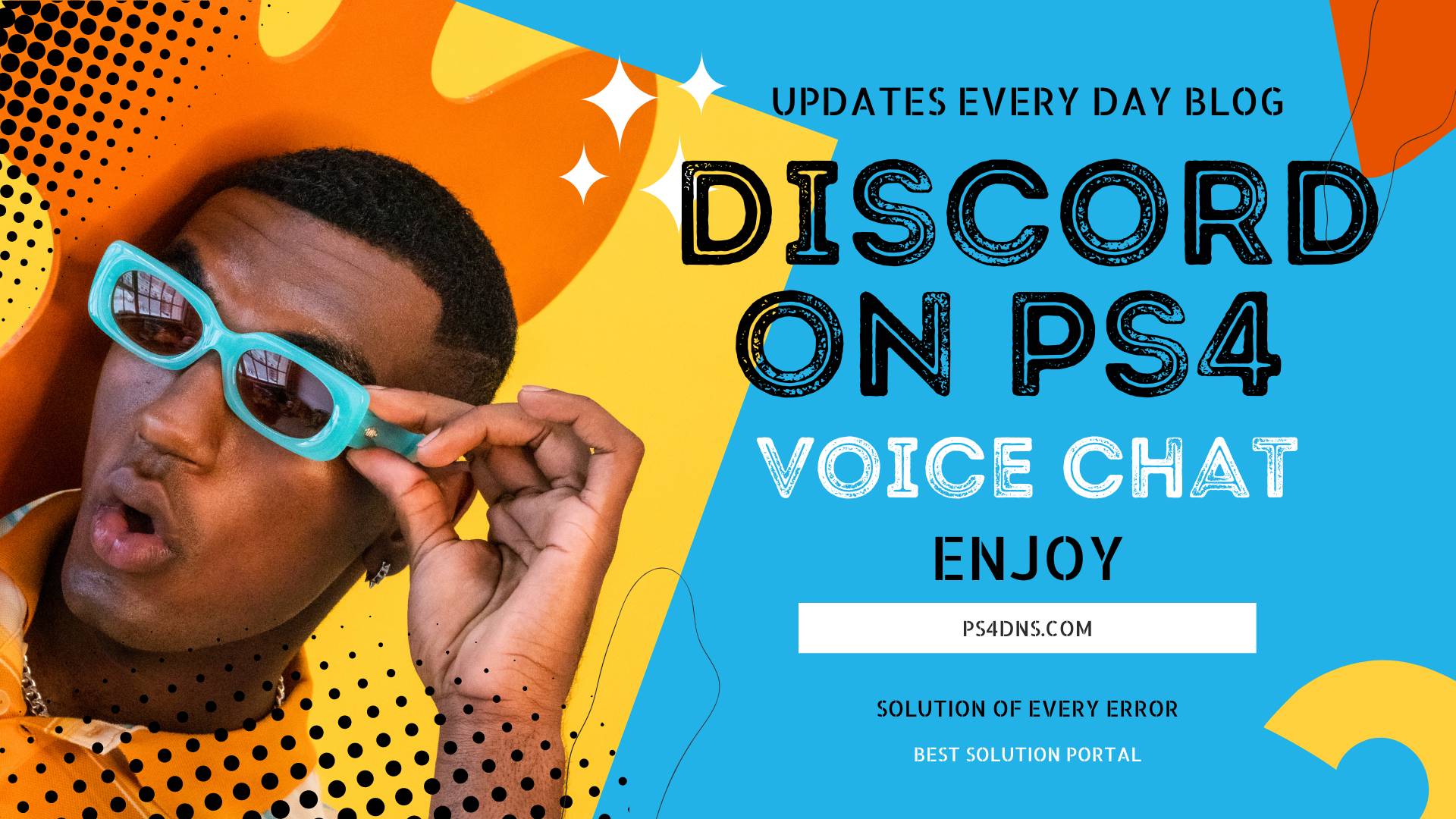
Leave a Comment